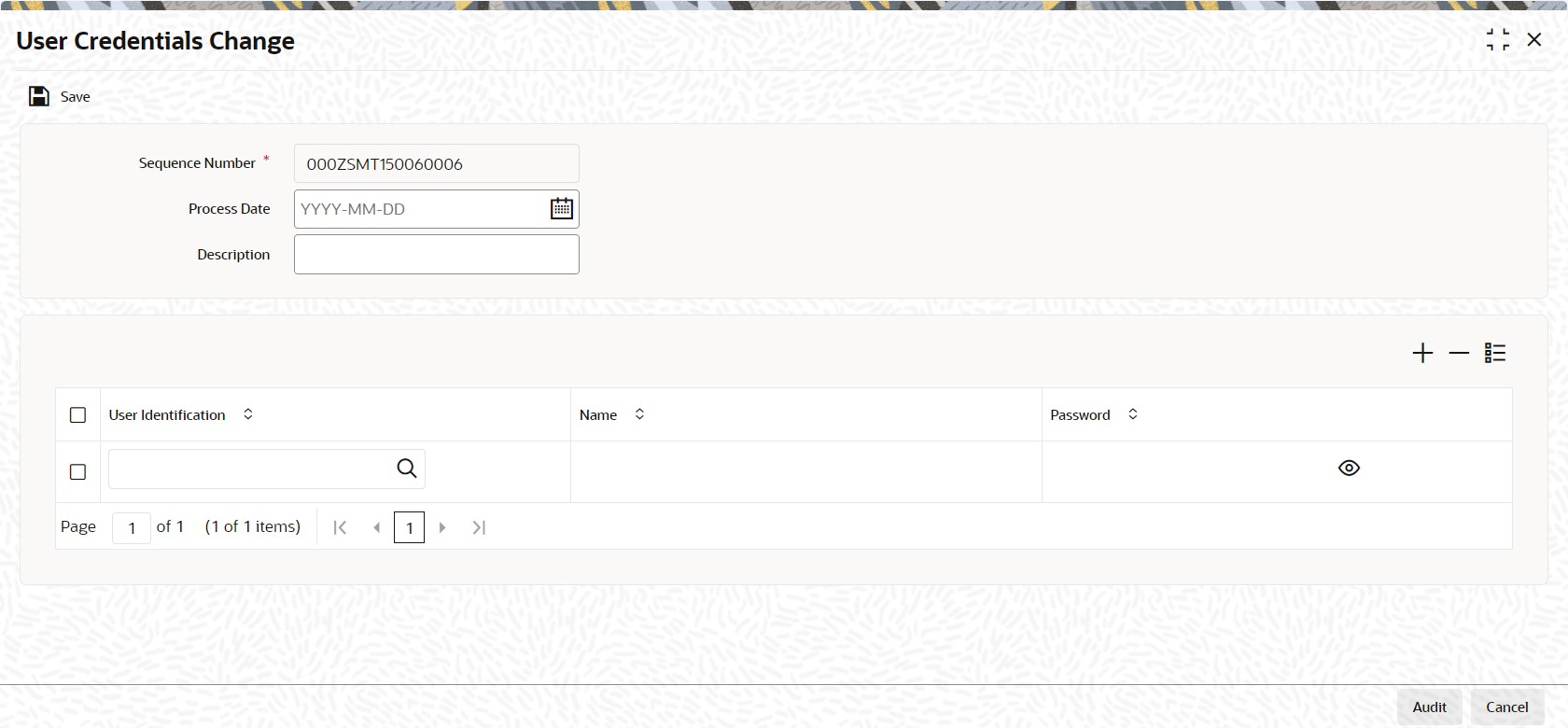1.10 Process User Credentials Change
This topic provides the systematic instructions to change or reset user passwords in bulk.
You can change or reset user passwords in bulk if you have the System Admin rights. After modification of the user list, click Save. The modified user list will be stored in a temporary table.
The lists of users which are modified and mapped with a unique sequence number will not be available until the particular sequence number is authorized. When the particular sequence number is authorized those user details will be changed and updated.
Parent topic: Ensure Security for Fund Manager