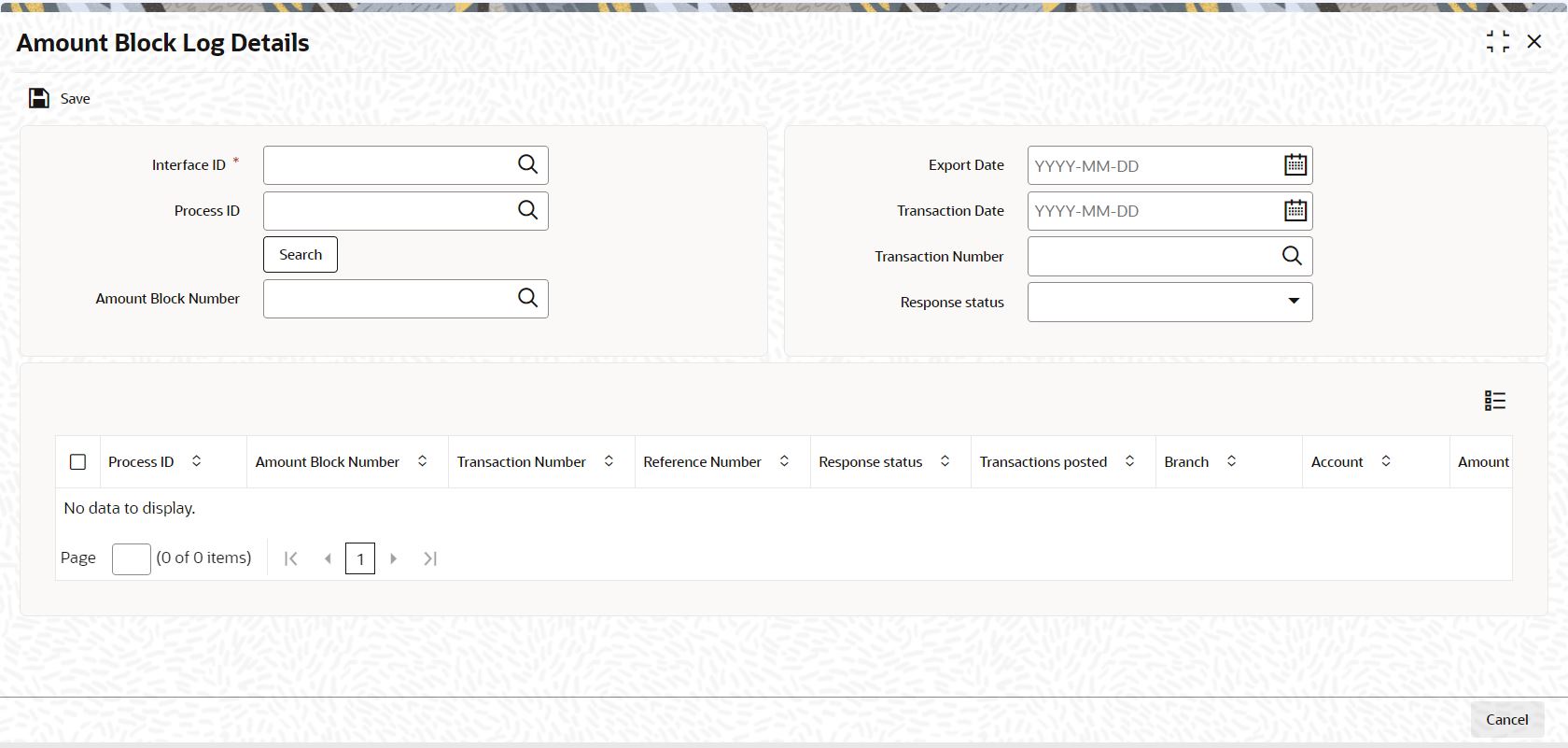5.8 Process Amount Block Log Details
This topic provides the instructions to log amount block details.
- On Home screen, type UTDAMLOG
in the text box, and click
Next.The Amount Block Log Details screen is displayed.
- On Amount Block Log Details screen, specify the
fields.For more information on fields, refer to field description table.
Table 5-31 Amount Block Log Details
Field Description Interface ID Alphanumeric, 16 Characters; Mandatory Specify the interface ID. Alternatively, you can select interface ID from the option list. The list displays only the Import From External System to Amount Block interface.
Process ID Alphanumeric, 50 Characters; Optional Specify the Process ID. Alternatively, you can select process ID from the option list. The list displays all process IDs for which import for amount block is done.
Export Date Date Format; Mandatory Select date of export from the adjoining calendar.
Transaction Date Date Format; Optional Select date of transaction from the adjoining calendar.
Transaction Number Alphanumeric; 16 Characters; Optional Specify the transaction number. Alternatively, you can select transaction number from the option list. The list displays all transaction number maintained in the system.
Amount Block Number Alphanumeric; 35 Characters; Optional Specify the amount block number. Alternatively, you can select amount block number from the option list. The list displays all amount block number maintained in the system.
Response Status Alphanumeric; Optional Specify the response status.
Click the Search button after specifying the necessary details. The system displays the following values:
- Process ID
- Amount Block Number
- Transaction Number
- Reference Number
- Response status
- Transactions posted
- Branch
- Account
- Amount
- Export Date
- Error Code
- Error Description
- Remarks
Parent topic: Adjustment and Amount Block Transactions