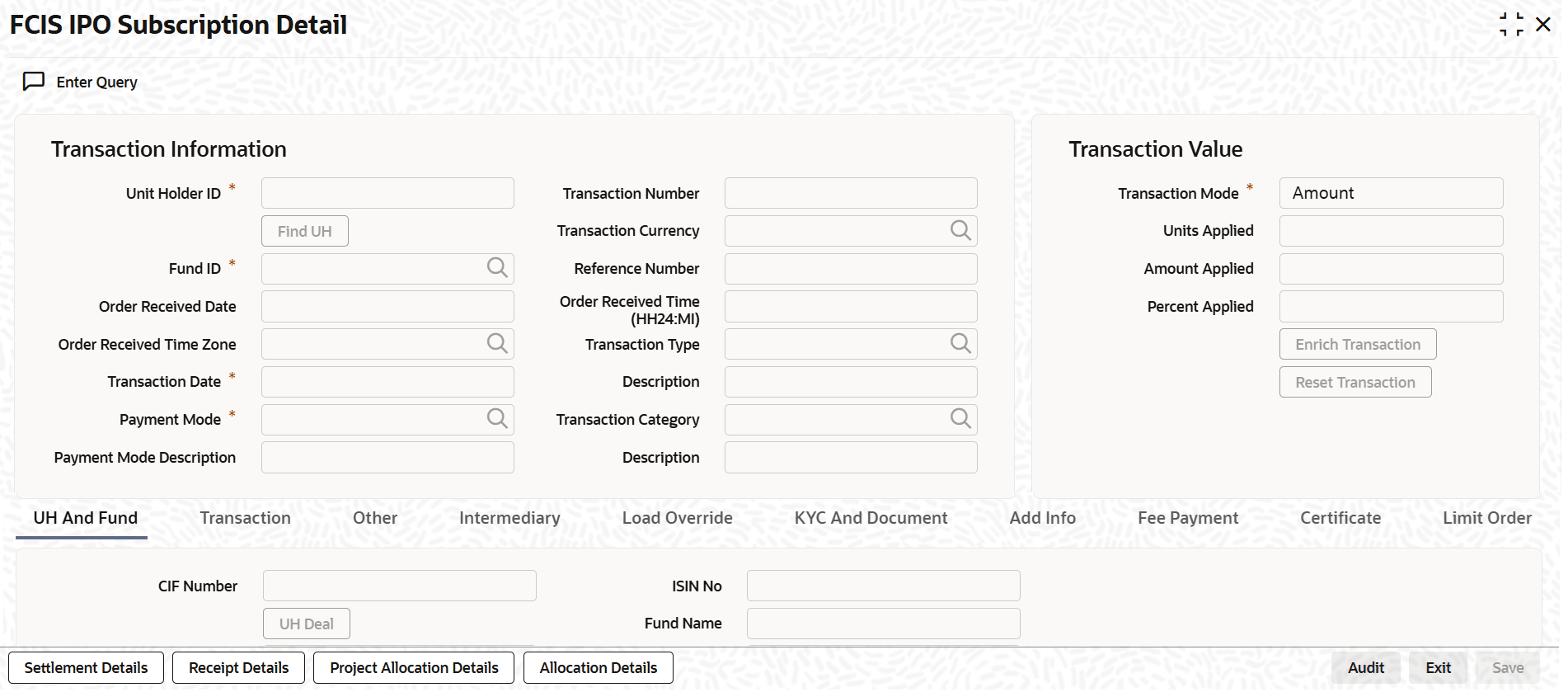3.4.1 Process FCIS IPO Subscription Detail
This topic provides the systematic instructions to enter an IPO Subscription request into the system.
- On Home screen, type UTDTXN01/UTDTRA01 in the text box and click Next.The FCIS IPO Subscription Detail screen is displayed.
Note:
Only Query option is available for FCIS IPO Subscription Detail screen. - On FCIS IPO Subscription Detail screen, specify the fields. For more information on fields, refer to the field description below,
Table 3-5 FCIS IPO Subscription Detail - Field Description
Fields Description Transaction Information The section displays the following fields. Unit Holder ID Alphanumeric; 12 Characters; Mandatory Specify the unit holder that has requested the transaction, in the Transaction Information section. Alternatively, you can select unit holder ID from the option list. The list displays all valid unit holder ID maintained in the system.
You must select a unit holder that is not restricted (or does not belong to a restricted category) for the fund into which the transaction is being entered. If not, the system does not allow the transaction to be saved.
When you specify the unit holder,
- The IPO funds in which the specified unit holder can transact are displayed in the Fund ID list of values.
- The transaction date is reckoned to be the application date by default. You can alter this and specify any date that is not designated as a holiday in the system. If you do specify a holiday, the system prompts you to specify a different date.
If you specify an earlier date, the fund that you choose for the transaction must be one for which backdating of transactions is allowed in the Transaction Processing Rules. The specified earlier date must also be within the backdating limit, as specified for the fund in the Transaction Processing Rules.
Note:
When you change the unit holder, time zone will get reset accordingly with a warning message I-TZDEFAULTClick Find UH button to open Unit Holder Find Options screen. You can get the Unit holder details by entering the required values in that screen.
Fund ID Alphanumeric; 6 Characters; Mandatory Specify the fund ID in which the requested transaction is to be put through. Alternatively, you can select fund ID from the option list. The list displays all valid fund ID maintained in the system.
Order Received Date Date Format; Optional Specify the order received date
Note: Order Received Date will not be defaulted for system generated transactions.
Order Received Time Zone Optional Specify the order received Time Zone. Alternatively, you can select it from the option list. The list displays all Time Zones maintained in the system.
- System should allow the user to map service location in the Service Location Maintenance screen to a specific Time Zone. This Service Location mapping details will be used to default the time zone when transactions are captured.
- If Service Location mapping is not available for the user, then the existing Module Level Time Zone will get defaulted as Order Received Time Zone.
- If the Default Time Zone value is null, then the system will display an error message.
- Order Received Time zone will not be defaulted for system generated transactions.
Transaction Date Date Format; Mandatory Specify the transaction date.
Payment Mode Alphanumeric; 2 Characters; Mandatory Specify the mode of payment. Alternatively, you can select payment mode from the option list. The list displays all valid mode of payment maintained in the system.
Payment Mode Description Display The system displays the description for the mode of payment selected.
Transaction Number Display The system displays the transaction number.
Transaction Currency Alphanumeric; 3 Characters; Optional Specify the currency in which the amount value for the transaction will be reckoned. Alternatively, you can select transaction currency from the option list. The list displays all valid transaction currency maintained in the system.
The currency you select here must be one that is a valid transaction currency designated for the selected fund in the Fund Transaction Currency rule.
Reference Number Alphanumeric; 16 Characters; Optional Specify the reference number for the transaction. If the reference number is designated to be system-generated for the agency branch, then the Reference Number field is locked and the number will be generated by the system when you save the transaction.
Order Received Time (HH24:MI) Time Format; Optional Specify the order received time.
Note: Order Received Time will not be defaulted for system generated transactions.
Transaction Type Alphanumeric; 1 Character; Optional Select the transaction type. In case for a particular transaction type restriction is Not Applicable, then the system will display an error message as STOPACCOUNT is issued for Transaction Type to this Unit Holder.
Description Display The system displays the description for the selected Transaction type.
Transaction Category Alphanumeric; 1 Character; Optional Specify the type of transaction. Alternatively, you can select transaction category from the option list. The list displays all valid transaction category code maintained in the system.
If the transactions captured are for MIFID funds/ products, the transaction category Advised and execution only will be applicable (if fund/ product is MIFID regulated). For MIFID funds/ 4-13 products related transactions; the defaulting of transaction category to legacy will not be applicable, only if MIFID fund/ Product is selected as Yes at fund and product level.
In the transaction screen, the transaction category will be based on RDRTXNCATEGORY PARAM maintenance.
For products if the risk level for a product is defined and risk profile for a UH is maintained during LEP transactions (plan initial investment, premiums, plan switch, plan top up) the system will perform the risk checks for LEP transactions, considering the product level risk and UH risk profile along with risk expiry date.
If MIFID fund/ product is selected as Yes, the transaction applicable are IPO subscriptions, subscription, switch, Standing instructions and transfer In, plan initial investment, premiums, plan switch, plan top up. For MIFID funds; Transaction Category at the transaction level will be classified as either Advised Business or Execution Only Business.
The SI transactions (subscriptions and switches, includes premiums and recurring switches) escalations will be categorized as Advised Business or Execution Only Business. If you amend the SI, the system displays the warning message as Transaction category amended for the SI. The next SI will reflect the changed category.
If you change the Transaction Category for a MIFID transaction during edit or amend operation, then the system displays the warning message as ‘Default Transaction Category has been overridden. Do you want to continue?’
Note: If the MIFID applicable value is NO for an UH (irrespective of UH is MIFID classified or not), the system displays a warning message.
This is applicable for IPO Subscriptions, Subscription, Switch, Standing Instructions and Transfer transactions.
Description Display The system displays the description for the selected transaction category.
This field is enabled after you click Enrich button.
Transaction Value The section displays the following fields. Transaction Mode Mandatory Select the transaction mode from the drop-down list. Following are the options available in the drop-down list:- Amount
- Units
- Percent
Units Applied Numeric; 27 Characters; Optional Specify the units applied details.
You can specify the details in this field only if you have selected ‘Transaction Mode’ field as Units. Else, while clicking ‘Enrich Transaction’ button, the system will display an error message.
Amount Applied Numeric; 27 Characters; Optional Specify the amount applied details.
You can specify the details in this field only if you have selected Transaction Mode field as
Amount. Else, while clicking Enrich Transaction button, the system will display an error message.Percent Applied Numeric; 27 Characters; Optional Specify the percent applied details.
You can specify the details in this field only if you have selected Transaction Mode field as
Percent. Else, while clicking Enrich Transaction button, the system will display an error message. - Click Enrich Transaction button after entering all details in Transaction Information section.The list of transactions applicable for the Unit Holder selected is defaulted in UH and Fund section.
- Click Enrich Transaction button during the transaction input, the system will remove all the entered details except the header data entered and re-open all the fields to capture new transaction.On click of Enrich Transaction button all the header fields will be disabled.
- Click Reset Transaction to reset the entire transaction during transaction input, modification and amendment.
- For transaction modification/amendment, you can query the transaction and on clicking Reset Transaction button, all the transaction details can be modified without changing the transaction number.
- For any modification/amendment in any of the primary field including Fund ID or Transaction Date, you need to click Reset Transaction button. Using this option, the system will clear all the entered details except the header data entered and re-open all the fields to capture new details.
- The reset function does clearing of all the data with the same transaction number. The system will display an override message. Hence all the data needs to be provided again if reset is clicked.The following primary fields will be enabled for modification and Amendment of the transaction:
- Order Received Date
- Order Received Time
- Transaction Date
- Fund ID
- Transaction Currency
- Unitholder ID
- Reference Number
- Transaction Mode
- Amount Applied
- Units Applied
- Percentage Applied
- Payment Mode
- Transaction Type
- To Fund ID
- To Unitholder ID
- Subscription Fund ID
- For any change/ modification or amendment in the above primary fields in transaction screens, the system will re-populate the transaction screen and linked dependent fields details on enrich of the transaction.
- During transaction input/modification or amendment, if you override the details, system will retain the user override data for transaction entry/save. However, post overriding the details/ value if you change any of the primary fields, the system will re-populate the transaction screen with latest details.
- The linked dependent details will include Settlement Date, Settlement Due Date, Price Date, Load details and Dealing Date.
- The system will default the Settlement date/due date, Price date, dealing date on enrich/save of the transaction only if the previous calendar year is maintained in the system.
Note:
- This is not applicable to transactions captured through any other function/UI/ channels/uploads.
- If UBS integration is enabled then system will disallow all the above modification or changes and pertaining to the changes proposed. The Reset Transaction button will be disabled, if UBS integration is enabled.
Deriving the order received date and time
The system will validate the Fund cut off based on the Order received time and not the actual time the Transaction is captured in the system. The transaction date will be derived by the system based on these two fields.
- For instance, if the Fund Cut off is 14.00 hrs at a Fund level and the transaction is captured at 15.00 hrs in the system with the Order Received time as 13.00 then the system should validate the time maintained at Order Received time and not the time the transaction is actually captured. This will be considered as the same day transaction.
- If all the below mentioned transactions are captured on 15-Oct-2012 at 16:00 hrs then the transaction dates will be derived as detailed below. In case the transaction date is amended then the system has to consider the amended transaction date. Post authorization of the transaction, you cannot amend order received date and time.
Table 3-6 Deriving the order received date and time
Fund Cut off Order Received Date Order Received time Transaction Date 14:00 15-Oct-2012 13:50 15-Oct-2012 14:00 15-Oct-2012 14:10 16-Oct-2012 14:00 14-Oct-2012 13:25 14-Oct-2012 14:00 14-Oct-2012 15:15 15-Oct-2012
Parent topic: IPO Subscription Detail