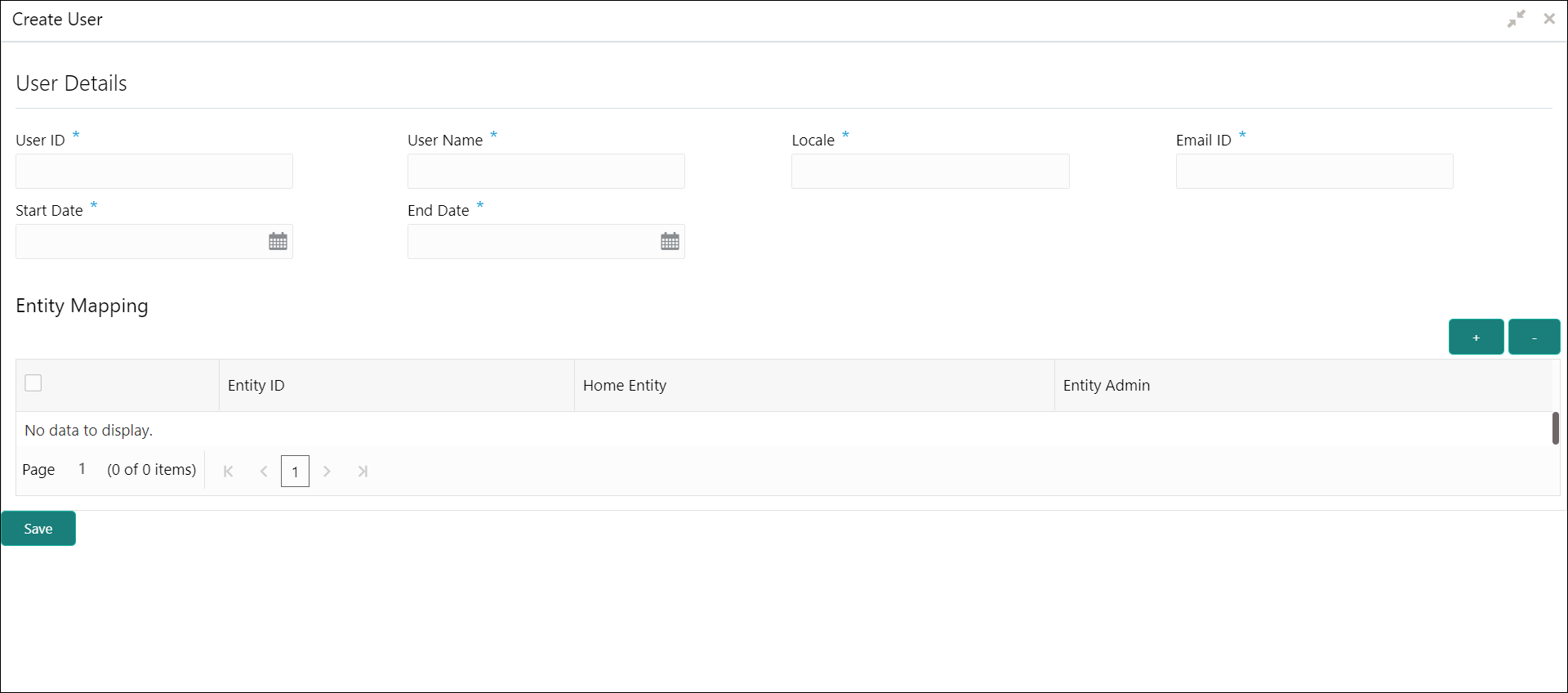1.2.1 Create User
This topic describes the systematic instructions for multi entity admins to configure a new entity.
Specify User ID and Password, and login to Home screen.
- On Home screen, click User. Under User, click Create User.The Create User screen displays.
- Specify the fields on Create User screen.
Note:
The fields, which are marked with an asterisk, are mandatory.For more information on fields, refer to the field description table.Table 1-3 Create User – Field Description
Field Description User Id Specify the user ID. User Name Specify the user name. Locale Specify the user locale. Email ID Specify the user email ID. Start Date Select the user start date. Note:
The start date of the user should greater than the Current HO Branch Posting Date.End Date Select the user end date. Entity Id Click Search and select the entity to which the user belongs. Home Entity Select whether the entity is user home entity. Note:
Only one entity can be selected as Home Entity for a user.Entity Admin Select whether the user is an entity admin of the entity. Marking a user as Entity Admin will give rights to the user to perform the following actions when logged in to that entity.- Modify the details of the users in the entity.
- Create branches in the entity
- Create roles in the entity.
- Assign the roles and branches to the users.
- Click + to add a row and provide the required details.
- Click Save to save the details.The user is successfully created and can be viewed using the View User screen.
Parent topic: Users