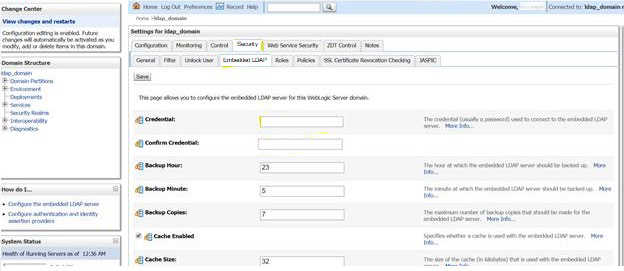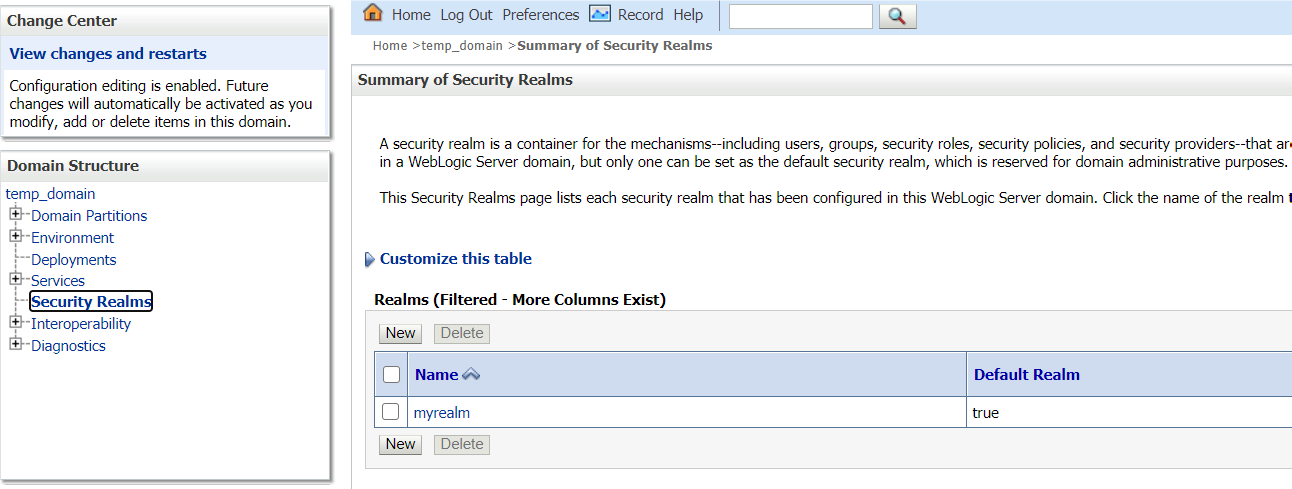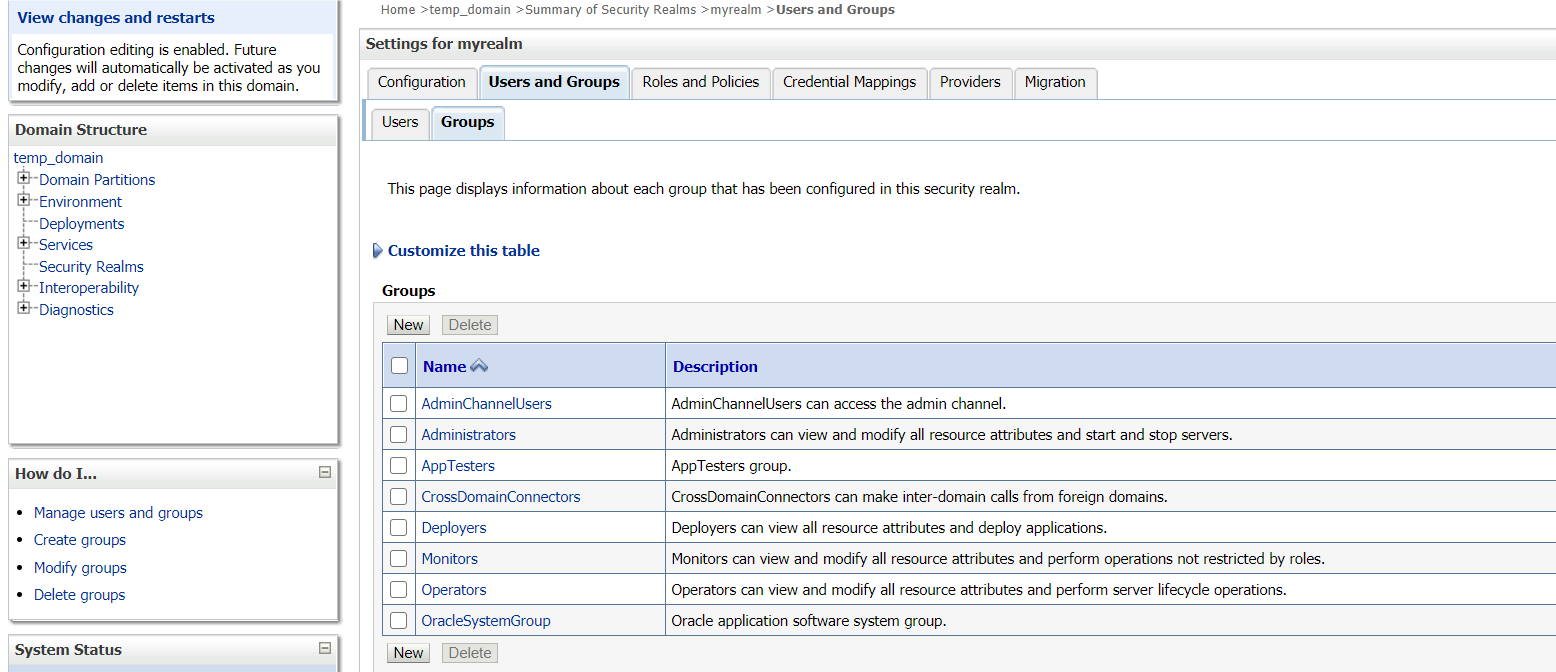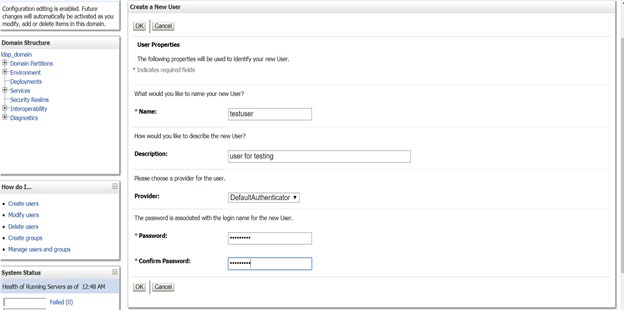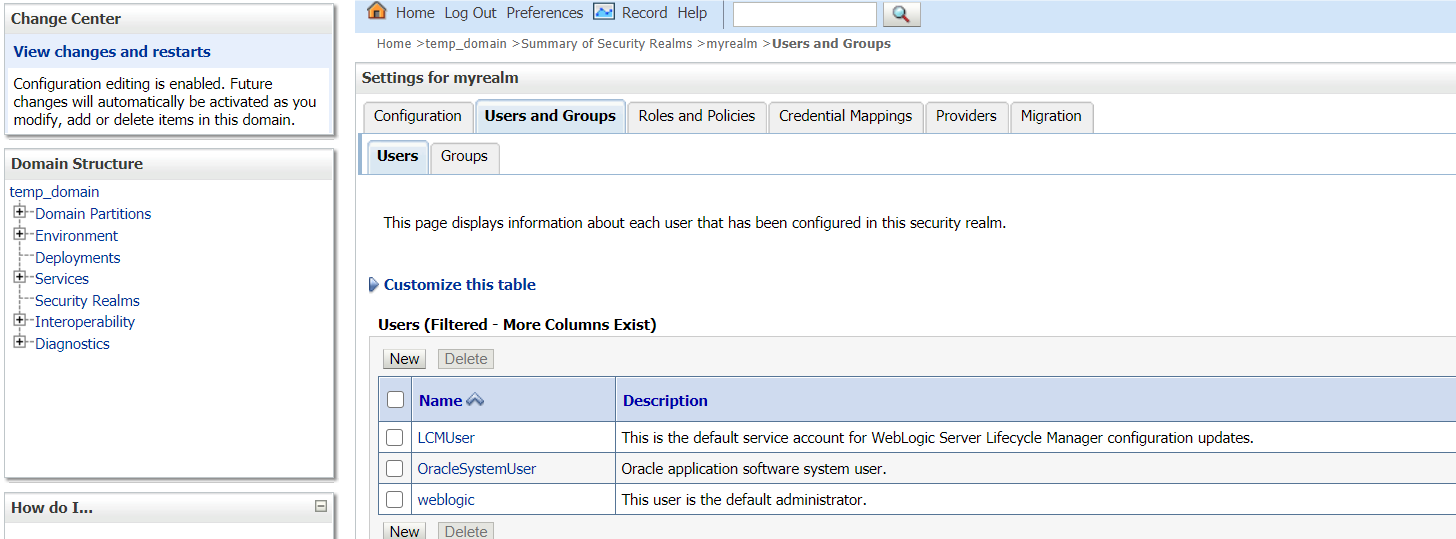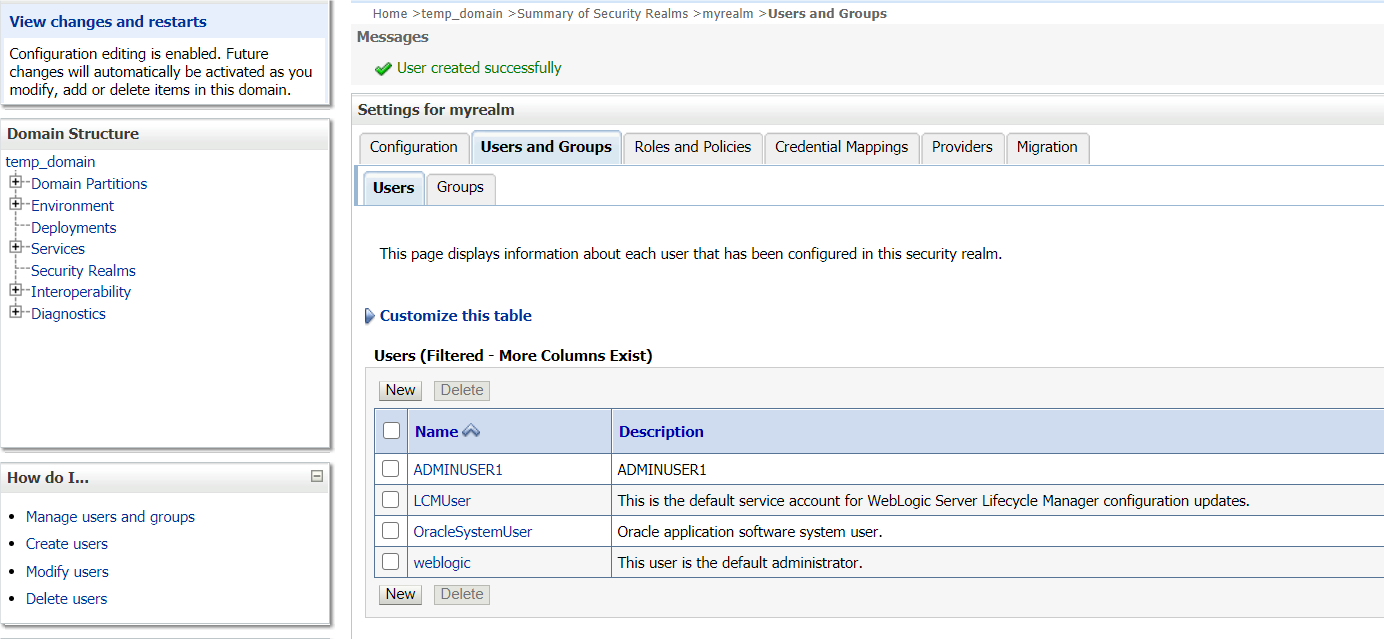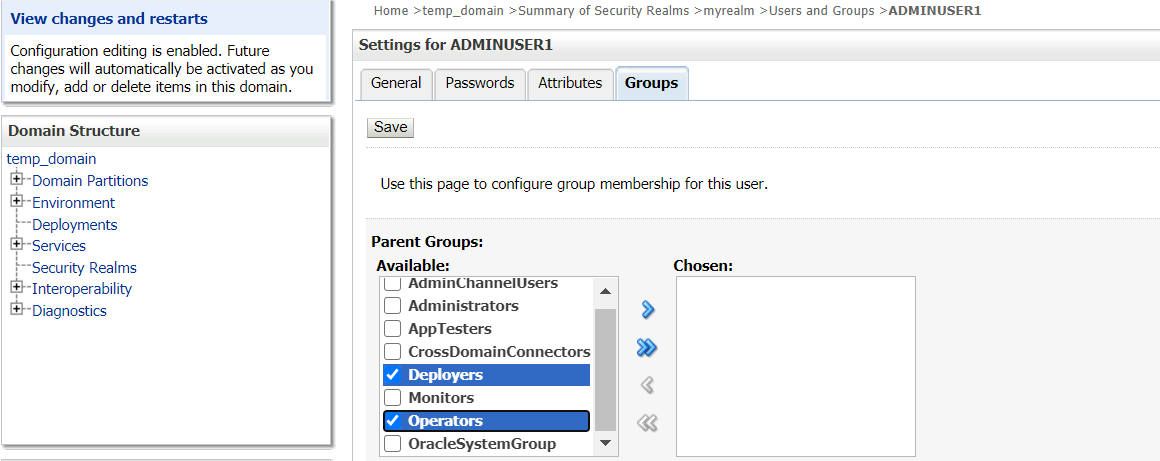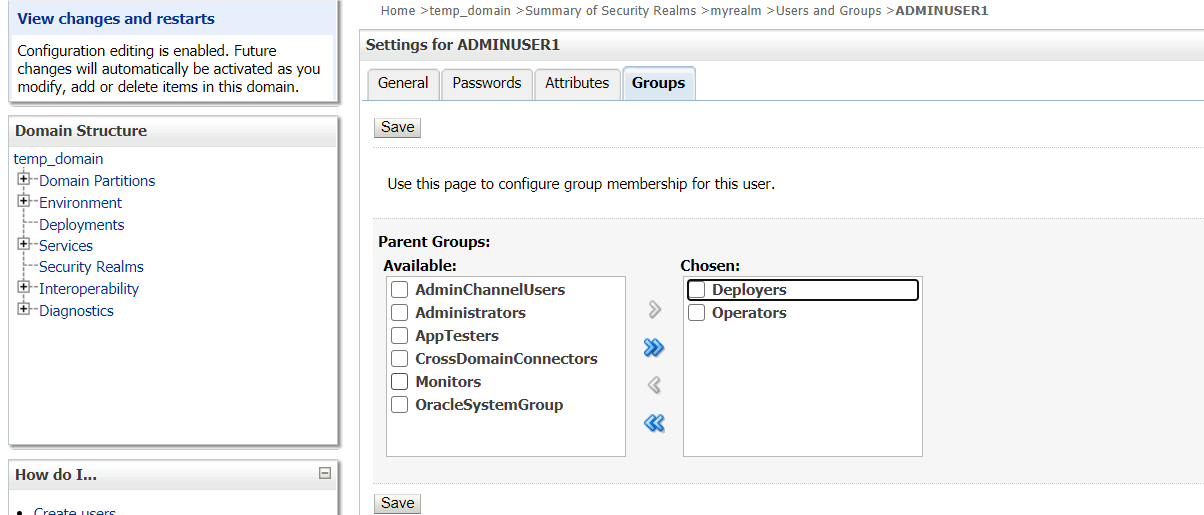8 WebLogic Embedded LDAP Setup
This topic provides the information to configure the Weblogic Embedded LDAP server for Oracle Banking Microservices Architecture
8.1 Configure WebLogic LDAP
This topic provides systematic instructions to configure WebLogic LDAP Setup.
8.2 Create Users
This topic provides systematic instructions to create users.
8.3 Oracle Banking Microservices Architecture Security Config Table Entries
This topic describes about Oracle Banking Microservices Architecture Security Config Table Entries.
Connection details for the embedded LDAP of WebLogic (assuming the admin server is running on 10.99.99.10:7001) are given below:
Connection Details:
URL: ldap:// 10.99.99.10:7001
Server Base: dc={DOMAIN_NAME} ( in our case it would be dc=ldap_domain)
User Search Base: ou=people,ou=myrealm
Server User: cn=admin
Server Credentials: As setup in step Point 3 under 1.8.1
Table 8-1 Security Config Table Entries:
| ID | VALUE | Description |
|---|---|---|
| LDAP_URL | ldap:// 10.99.99.10:7001 | Valid LDAP Server address with port. |
| LDAP_SERVER_USER | cn=admin | LDAP server login username |
| LDAP_SERVER_BASE | dc=ldap_domain | LDAP Server Base |
| LDAP_SERVER_CREDENTIAL | yIksiMFfjVbfcpA7Qheh8Q== | LDAP server credentials in encrypted form (For Encryption steps, refer to Encrypted Utility section below) |
| LDAP_USER_SEARCH_BASE | ou=people,ou=myrealm | LDAP User Search Base |
| LDAP_PROVIDER | EMBEDDED_WEBLOGIC | Which LDAP Provider to be used. Also, if this row is not present in this table, then In-House Spring Plato LDAP will be used. |