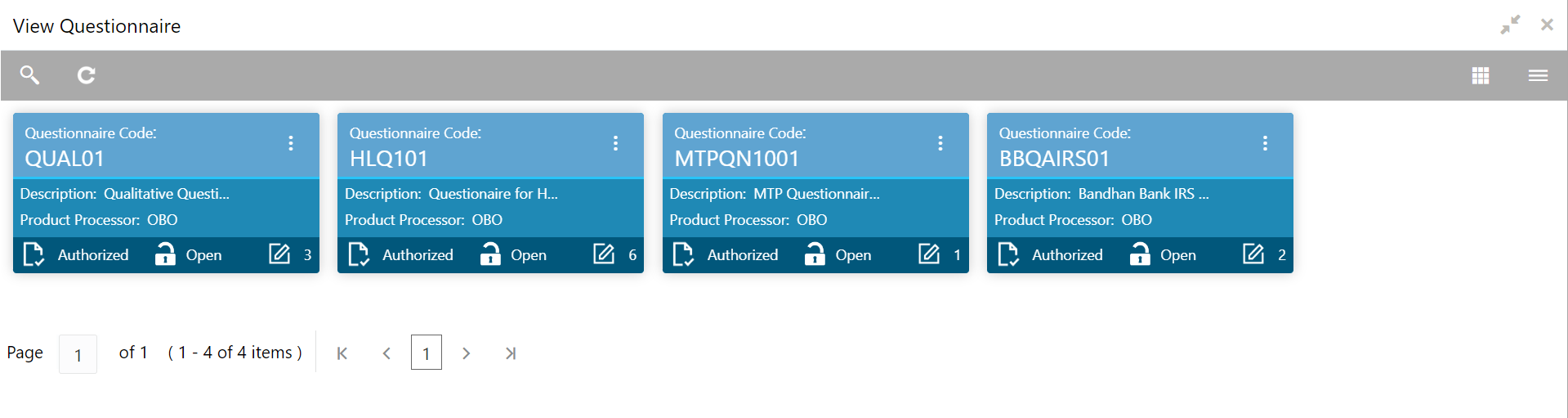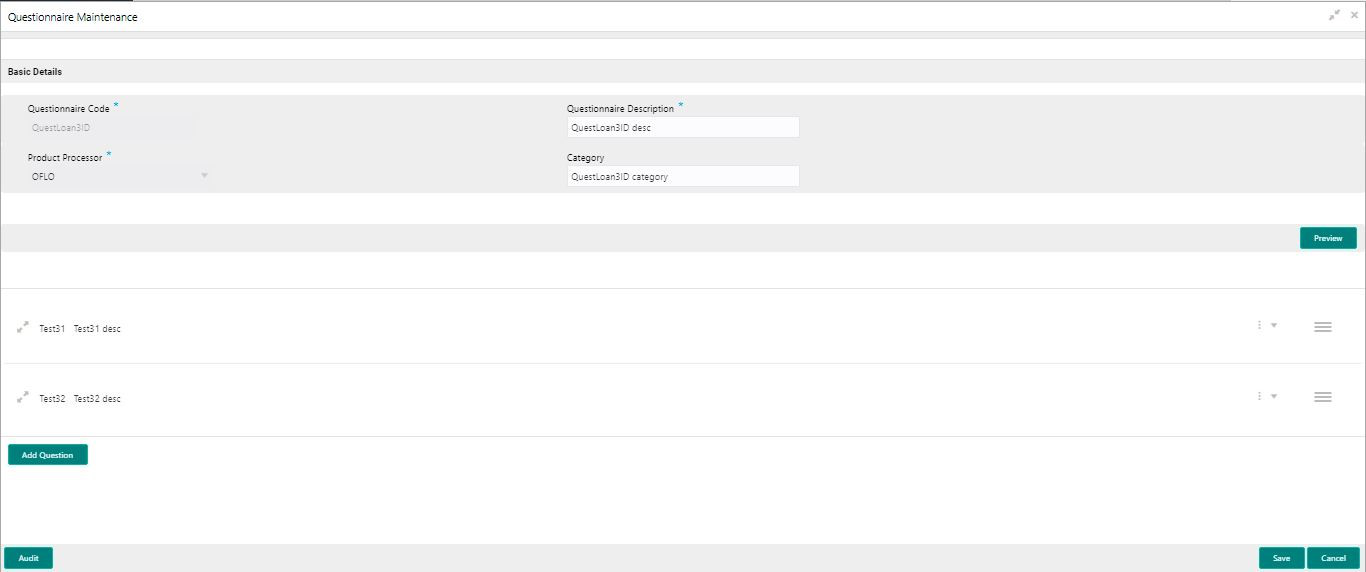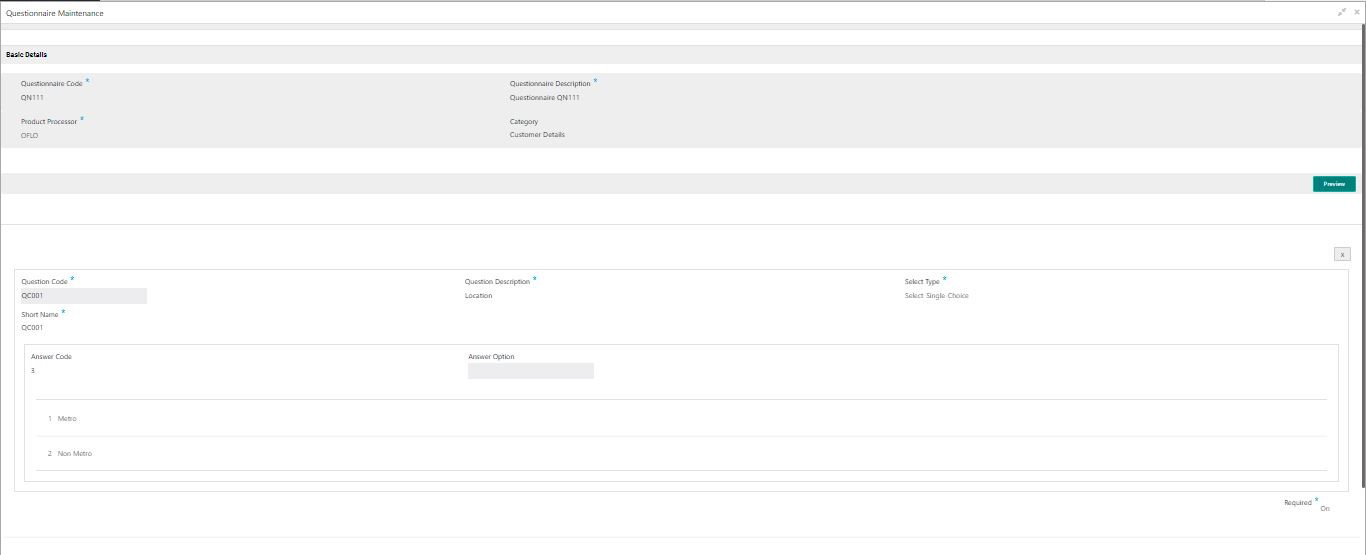- Oracle Banking Common Core User Guide
- Core Maintenance
- Questionnaire
- View Questionnaire
1.48.2 View Questionnaire
This topic describes the systematic instructions to view the list of configured questionnaire.
- On Home screen, click Core Maintenance. Under Core Maintenance, click Credit Decision.
- Under Credit Decision, click Maintenance. Under Maintenance, click Questionnaire.
- Under Questionnaire, click View Questionnaire.The View Questionnaire screen displays.
For more information on fields, refer to the field description table.
Table 1-134 View Questionnaire – Field Description
Field Description Questionnaire Code Displays the questionnaire code. Questionnaire Description Displays the description of the questionnaire. Product Processor Code Displays the product processor code for which the questionnaire is created. Authorization Status Displays the authorization status of the record. The options are:- Authorized
- Rejected
- Unauthorized
Record Status Displays the status of the record. The options are:- Open
- Closed
Modification Number Displays the number of modification performed on the record. - Click Search icon.The View Questionnaire - Search screen displays.
For more information on fields, refer to the field description table.
Table 1-135 View Questionnaire - Search – Field Description
Field Description Questionnaire Code Specify the questionnaire code. Questionnaire Description Specify the questionnaire description. Authorization Status Select the authorization status from the drop-down list. The available options are:- Authorized
- Rejected
- Unauthorized
Record Status Select the record status from the drop-down list. The available options are:- Open
- Closed
- Click three-dots icon to unlock, delete, authorize or view the created questionnaire.
- Click Unlock icon to modify the fields.The Questionnaire Maintenance - Unlock screen displays.
Figure 1-183 Questionnaire Maintenance - Unlock
Note:
The fields, which are marked with an asterisk, are mandatory.For more information on fields, refer to the field description table.
Table 1-136 Questionnaire Maintenance - Unlock - Field Description
Field Description Questionnaire Code Displays the questionnaire code. Questionnaire Description The user can modify the questionnaire description. Product Processor Displays the product processor for the created questionnaire. Category The user can modify the category of the created questionnaire. Preview Click Preview to display the questions configured for the questionnaire along with the response choice. 
Click this icon to expand copy or remove question. 
Click this icon to move the position of the questions. 
Click this icon to see the question details. Question Code Displays the question code for the created questionnaire.
Question Description The user can modify the question code for the created questionnaire. Select-Type Displays the type of questionnaire. Short Name The user can modify the short name of the created questionnaire. Answer Code Displays the answer code. Answer Option The user can modify all the expected response for the question configured. Required The user can modify if the question is mandatory or optional. - Click Save to update the modified fields.
- Click View icon to view the created logical model.The Questionnaire Maintenance – View screen displays.
Figure 1-184 Questionnaire Maintenance – View
For more information on fields, refer to the field description table.
Table 1-137 Questionnaire Maintenance - View - Field Description
Field Description Questionnaire Code Displays the questionnaire code. Questionnaire Description Displays the questionnaire description. Product Processor Displays the product processor for the created questionnaire. Category Displays the category of the created questionnaire. Preview Click Preview to display the questions configured for the questionnaire along with the response choice. Question Code Displays the question code for the created questionnaire.
Question Description Displays the question code for the created questionnaire. Select Type Displays the type of questionnaire. Short Name Displays the short name of the created questionnaire. Answer Code Displays the answer code. Answer Option Displays all the expected response for the question configured. Required Displays if the question is mandatory or optional.
Parent topic: Questionnaire