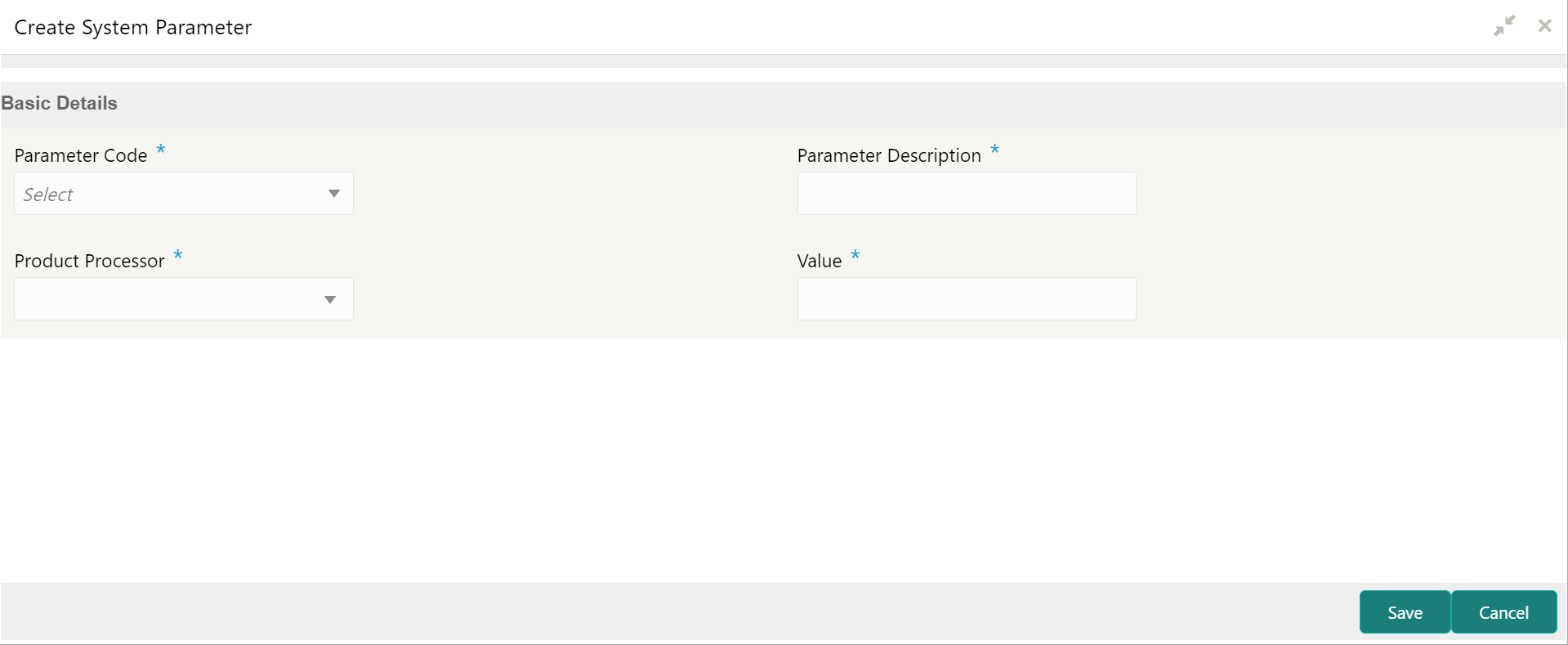1.44.1 Create System Parameter
This topic describes the systematic instructions to create system parameter by updating the various details.
Specify User ID and Password, and login to Home screen.
Parent topic: System Parameter