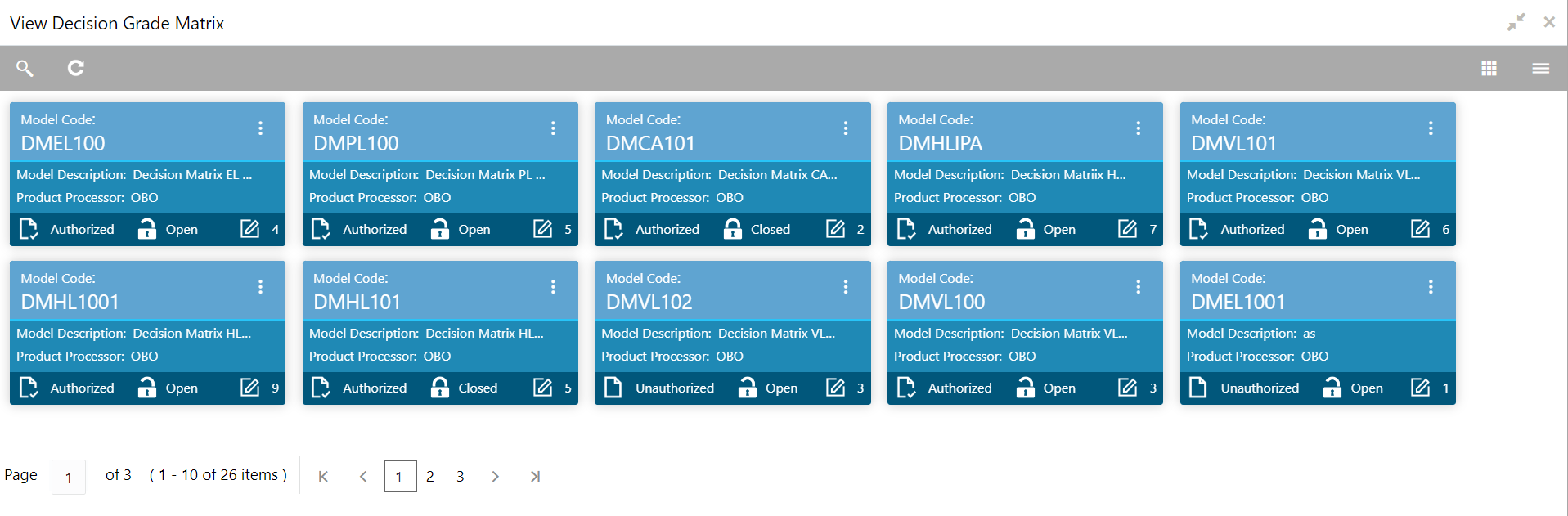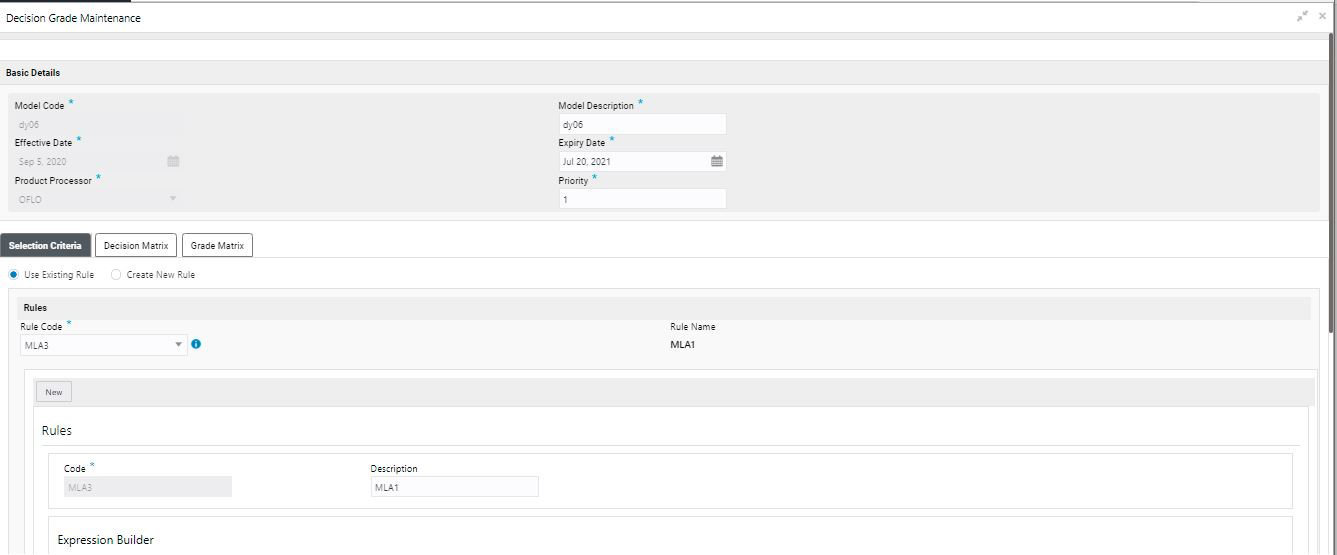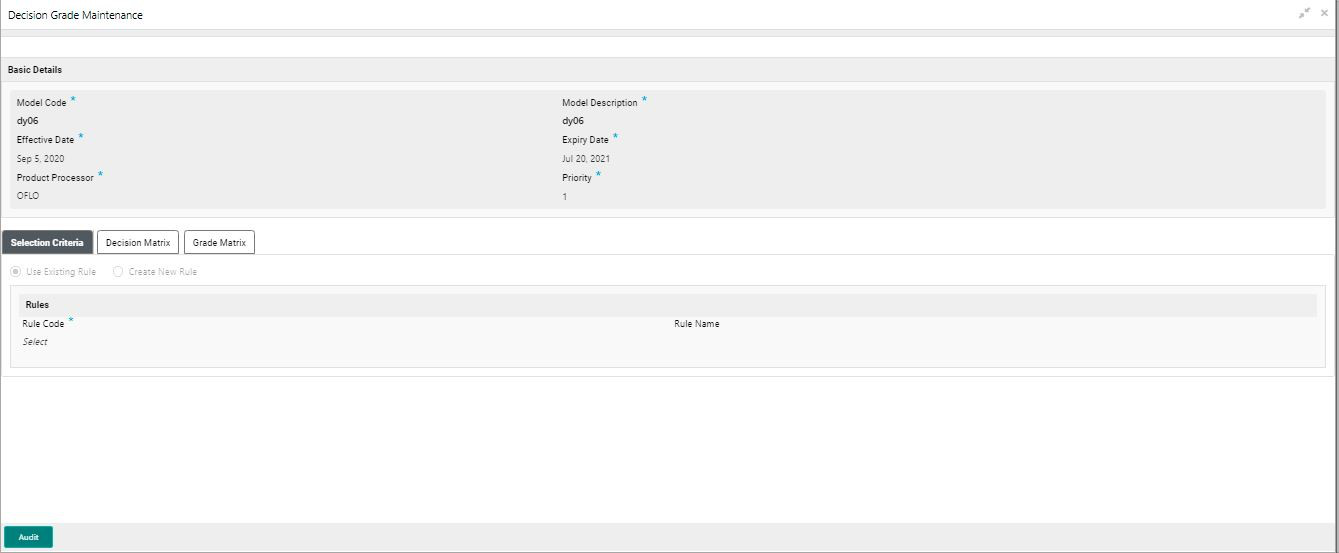- Oracle Banking Common Core User Guide
- Core Maintenance
- Decision Grade Matrix
- View Decision Grade Matrix
1.52.2 View Decision Grade Matrix
This topic describes the systematic instructions to view the decision grade matrix.
- On Home screen, click Core Maintenance. Under Core Maintenance, click Credit Decision.
- Under Credit Decision, click Maintenance. Under Maintenance, click Decision Grade Matrix.
- Under Decision Grade Matrix, click View Decision Grade Matrix.The View Decision Grade Matrix screen displays.
For more information on fields, refer to the field description table.
Table 1-165 View Decision Grade Matrix – Field Description
Field Description Model Code Displays the model code. Model Description Displays the model description. Product Processor Displays the product processor for which the model is created. Record Status Displays the status of the record. Modification Number Displays the number of modification performed on the record. - Click Search icon.The View Decision Grade Matrix - Search screen displays.
Figure 1-213 View Decision Grade Matrix - Search
For more information on fields, refer to the field description table.
Table 1-166 View Decision Grade Matrix - Search – Field Description
Field Description Model Code Specify the model code. Model Description Specify the model description. Authorization Status Select the authorization status from the drop-down list. The available options are:- Authorized
- Rejected
- Unauthorized
Record Status Select the record status from the drop-down list. The available options are:- Open
- Closed
- Click three-dots icon to unlock, delete, authorize or view the created decision grade matrix.
- Click Unlock icon to modify the fields.The Decision Grade Maintenance screen displays.
Note:
The fields, which are marked with an asterisk, are mandatory.For more information on fields, refer to the field description table.
Table 1-167 Decision Grade Maintenance - Field Description
Field Description Model Code Displays the model code for the created decision grade matrix. Model Description The user can modify the model description for the created decision grade matrix. Effective Date The user can modify effective date for the decision grade matrix. Expiry Date The user can modify date of the created decision grade matrix. Product Processor Displays the product processor for the decision grade matrix. Priority The user can modify the priority of the created decision grade matrix. Table 1-168 Selection Criteria - Field Description
Field Description Use Existing Rule Indicates if the existing rule is linked.
Rule Code The user can modify the rule code for the created decision grade matrix.

Click this icon to get the information about the rule. Rule Name Displays the rule name of the rule code for the created decision grade matrix. Create New Rule The user can modify the rule code for the created decision grade matrix.
Description Specify the rule description for the decision grade matrix. Code Specify the new rule code for decision grade matrix. Table 1-169 Expression Builder - Field Description
Field Description + icon This icon can add new expression. Fact / Rules Displays the fact or rule for the created decision grade matrix. Operator Displays the comparison operator for the created decision grade matrix. Data Type Displays the data type for the fact or rule for the created decision grade matrix. Output Displays the output for the created decision grade matrix. Expression Displays the expression updated in the expression builder for the created decision grade matrix. Table 1-170 Decision Matrix - Field Description
Field Description Add Column Click this button to add features for which decision has to be maintained. Link a Rule? Select the appropriate radio button to link a rule to the features. The options are:- Yes - If this option is selected, the system displays the list of rules. Based on the rule mapped, the decision is provided.
- No - If this option is selected, the system displays the list of decision lookup values.

Click this icon to delete a column, which is already added. + icon Click this icon to add new row. - icon Click this icon to delete a row, which is already added. Score From Specify the minimum range of score for the decision. Score To Specify the maximum range of score for the decision. Decision Specify the decision of an application. The values configurable based on the look up values maintained.
The available options are:- Approved
- Manual
- Rejected
Rule Displays the rules based on which decision is to be made. This field is enabled if Link a Rule? option is updated as Yes.
Table 1-171 Grade Matrix - Field Description
Field Description Add Column Click this button to add features for which grade has to be maintained. 
Click this icon to delete a column, which is already added. + icon Click this icon to add new row. - icon Click this icon delete a row, which is already added. Score From Specify the minimum range of score for the grade. Score To Specify the maximum range of score for the grade. Grade Specify the grade of an application based on the score scored. The values configurable based on the look up values maintained.
The available options are:- A
- B
- C
- Click Save to update the modified fields.
- Click three-dots icon to unlock, delete, authorize or view the created decision grade matrix.
- Click View icon to view the decision grade matrix.The Decision Grade Maintenance – View screen displays.
Figure 1-215 Decision Grade Maintenance – View
For more information on fields, refer to the field description table.
Table 1-172 Decision Grade Maintenance - View - Field Description
Field Description Model Code Displays the model code for the created decision grade matrix. Model Description Displays the model description for the created decision grade matrix. Effective Date Displays the effective date for the decision grade matrix. Expiry Date Displays the expiry date of the created decision grade matrix. Product Processor Displays the product processor for the decision grade matrix. Priority Displays the priority of the created decision grade matrix. Table 1-173 Selection Criteria - Field Description
Field Description Use Existing Rule Indicates if the existing rule is linked.
Rule Code Displays the rule code for the created decision grade matrix.

Click this icon to get the information about the rule. Rule Name Displays the rule name of the rule code for the created decision grade matrix. Create New Rule Displays the rule code for the created decision grade matrix.
Code Specify the new rule code for decision grade matrix. Description Specify the rule description for the decision grade matrix. Table 1-174 Expression Builder - Field Description
Field Description + icon Click this icon to add new expression. Fact / Rules Displays the fact or rule for the created decision grade matrix. Operator Displays the comparison operator for the created decision grade matrix. Data Type Displays the data type for the fact or rule for the created decision grade matrix. Output Displays the output for the created decision grade matrix. Expression Displays the expression updated in the expression builder for the created decision grade matrix. Table 1-175 Decision Matrix - Field Description
Field Description Add Column Click this button to add features for which decision has to be maintained. 
Click this icon to delete a column, which is already added. + icon Click this icon to add new row. - icon Click this icon to delete a row, which is already added. Score From Displays the minimum range of score for the decision. Score To Displays the maximum range of score for the decision. Decision Displays the decision of an application. The values configurable based on the look up values maintained.
The available options are:- Approved
- Manual
- Rejected
Rule Displays the rules based on which decision is to be made. This field is enabled if Link a Rule? option is updated as Yes.
Table 1-176 Grade Matrix - Field Description
Field Description Add Column Click this button to add features for which grade has to be maintained. 
Click this icon to delete a column, which is already added. + icon Click this icon to add new row. - icon Click this icon to delete a row, which is already added. Score From Displays the minimum range of score for the grade. Score To Displays the maximum range of score for the grade. Grade Displays the grade of an application based on the score scored. The values configurable based on the look up values maintained.
The available options are:- A
- B
- C
Rule Displays the rules based on which grade is to be made. This field is enabled if Link a Rule? option is updated as Yes.
Parent topic: Decision Grade Matrix