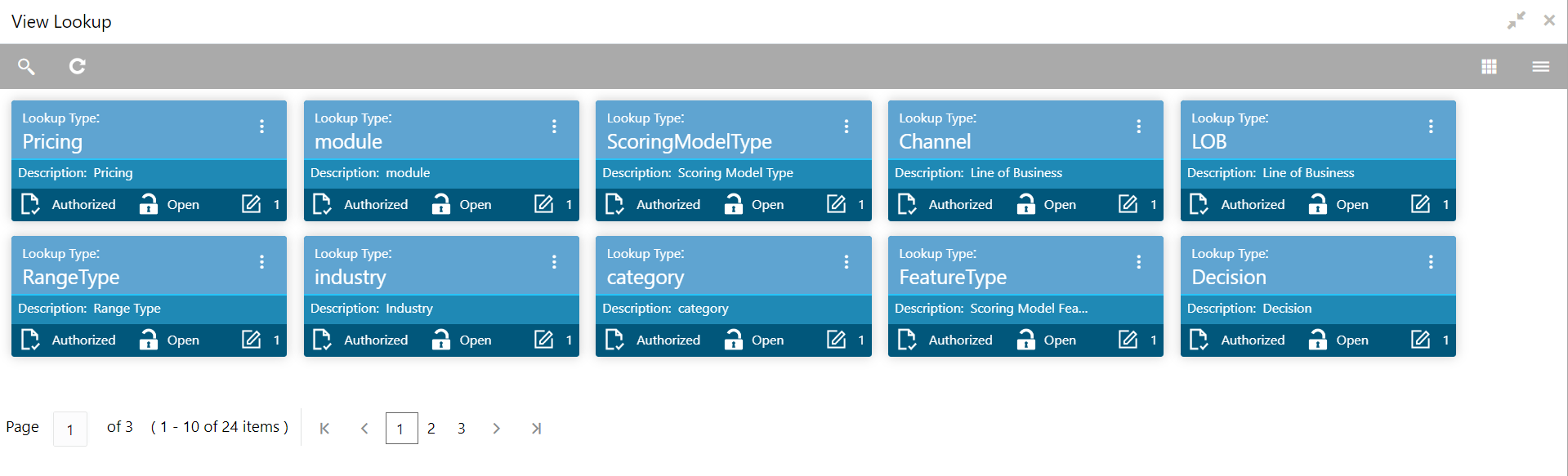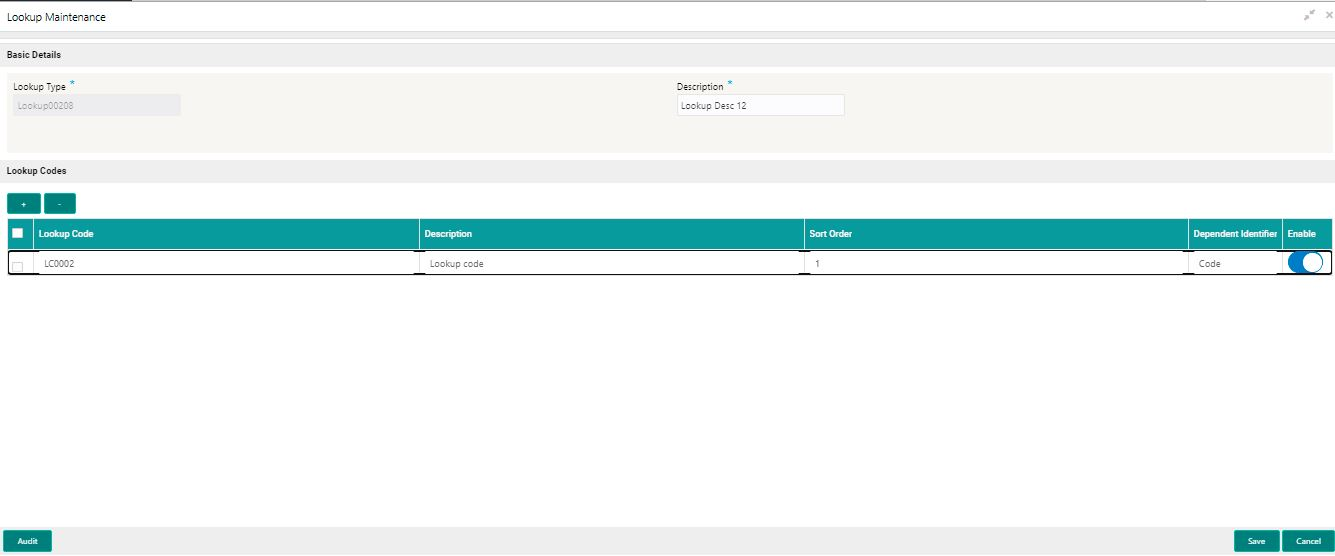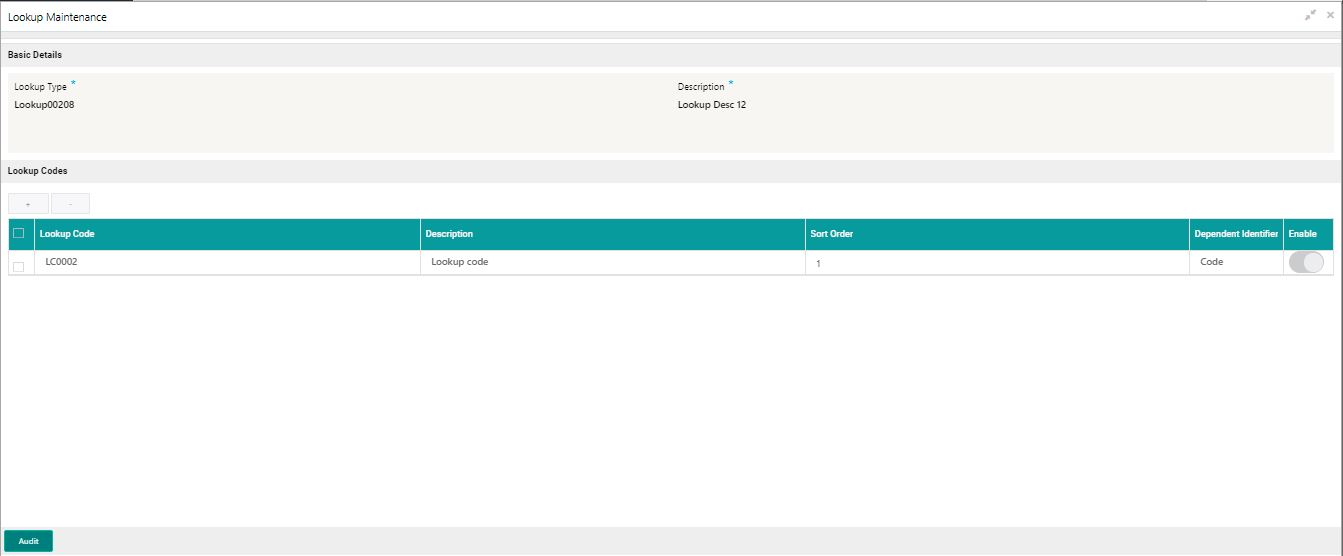1.37.2 View Lookup
This topic describes the systematic instructions to view the list of configured lookups for Bureau Integration service.
- From the Home screen, click Core Maintenance. Under Core Maintenance, click Credit Bureau.
- Under Credit Bureau, click Maintenance. Under Maintenance, click Lookup.
- Under Lookup, click View Lookup.The View Lookup screen displays.
For more information on fields, refer to the field description table.
Table 1-78 View Lookup – Field Description
Field Description Lookup Type Displays the lookup type. Description Displays the description of the lookup. Authorization Status Displays the authorization status of the record. The options are:- Authorized
- Rejected
- Unauthorized
Record Status Displays the status of the record. The options are:- Open
- Closed
Modification Number Displays the number of modification performed on the record. - Click Search.
- Specify the search criteria to fetch the required lookup.The View Lookup - Search screen dislays.
For more information on fields, refer to the field description table.
Table 1-79 View Lookup – Search – Field Description
Field Description Lookup Type Specify the lookup type. Authorization Status Select the authorization status from the drop-down list. The available options are:- Authorized
- Rejected
- Unauthorized
Record Status Select the record status from the drop-down list. The available options are:- Open
- Closed
- Click three-dots icon to modify, close, or view the created lookup code.
- Click Unlock icon to modify the following fields. The fields are displayed in the Lookup Maintenance screen.
- Lookup Code
- Description
- Sort Order
- Dependent Identifier
- Enable
For more information on fields, refer to the field description table.
Table 1-80 Lookup Maintenance - Modify - Field Description
Field Description Lookup Type Displays lookup type name. Description Displays the short description of the lookup. User can modify the same.
+ button Click to add a new row. - button Click to delete a row that is already added. Lookup Code Displays the lookup code for the created lookup. User can modify the same.
Description Displays the description for the created lookup. Sort Order Displays the sort order for the created lookup. User can modify the same.
Dependent Identifier Displays the dependent Identifier for the created lookup. User can modify the same.
Enable Indicates if the lookup is enabled or not. User can modify the same.
- Click Save to update the modified fields.
- Click View icon to view the created lookup code. The fields are displayed in Lookup Maintenance screen.The Lookup Maintenance - View screen displays.
For more information on fields, refer to the field description table.
Table 1-81 Lookup Maintenance - View - Field Description
Field Description Lookup Type Displays the created lookup type. Description Displays the description for the created lookup. Lookup Code Displays the lookup code for the created lookup. Description Displays the description for the created lookup. Sort Order Displays the sort order for the created lookup. Dependent Identifier Displays the dependent identifier for the created lookup. Enable Displays the lookup code if enabled for the created lookup.
Parent topic: Lookup