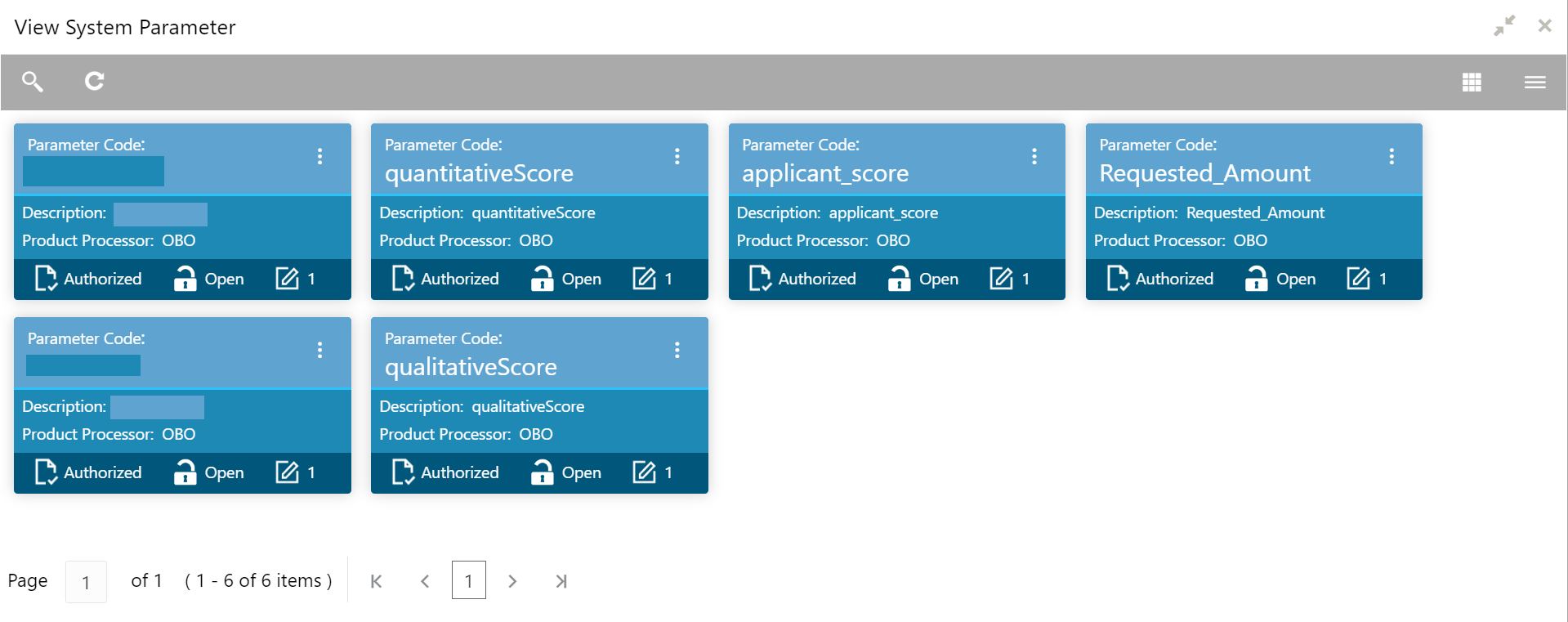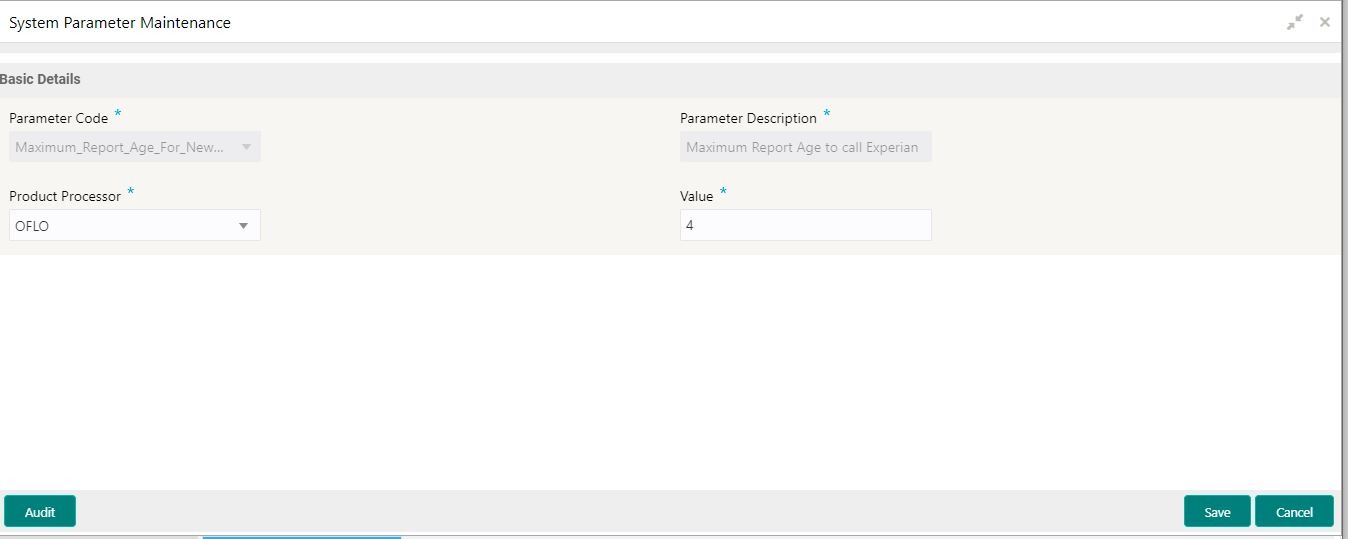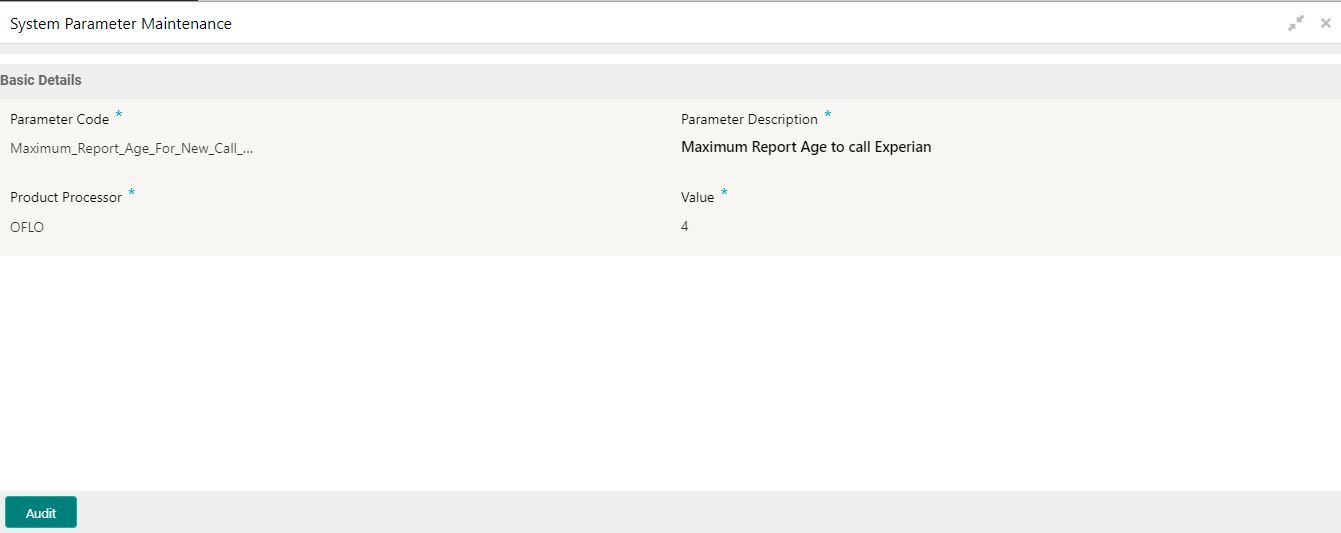- Oracle Banking Common Core User Guide
- Core Maintenance
- System Parameter
- View System Parameter
1.39.2 View System Parameter
This topic describes the systematic instructions to view the list of configured system parameter.
- On Home screen, click Core Maintenance. Under Core Maintenance, click Credit Bureau.
- Under Credit Bureau, click Maintenance. Under Maintenance, click System Parameter.
- Under System Parameter, click View System Parameter.The View System Parameter screen displays.
For more information on fields, refer to the field description table.
Table 1-88 View System Parameter - Field Description
Field Description Parameter Code Displays the parameter code. Description Displays the description of the parameter code. Product Processor Displays the product processor of the parameter. Authorization Status Displays the authorization status of the record. The options are:- Authorized
- Rejected
- Unauthorized
Record Status Displays the status of the record. The options are:- Open
- Closed
Modification Number Displays the number of modification performed on the record. - Click Search icon.
- Specify the search criteria to fetch the required system parameter.
- Click SearchThe View System Parameter - Search screen displays.
Figure 1-114 View System Parameter - Search
For more information on fields, refer to the field description table.
Table 1-89 View System Parameter - Search - Field Description
Field Description Parameter Code Specify the parameter code. Authorization Status Select the authorization status from the drop-down list. The available options are:- Authorized
- Rejected
- Unauthorized
Record Status Select the record status from the drop-down list. The available options are:- Open
- Closed
- Click three-dots icon to unlock, delete, authorize or view the created system parameter code.
- Click Unlock icon to modify the fields.
- Product processor
- Value
Figure 1-115 System Parameter Maintenance - Modify
For more information on fields, refer to the field description table.
Table 1-90 System Parameter Maintenance - Modify - Field Description
Field Description Parameter Code Displays the created system parameter code. Parameter Description Displays the created system parameter description. Product Processor Displays the product processor of the created system parameter. User can modify the same.
Value Displays the value for the created system parameter. User can modify the same.
- Click Save to update the modified fields.
- Click View icon to view the created system parameter code. The fields are displayed in System Parameter Maintenance screen.The System Parameter Maintenance - View screen displays.
Figure 1-116 System Parameter Maintenance - View
For more information on fields, refer to the field description table.
Table 1-91 System Parameter Maintenance - View - Field Description
Field Description Parameter Code Displays the created system parameter code. Parameter Description Displays the created system parameter description. Product Processor Displays the product processor of the created system parameter. Value Displays the value for the created system parameter.
Parent topic: System Parameter