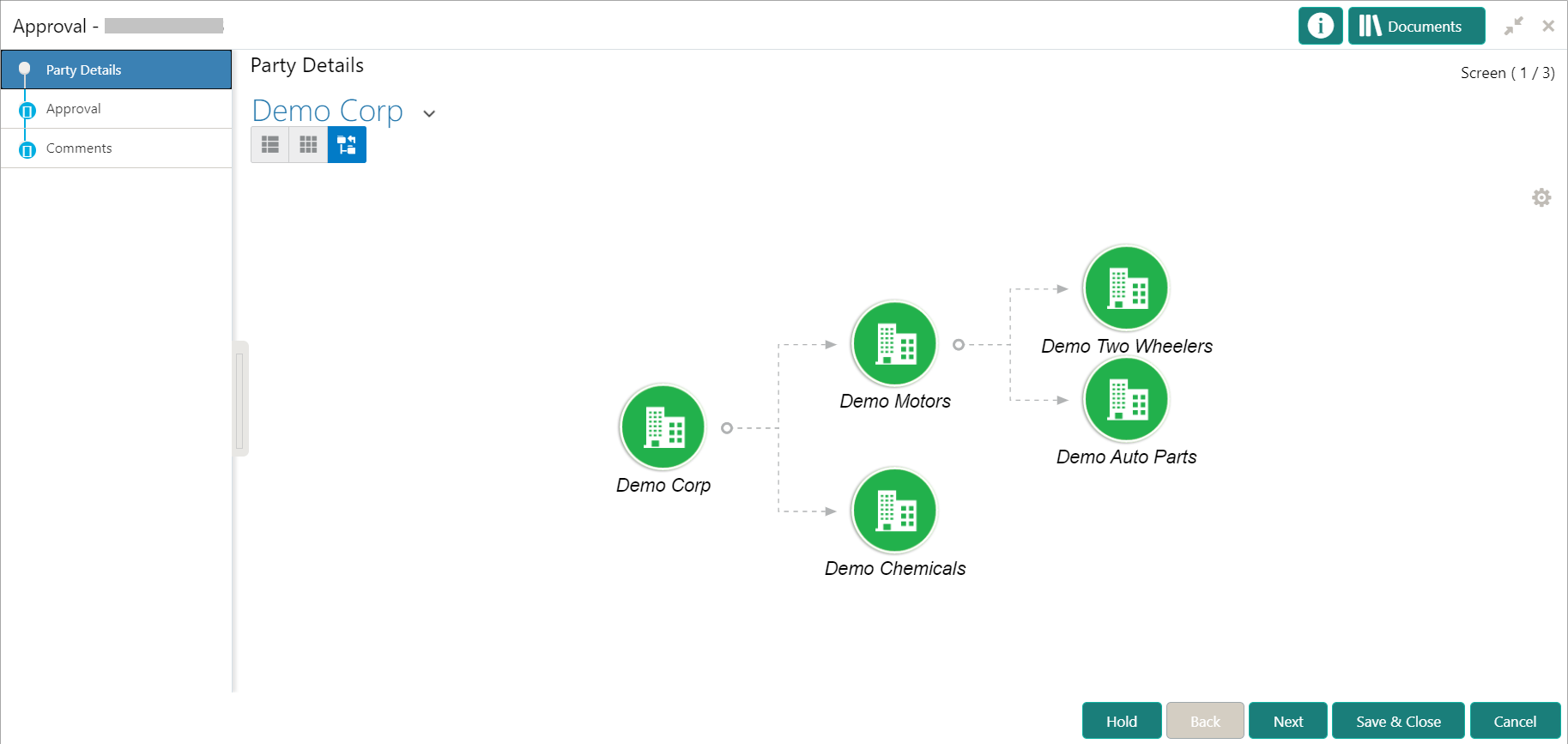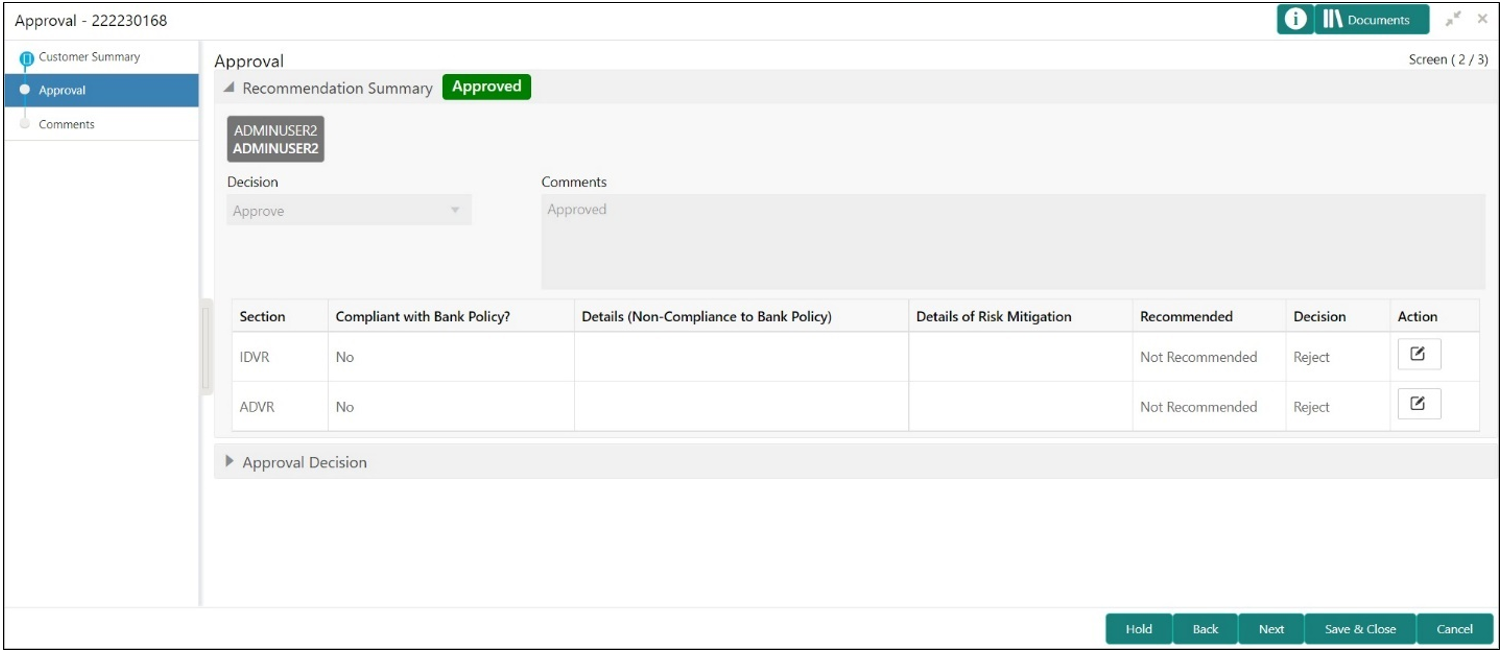1.8 Approval
This topic describes the systematic instruction to enable the approver to review the activity done across all the stages and provides final signoff to approve the customer onboarding.
The approver also has the option to validate of the captured details are as per Bank’s policy or not and if there are any steps required to mitigate the risk.
Parent topic: Corporate Customer Onboarding