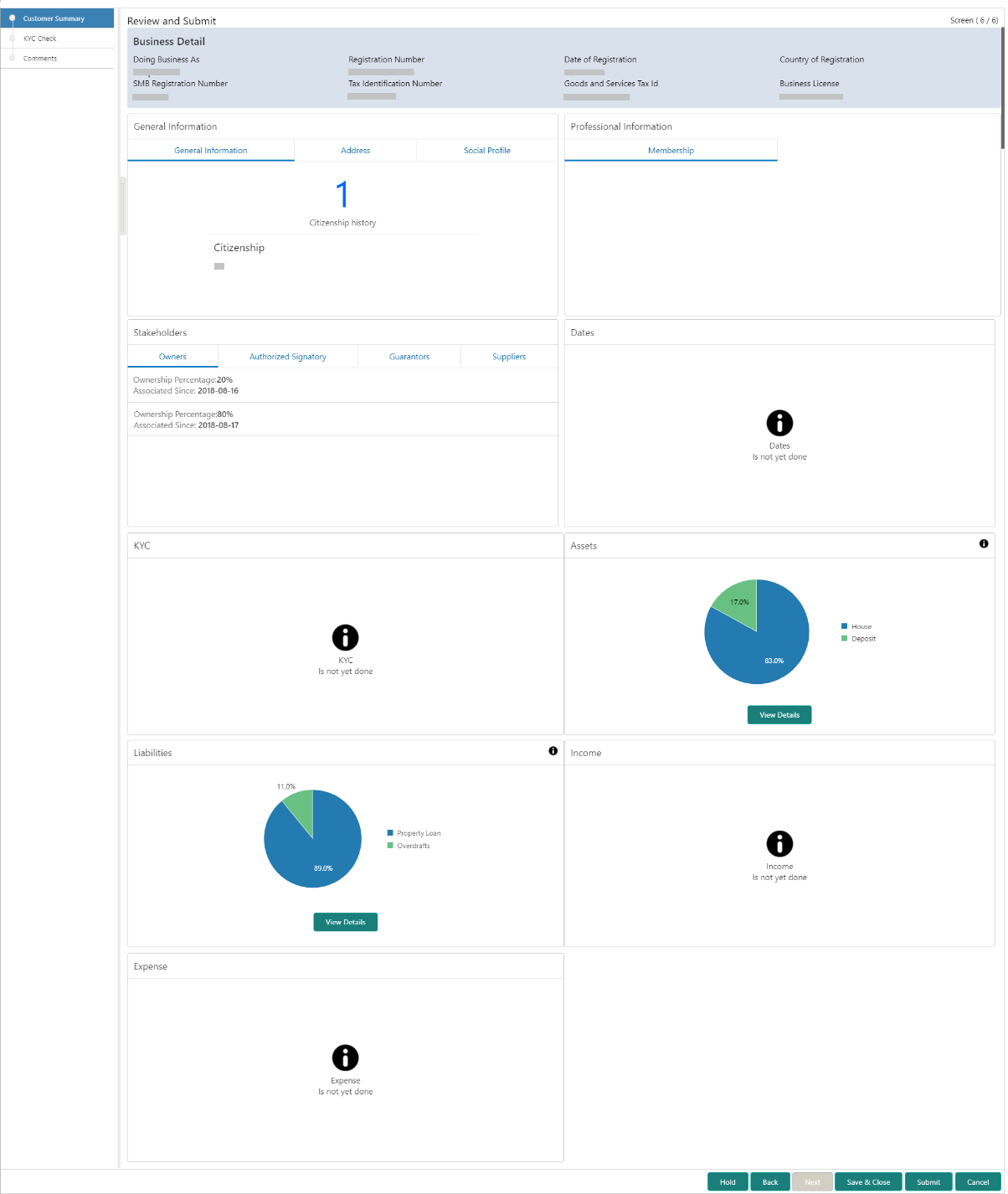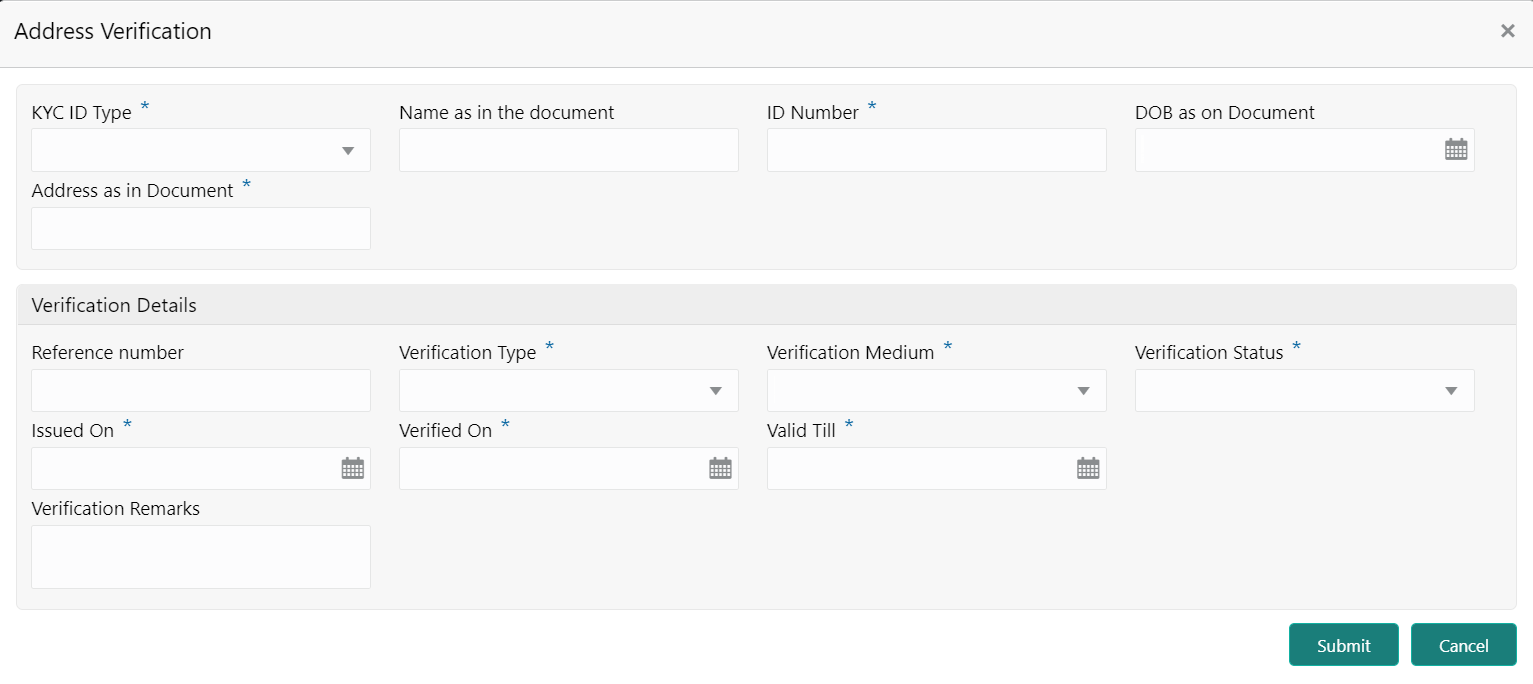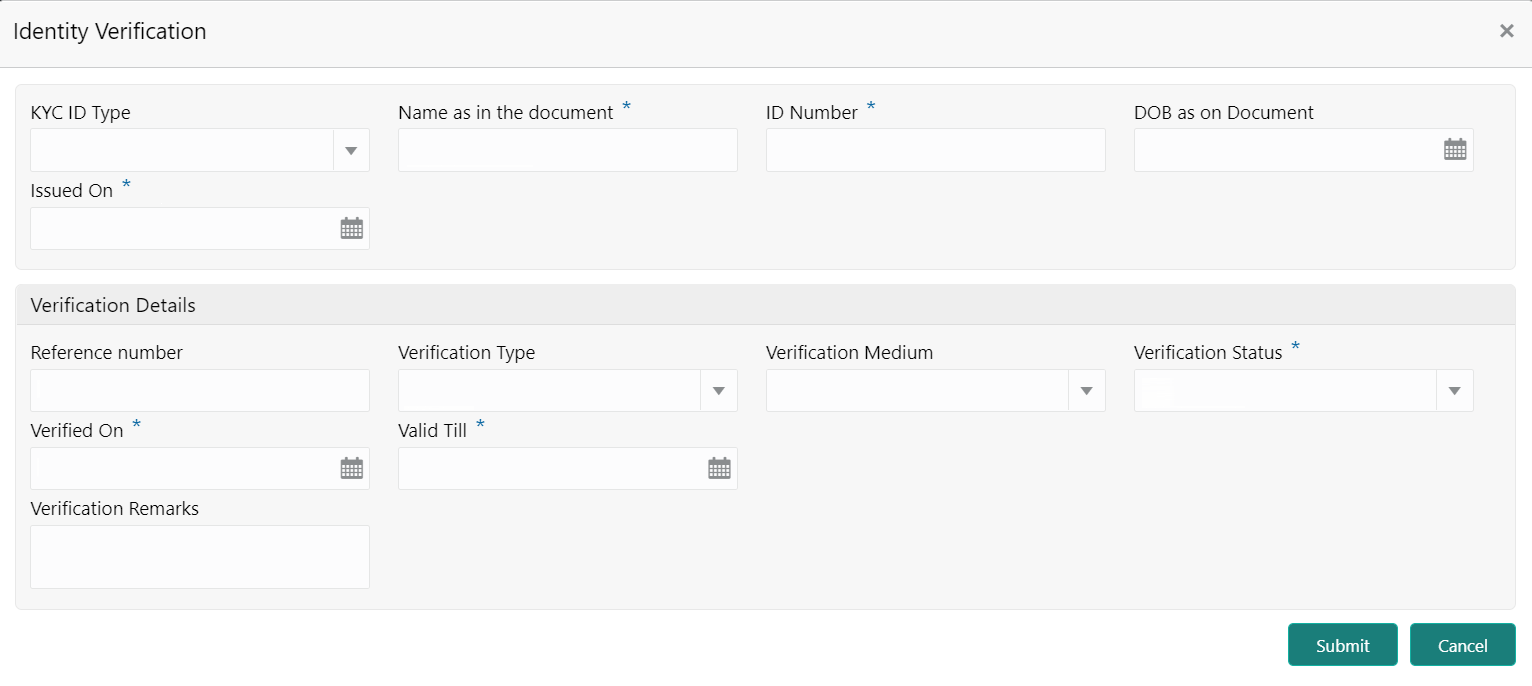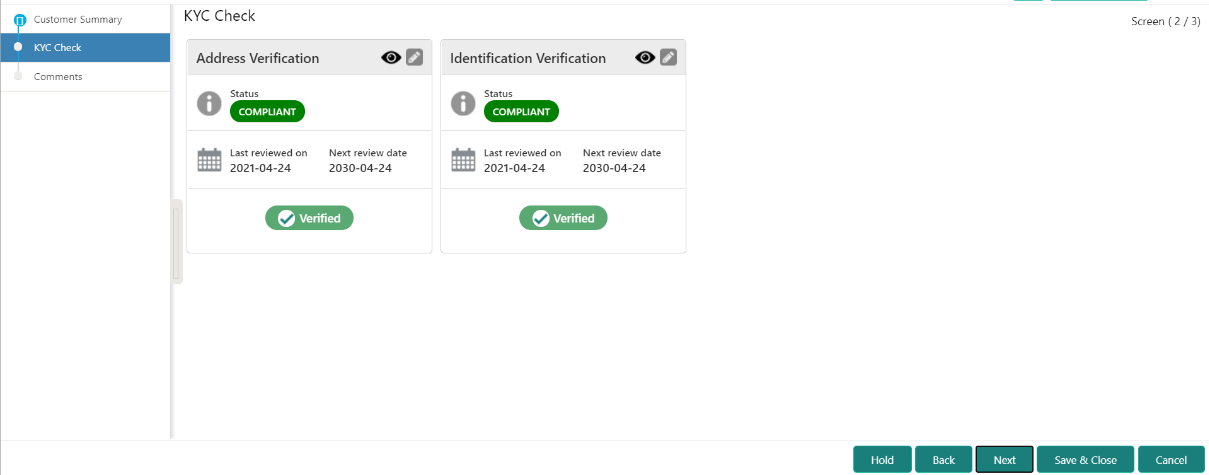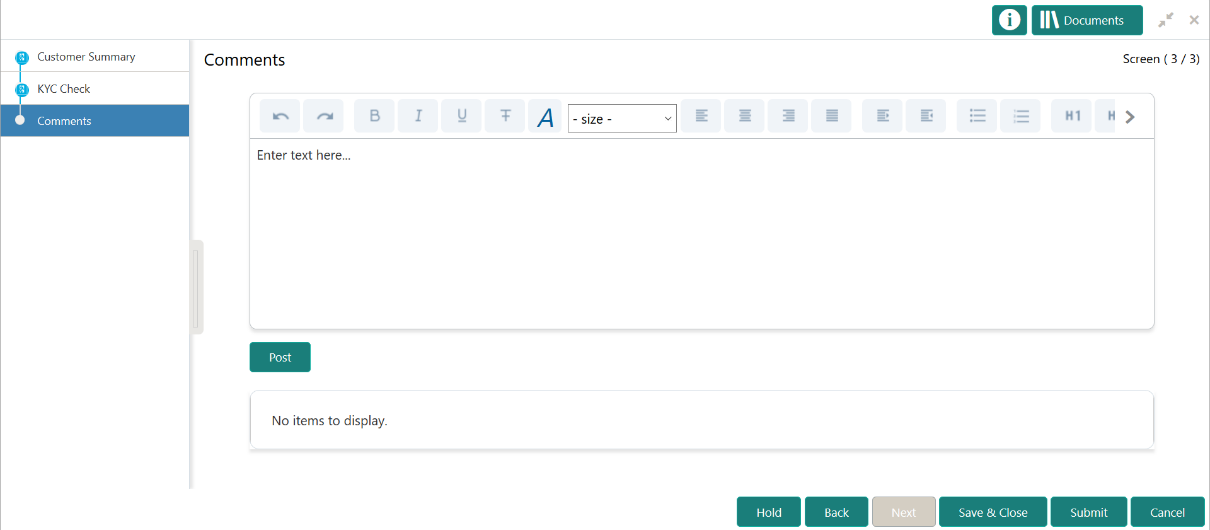1.4 KYC Check
KYC check for the SMB customer is populated based on the product selected by that customer. The banks can directly perform the KYC check by themselves or reach external agencies for the KYC information.
For successful SMB onboarding, the customer must be compliant with all the necessary KYC checks.
- Click Acquire and Edit in the Free
Tasks screen for the application for which KYC
Check stage has to be acted upon.The KYC Customer Summary screen displays.
- On the Customer Summary screen, verify the details that are displayed in tiles. For more information on tiles, refer to Table 1-17.
- Click Next.The KYC Check screen displays.
- Address Check
- Identify Check
- Police DB Check
- Credit Score Check
- Education Qualification
- Field Verification
- Reference Check
- Suit Filed
- PEP Identification
- AML Check
- FATCA Check
- SDN Check
- Sanction Check
KYC Checks are listed during KYC stage, based on the Mandatory and Optional KYC check configuration.
For more information about Mandatory and Optional KYC check configuration, refer Party Onboarding Configuration User Guide.
- Verify all the KYC checks listed for the selected product.
- Click Verify to add the Verification
Details.
The Add Verification screen displays.
Figure 1-51 Add Verification Details – Proof of Residence
Figure 1-52 Add Verification Details –Proof of Identity
Note:
The verification details are updated in the corresponding tile on the KYC Check page. - Click Next.The Comments screen displays.
- Specify the overall comments for the KYC stage.
- On the Comments screen, perform the following
actions:
Table 1-25 Actions - Description
Actions Description Post Click Post. The comments are posted below the text box. Submit Click Submit. The Checklist window is displayed. Outcome On the Checklist window, select the Outcome as Approve or Reject and click Submit. Based on the value selected for the outcome, the following conditions apply: -
If Approve is selected, the task is moved to the Recommendation stage.
- If Reject is selected, the task is terminated.
-
Parent topic: SMB Onboarding