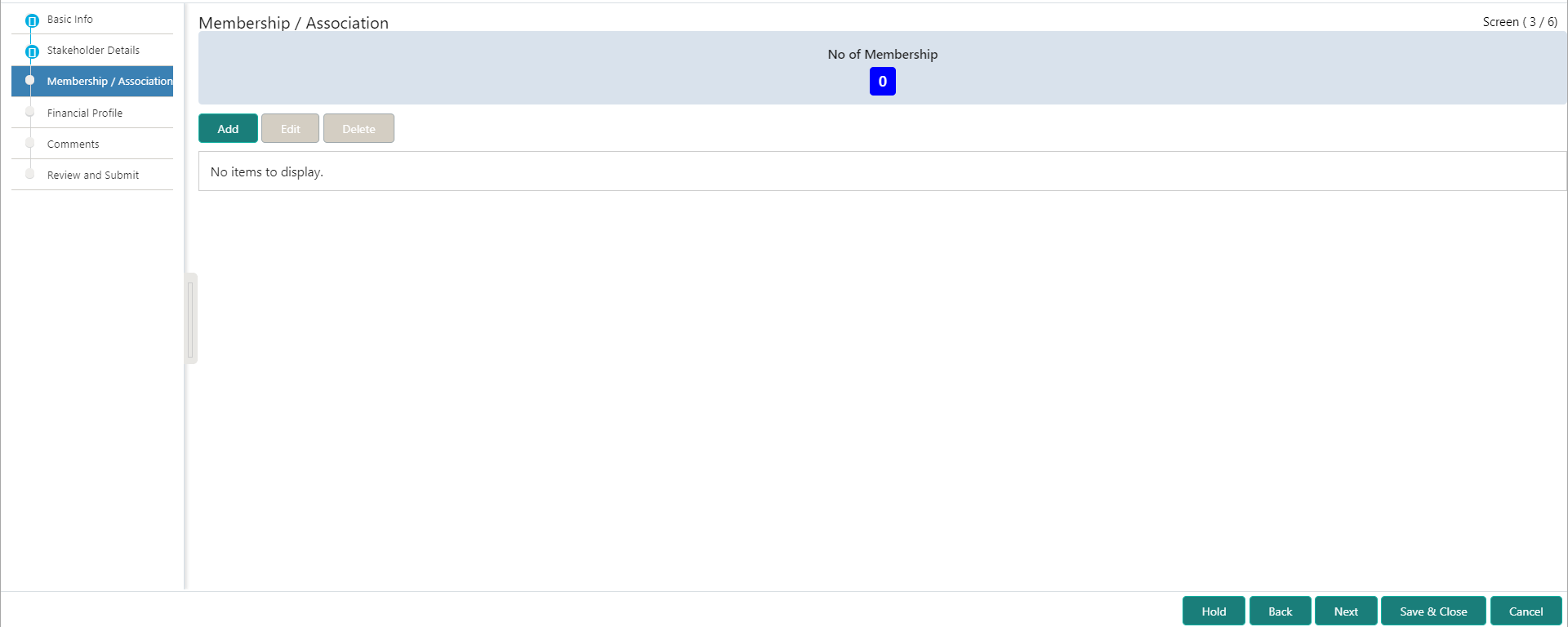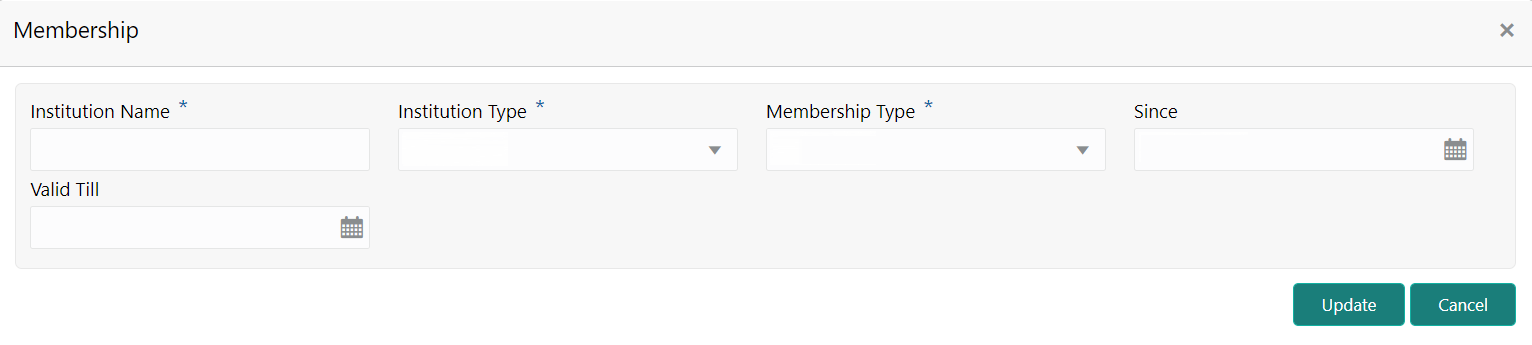1.3.3 Onboarding Enrichment - Membership / Association
If the customer is a member of or associated with any institution, the RM can add details about the same in the Membership/Association screen.
Note:
The fields, which are marked with an asterisk, are mandatory.Parent topic: Onboarding Enrichment