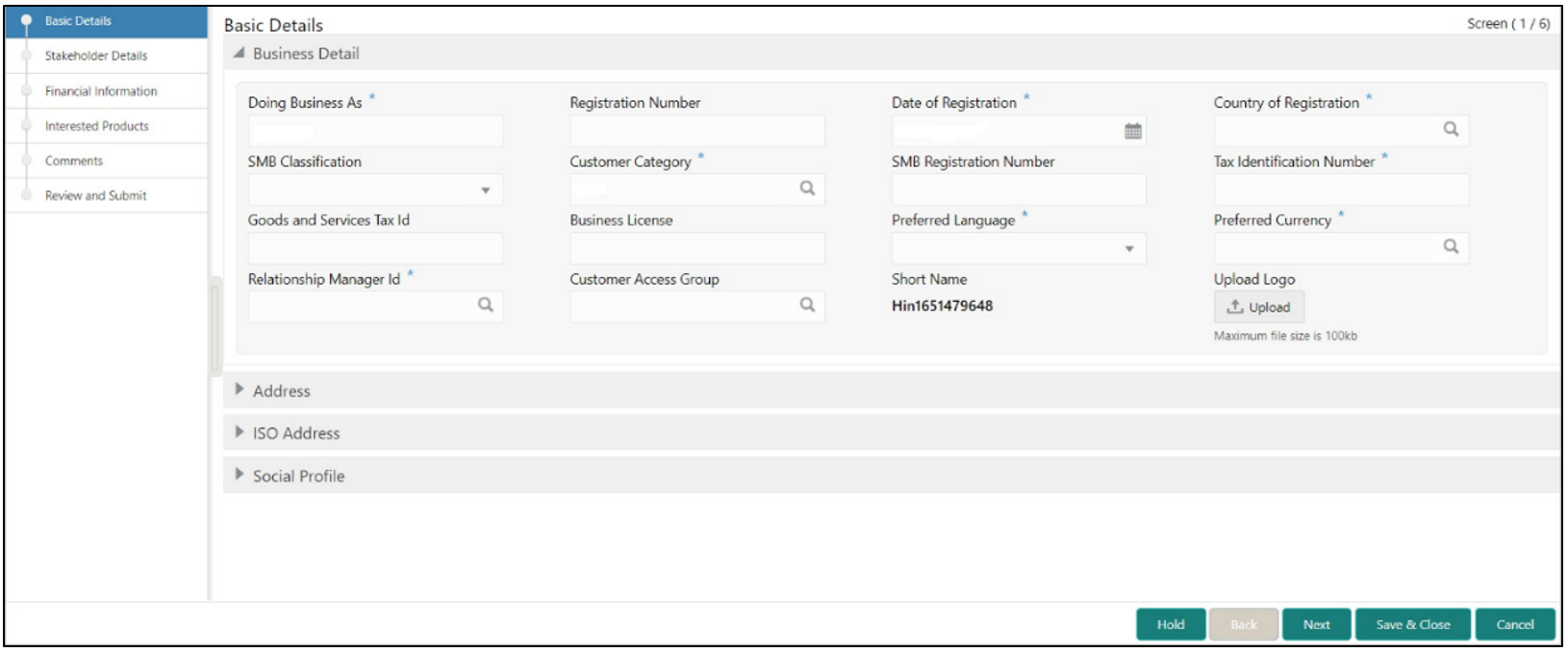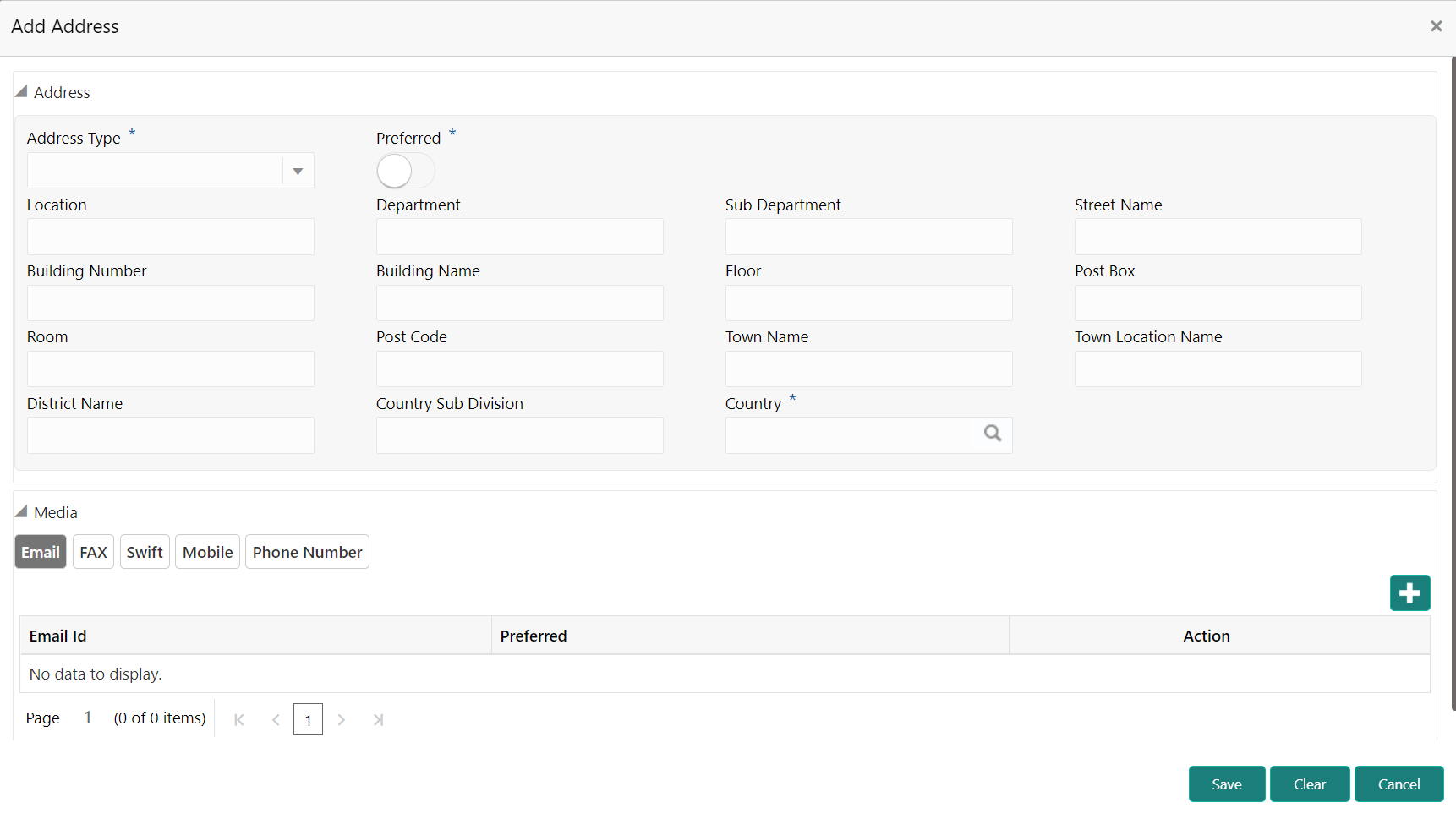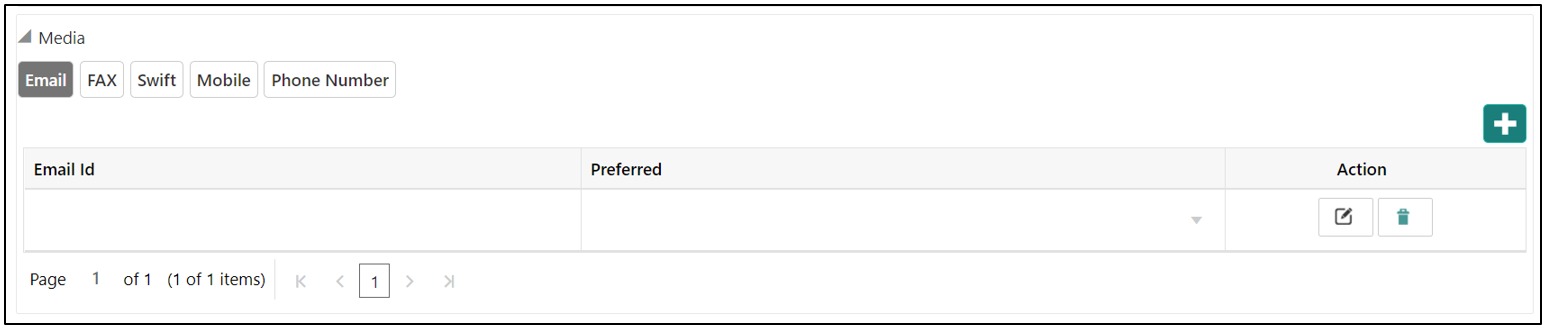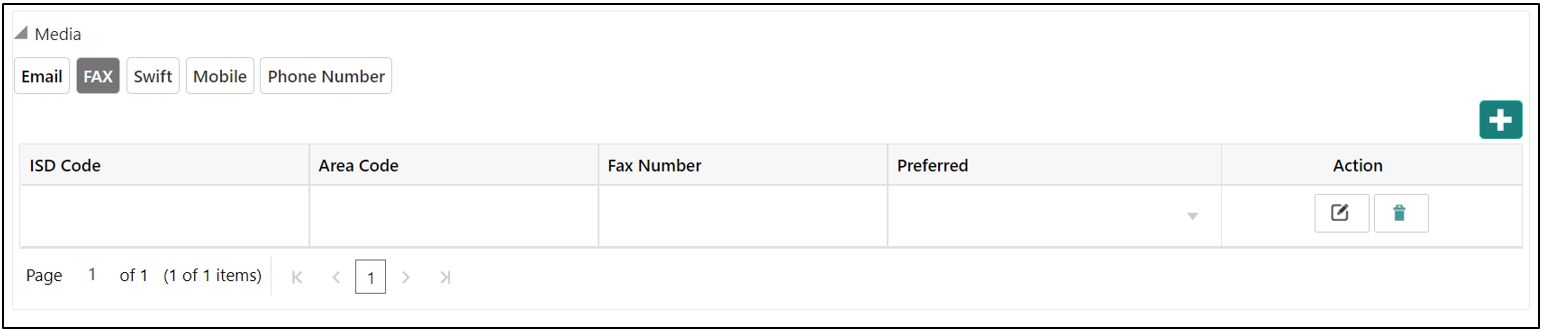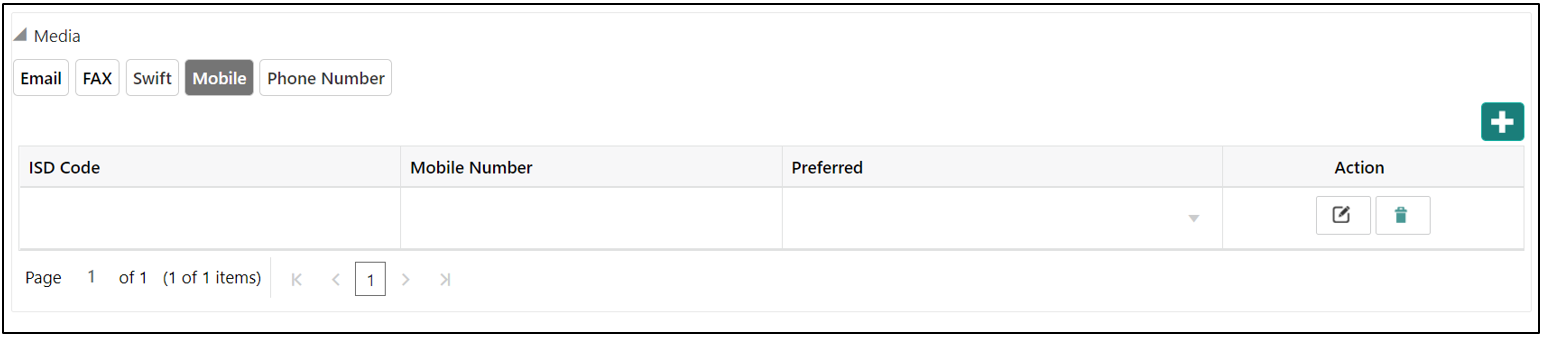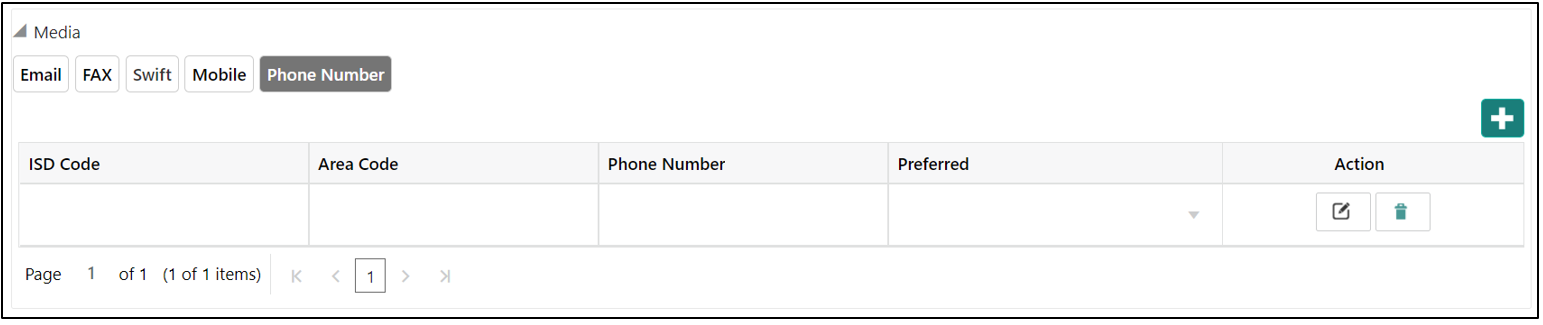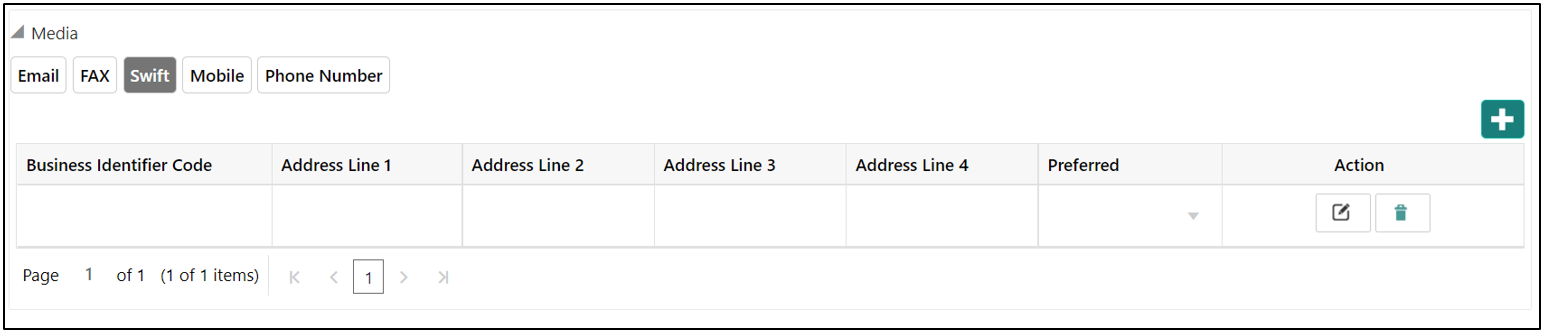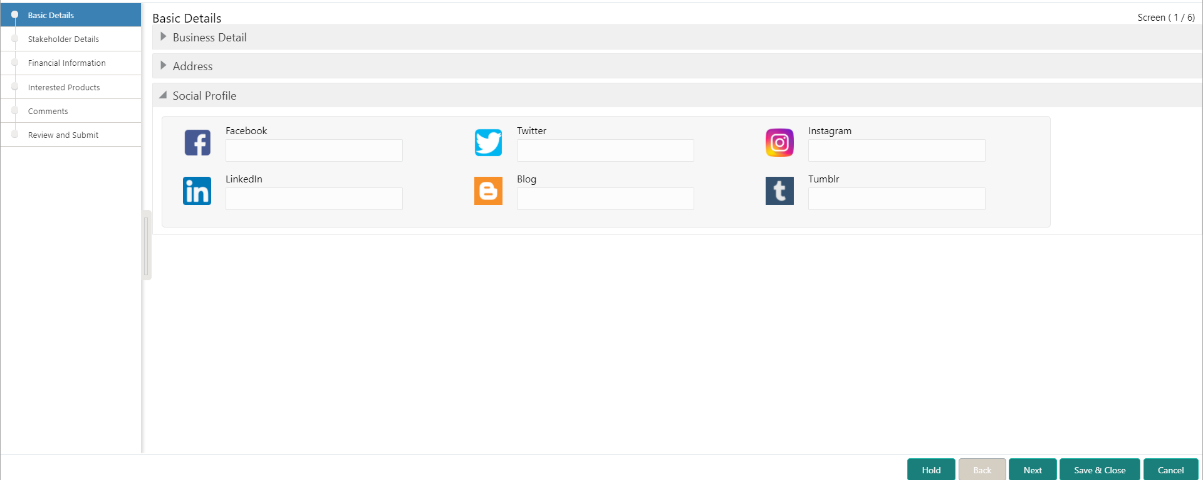- Small and Medium Business Onboarding User Guide
- SMB Onboarding
- Onboarding Initiation
- Onboarding Initiation - Basic Details
1.2.1 Onboarding Initiation - Basic Details
This topic provides the details of the business such as the name, registration number, and registration date, tax ID, etc. along with personal details of the business owner including name, date of birth, and address in the Basic Details screen.
Note:
The fields, which are marked with an asterisk, are mandatory.- On the Initiation - Basic Details screen, click and expand the Business Details section.The Business Details screen displays.
- On the Business Details screen, specify the additional
information related to the business.For more information on fields, refer to the field description table.
Table 1-3 Business Details – Field Description
Field Description Country of Registration Specify the country of registration. Doing Business As Specify the role in the business. Registration Number Specify the registration number of the business. Date of Registration Specify the date of reregistration of business. SMB Classification Specify the small and medium business classification. Customer Category Specify the customer category. SMB Registration Number Specify the Small and Medium Business registration number. Tax Identification Number Specify the tax identification number of the SMB customer. Goods and Services Tax Id Specify the goods and services tax Id. Business License Specify the business license. Relationship Manager Id Specify the relationship manager Id. Note:
Basic details provided in the Quick Initiation screen are automatically populated in the Initiation - Basic Details screen. - Upload logo of the customer, if available.
- Click and expand the Address section.
- Click on the + button to add the address details.The Address screen displays.
- On the Address segment, specify the fields. For more information
on fields, refer to the field description table.
Table 1-4 Address – Field Description
Field Description Address Type Select the address type from the drop-down list. Location Click Search and select the preferred location. This pertains to a particular area in a country.
Preferred Click the toggle to specify the preferred to be used for communication. Address From Specify Address Start Date. Address To Specify Address End Date. Address Line 1 / Building Name Specify Address Line 1 or Building Name. Address Line 2 / Street Name Specify Address Line 12 or Street Name. Address Line 3 / City / Town Name Specify Address Line 3 or City Name or Town Name. State / Country Sub-division Specify State or Country Sub-division. Country Click the search icon and select country code from the list. Zip Code / Post Code Specify Zip Code or Post Code. - Expand the Additional Info section on the Address segment to specify the Additional Address Information. For more information on fields, refer to the field description table.
Table 1-5 Additional Info – Field Description
Field Description Department Specify the name of the department for the customer. Sub Department Specify the sub-department for the customer. Building Number Specify the building number. Floor Specify the floor for the given address. Post Box Specify the post box. Room Specify the room for the given address. Town Location Name / Locality Specify Town Location or Locality Name. District Name Specify the district name. Landmark Specify the near Landmark to address. Contact Name / Narrative Specify Contact Name or Narrative for the address Street Name Specify the street name. + icon Click the + button to add another address. - On the Add Address screen, in the Media
segment, specify the details under the Email tab. For more
information on fields, refer to the field description table.
Table 1-6 Media (Email) – Field Description
Field Description Email Id Specify the email id of the customer. Preferred Specify the preferred email id, in case more than one email id is captured. Action If required, select the desired icon to edit/delete the entry. - On the Add Address screen, in the Media
segment, specify the details under the FAX tab. For more
information on fields, refer to the field description table.
Table 1-7 Media (Fax) – Field Description
Field Description ISD Code Specify the ISD code for the FAX number of the customer. Area Code Specify the area code for the FAX number of the customer. Fax Number Specify the FAX number of the customer. Preferred Specify the preferred FAX number, in case more than one FAX number is captured. Action If required, select the desired icon to edit/delete the entry. - On the Add Address screen, in the Media
segment, specify the details under the Mobile tab. For more
information on fields, refer to the field description table.
Table 1-8 Media (Mobile) – Field Description
Field Description ISD Code Specify the ISD code for the mobile number of the customer. Mobile Number Specify the mobile number of the customer. Preferred Specify the preferred mobile number, in case more than one mobile number is captured. Action If required, select the desired icon to edit/delete the entry. - On the Add Address screen, in the Media
segment, specify the details under the Phone Number tab. For more
information on fields, refer to the field description table.
Table 1-9 Media (Phone Number) – Field Description
Field Description ISD Code Specify the ISD code for the phone number of the customer. Area Code Specify the area code for the phone number of the customer. Phone Number Specify the phone number of the customer. Preferred Specify the preferred phone number, in case more than one phone number is captured. Action If required, select the desired icon to edit/delete the entry. - On the Add Address screen, in the Media
segment, specify the details under the SWIFT tab. For more
information on fields, refer to the field description table.
Table 1-10 Media (SWIFT) – Field Description
Field Description Business Identifier Code Specify the business identifier code of the customer. Address Line 1 to Address Line 4 Specify the address of the customer in SWIFT format. Preferred Specify the preferred mobile number, in case more than one mobile number is captured. Action If required, select the desired icon to edit/delete the entry. - Click and expand Social Profile section.The Social Profile screen displays.
- On the Social Profile segment, specify the fields.For more information on fields, refer to the field description table.
Table 1-11 Social Profile – Field Description
Field Description Facebook Select the address of the Facebook profile. Twitter Select the address of the Twitter profile. Instagram Select the address of the Instagram profile. LinkedIn Select the address of the LinkedIn profile. Blog Select the address of the Blog profile. Tumblr Select the address of the Tumblr profile. - Click Next to move to the Stakeholders Details screen.
Parent topic: Onboarding Initiation