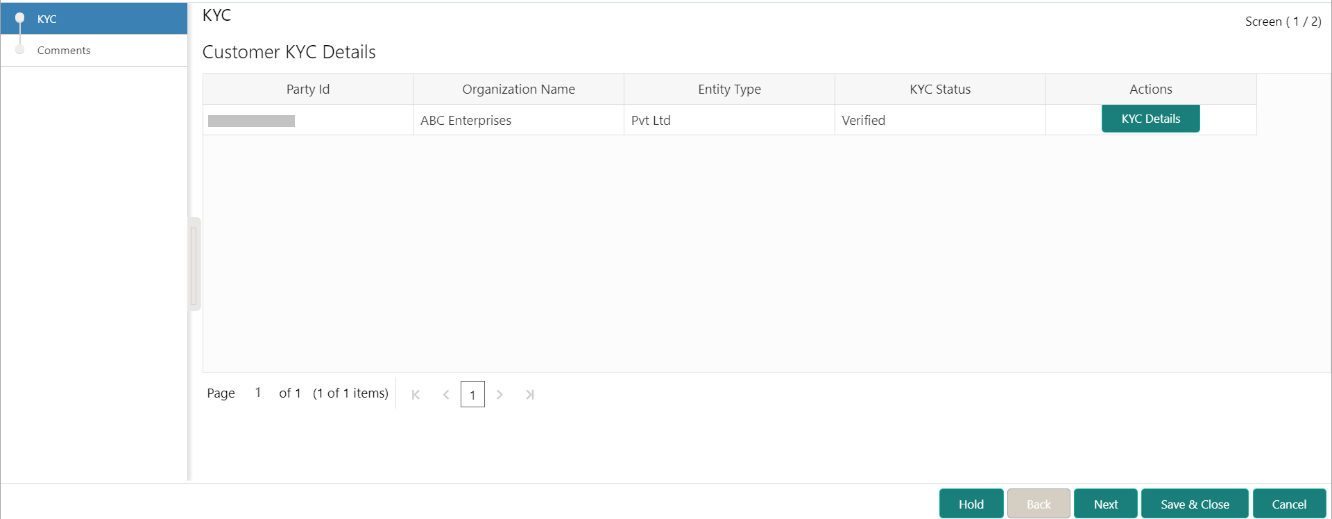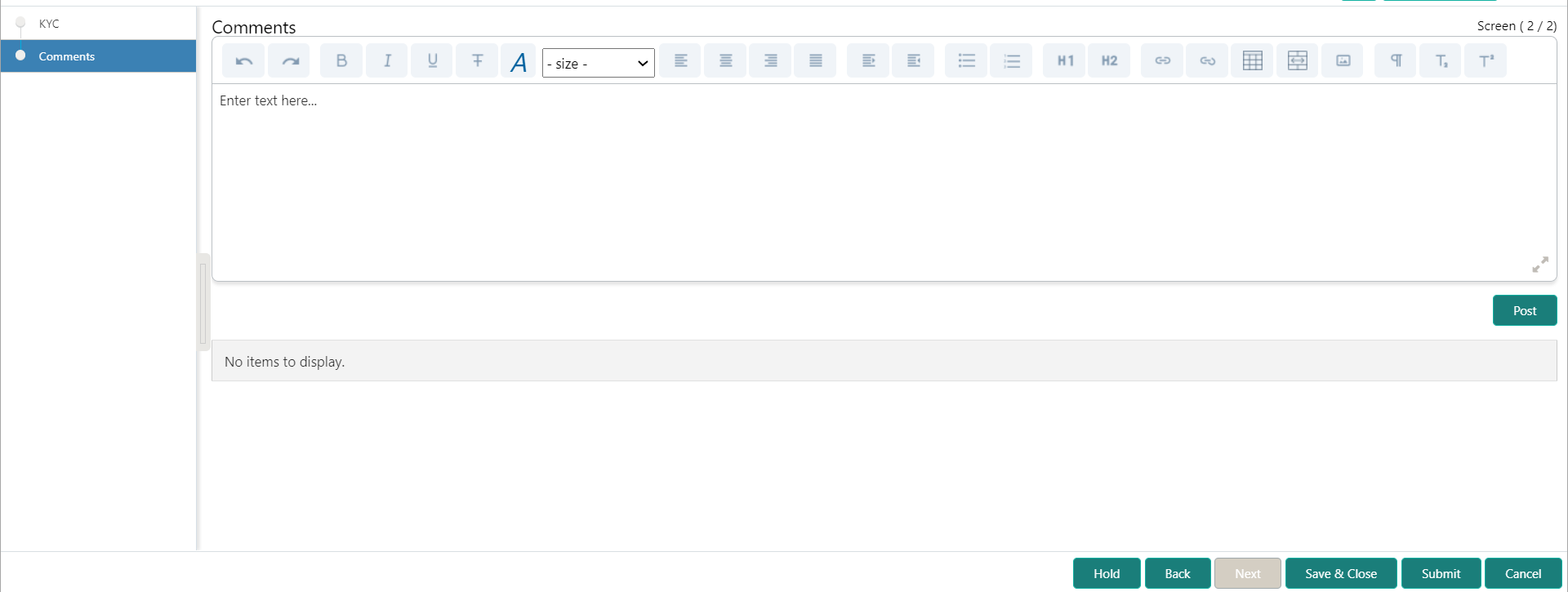1.3 KYC Check
In the KYC stage, the RM can capture KYC details about the Small and Medium Enterprise customer. The Small and Medium Enterprise customers are onboarded using Oracle Banking Enterprise Party Management.
You can acquire and edit the KYC task using the Free Tasks screen.
Parent topic: Small and Medium Enterprise Onboarding