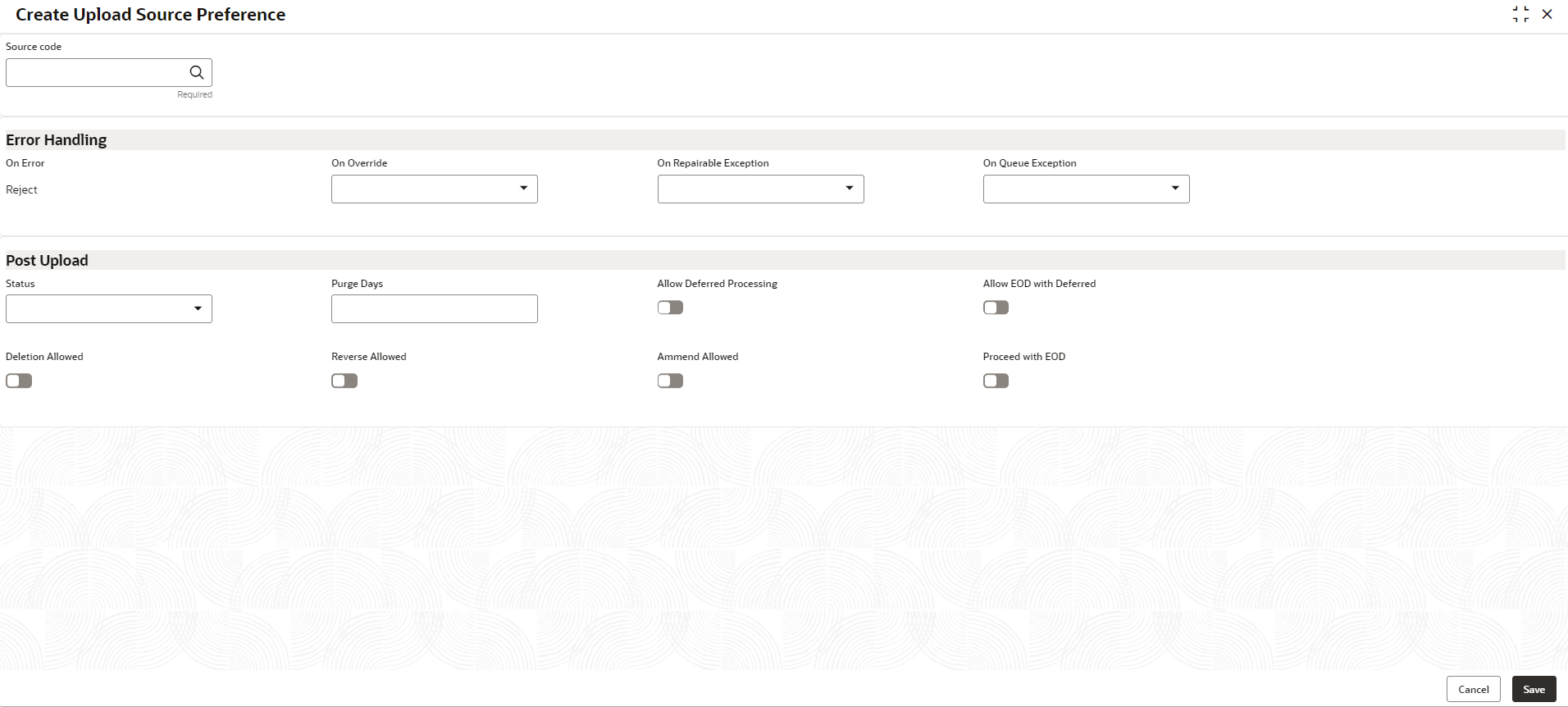- Oracle Banking Common Core User Guide
- Core Maintenance
- Upload Source Preference
- Create Upload Source Preference
1.43.1 Create Upload Source Preference
This topic describes the systematic instructions to configure upload source preference.
Specify User ID and Password, and login to Home screen.
- On Home screen, click Core Maintenance. Under Core Maintenance, click Upload Source Preference.
- Under Upload Source Preference, click Create Upload Source Preference.The Create Upload Source Preference screen displays.
Figure 1-87 Create Upload Source Preference
- Specify the fields on Create Upload Source Preference screen.For more information on fields, refer to the field description table.
Note:
The fields marked as Required are mandatory.Table 1-87 Create Upload Source Preference – Field Description
Field Description Source Code Click Search icon to view and select the required source code. On Error Select an error from the drop-down list. On Override Select an override from the drop-down list. On Repairable Exception Select the repairable exception from the drop-down list. On Queue Exception Select the queue exception from the drop-down list. Status Select a status from the drop-down list. Purge Days Specify the purging days if the user wants to maintain any days to be purged while processing interface. Allow Deferred Processing By default, this is disabled. If selected, defers process the upload source preference.
Allow EOD with Deferred By default, this is disabled. If selected, processes the EOD with deferred.
Deletion Allowed By default, this is disabled. If selected, deletes the upload source preferences.
Reverse Allowed By default, this is disabled. If selected, reverses the upload source preferences.
Amend Allowed By default, this is disabled. If selected, amends the upload source preferences.
Proceed with EOD By default, this is disabled. If selected, proceeds with the EOD.
- Click Save to save the details.The upload source preference is successfully created and can be viewed using the View Upload Source Preference screen.
Parent topic: Upload Source Preference