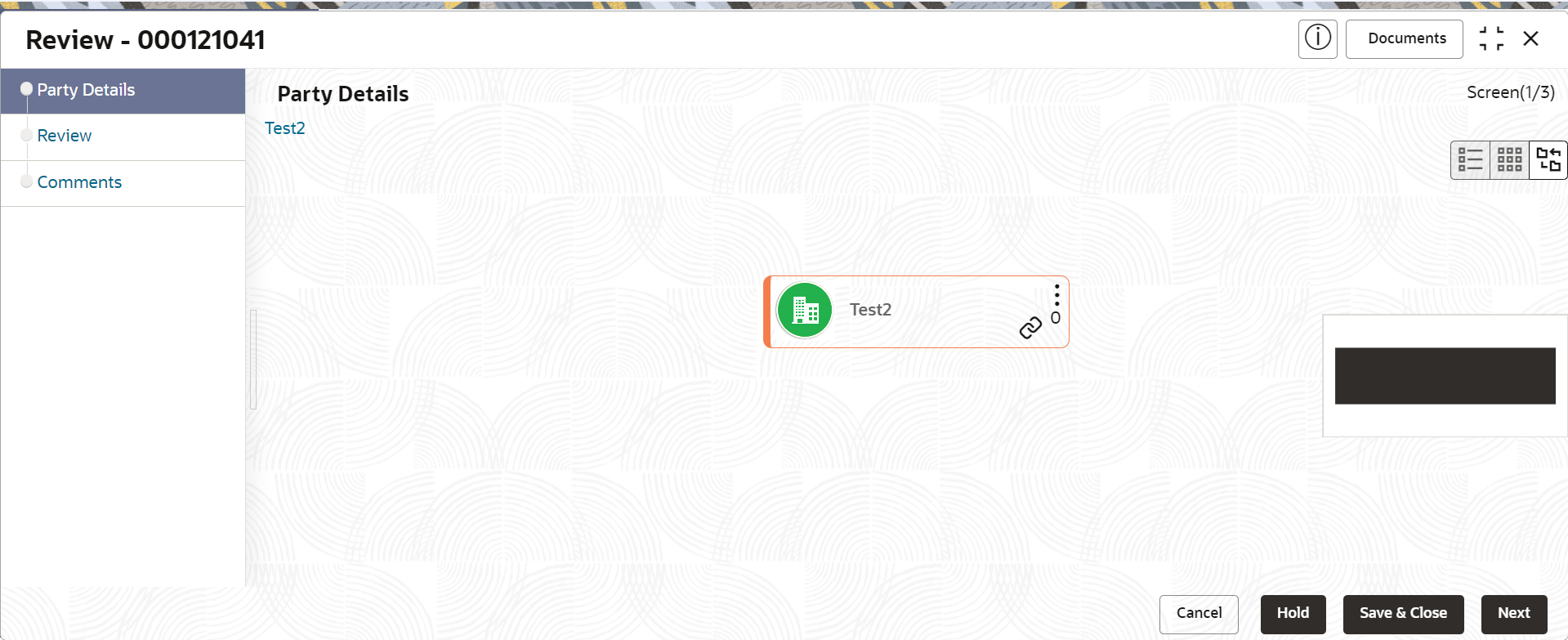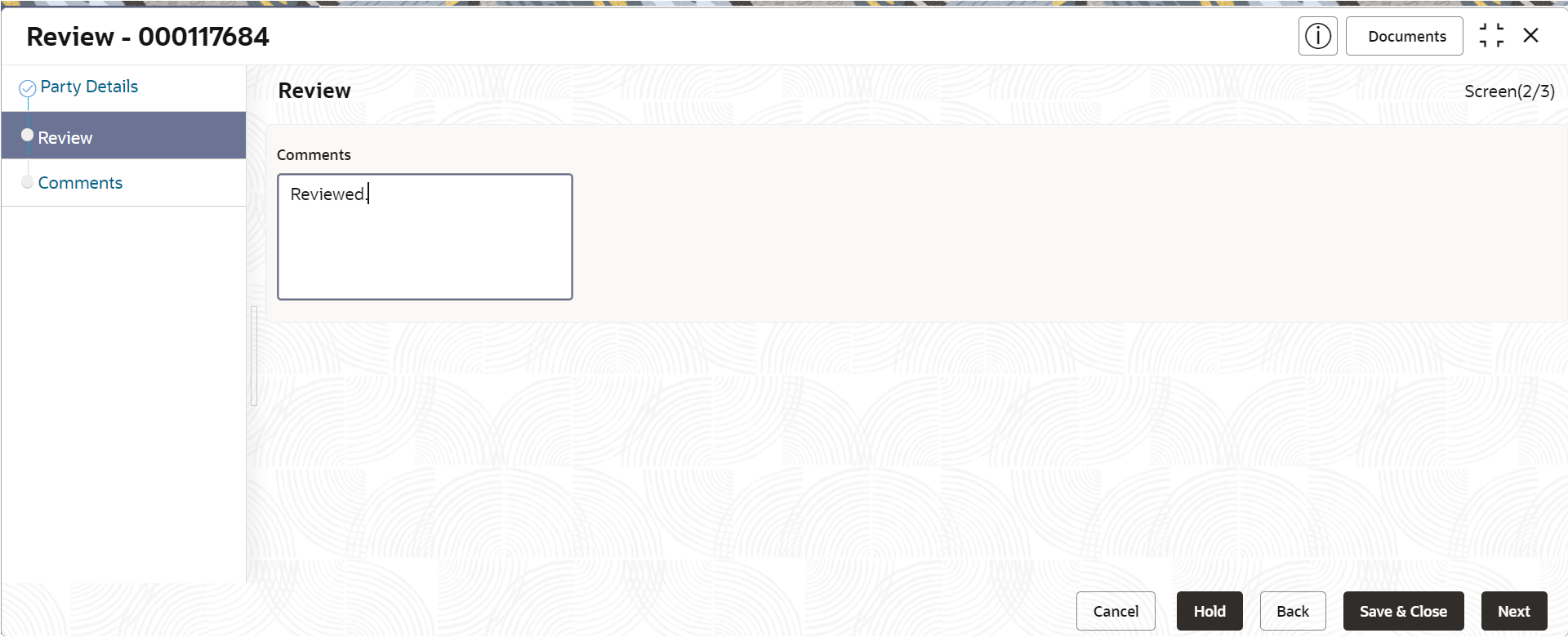1.6 Review
This topic describes the systematic information to enable the final reviewers to review the customer details and moves the task to the Approval stage if the details are appropriate.
As a prerequisite, log in to the application homepage. For information on how to log in, refer to the Getting Started User Guide.
If the details are inappropriate, the reviewer can send the task back to the previous stage.
Parent topic: Corporate Customer Onboarding