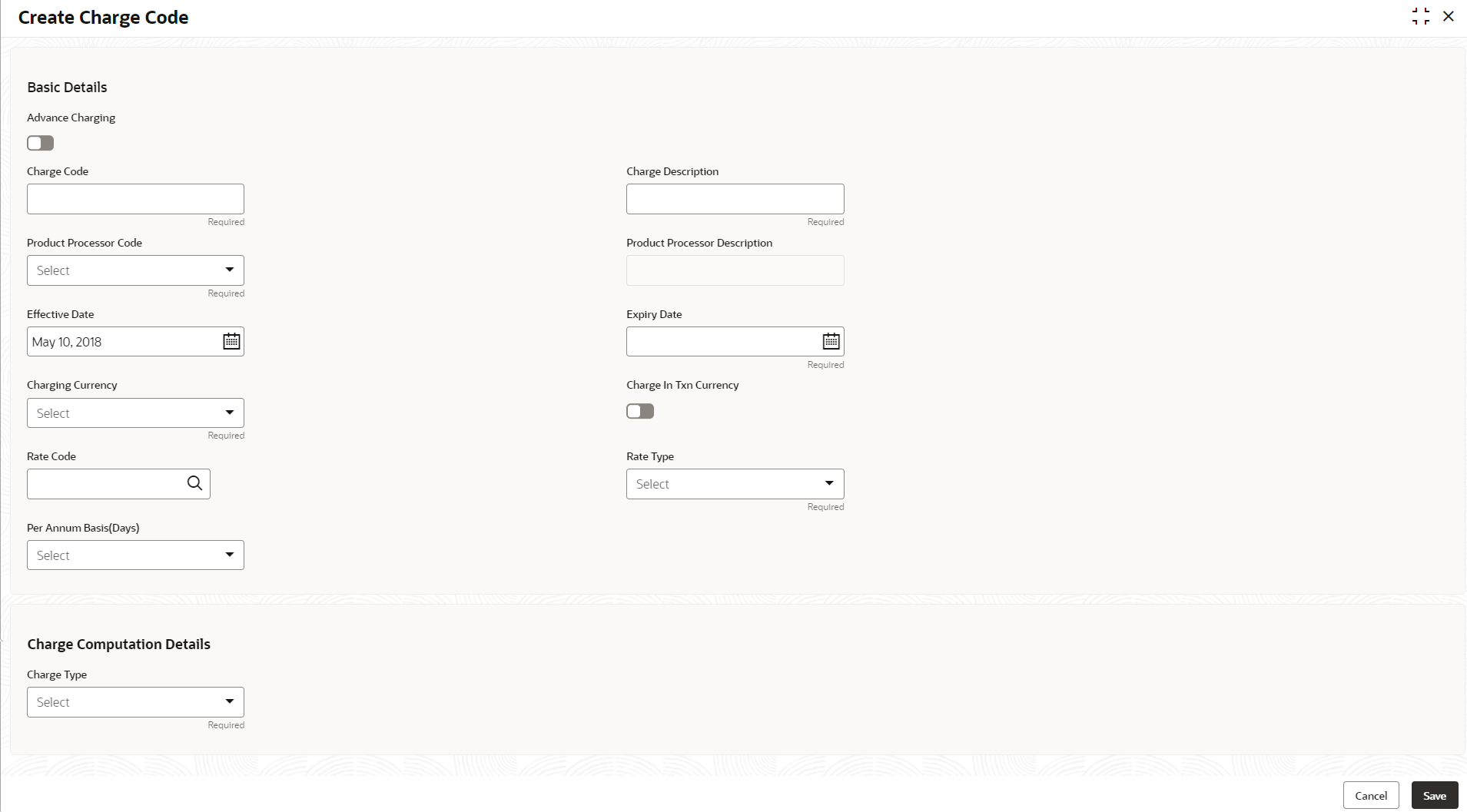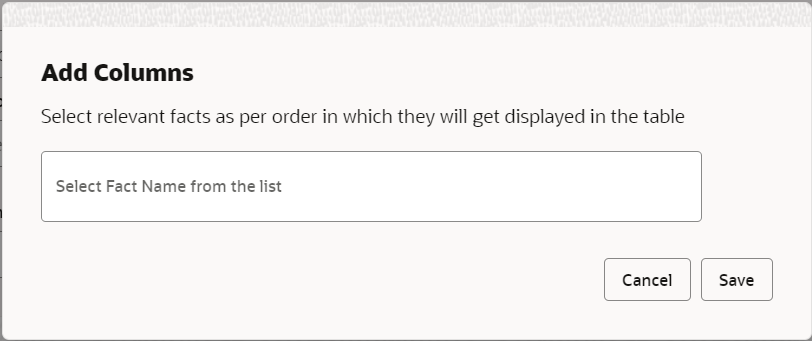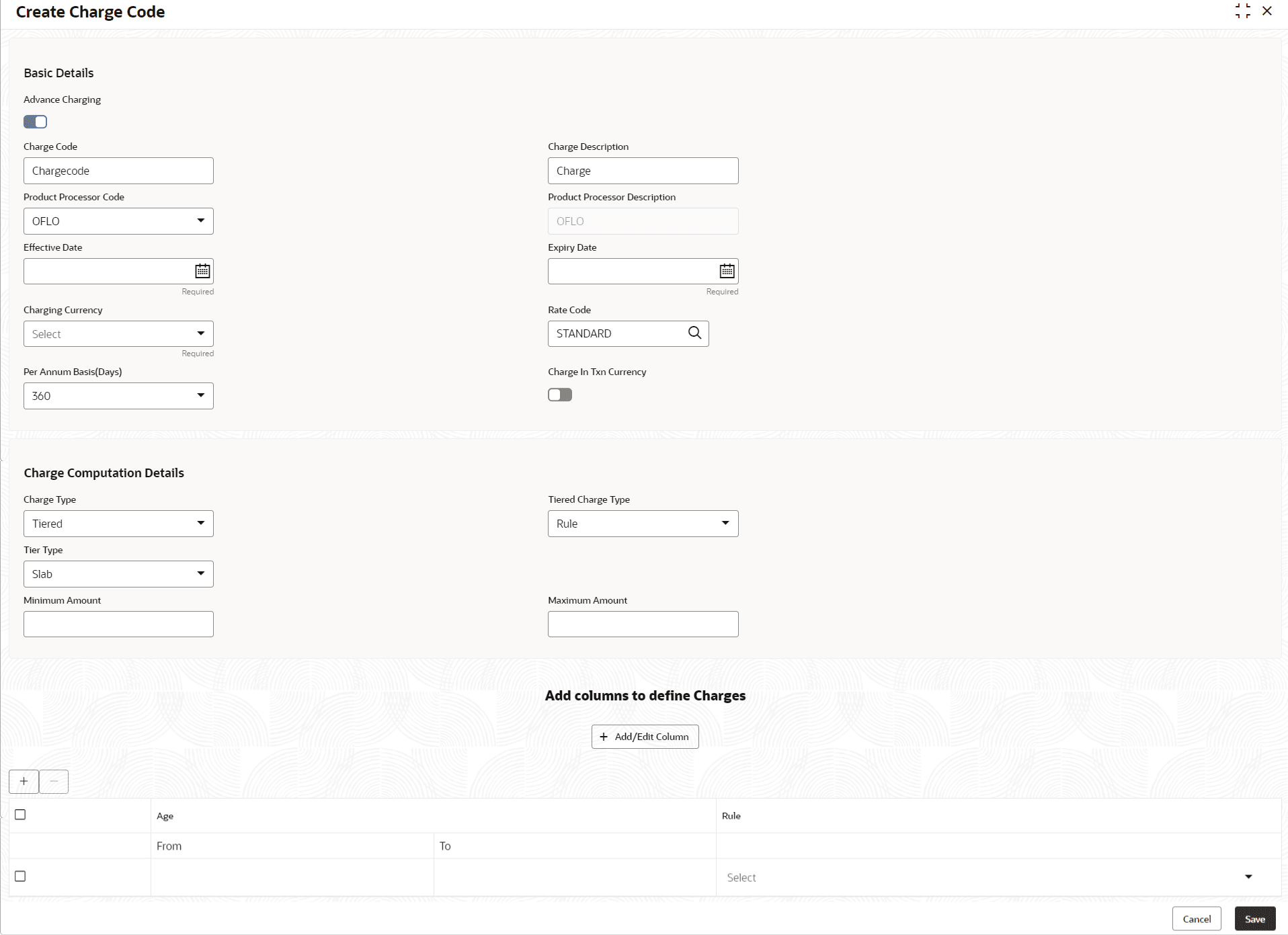- Oracle Banking Common Core User Guide
- Decision Service
- Charge Code
- Create Charge Code
3.17.1 Create Charge Code
This topic describes the systematic instructions to create charge code by updating various details.
- On Homescreen, click Core Maintenance, under Core Maintenance, click Credit Decision.
- Under Credit Decision, click Maintenance, under Maintenance, click Charge Coded, under Charge Code, click Create Charge Code.The Create Charge Code screen displays.
- On Create Charge Code screen, specify the fields.
Note:
The fields marked as Required are mandatory.For more information on fields, refer to the field description table.
Table 3-92 Create Charge Code
Field Description Advance Charging Click the toggle status to enable the parameter. Indicates the definition is for advance or simple. By default, the status will be off.
Charge Code Specify the unique code for the charge. Charge Description Specify a short description for the charge code. Product processor Code Select the product processor from the drop-down list for which the charge is being created. Product Processor Description Displays the description of the product processor code defined. Effective Date Specify the effective date. Expiry Date Specify the expiry date. Charging Currency Select the currency from the drop-down list. Rate Code Click on search and select from the list. Rate Type Select the rate type from the drop-down list. The available options are: - Buy
- Sell
- Mid
Per Annum Basis (Days) Select the days from the drop-down list. The available options are: - 360
- 365
- 366
Charge In Txn Currency Click the toggle status to enable this parameter. Indicates the charge is to be charged of fee currency or transaction currency. By default, the status will be off.
Charge Type Select the type from the drop-down list. The available options are: - Fixed Amount
- Fixed Percentage
- Tiered
Charge Amount Specify the amount for the charge type. This field is visible if the Charge Type is selected as Fixed Amount.
Percentage (%) Specify the percentage for the charge type. This field is visible if the Charge Type is selected as Fixed Percentage.
Minimum Amount Specify the minimum amount to be charged. This field will not be visible if the Charge Type is selected as Fixed Amount.
Maximum Amount Specify the maximum amount to be charged. This field will not be visible if the Charge Type is selected as Fixed Amount.
Tiered Charge Type Select the tiered charge type from the drop-down list. The available options are: - Amount
- Percentage
- Amount or Percentage
This field is visible if the Charge Type is selected as Tiered.
The below option appears if the Advance Charging is enabled.
- Rule
- Amount or Rule
- Percentage or Rule
Tier Type Select from tier type the drop-down list. The available options are: - Cumulative
- Slab
This field is visible if the Charge Type is selected as Tiered.
Charge Per Count Click on toggle status to enable the parameter. This field is visible if the Charge Type is selected as Tiered and Tier Charge Type as Amount, Amount or Rule, and Rule.
Tier Criteria Select the tier criteria from the drop-down list. The available options are: - Amount
- Period
- Amount or Period
The system will not allow use to select the above options if the Tier Type is selected as Slab.
+ button Click to add a new row. - button Click to delete the row. Amount / Period / Amount or Period - From Specify the start value of the count range. This field is visible only if the Charge Typeis selected as Tiered.
Amount / Period / Amount or Period - To Specify the final value of the count range This field is visible only if the Charge Type is selected as Tiered.
Amount Specify the amount. This field is visible only if the Charge Type is selected as Tiered and Tiered Charge Type as Amount.
Percentage Specify the charge percentage. This field is visible only if the Charge Type is selected as Tiered and Tiered Charge Type as Percentage.
Output Option Select the option from which the output must be displayed. This field is visible only if the Charge Type is selected as Tiered and Tiered Charge Type as Amount or Percentage.
Output Specify the output. This field is visible only if the Charge Type is selected as Tiered and Tiered Charge Type as Amount or Percentage.
Basis of Select from the drop-down list. This field is visible only if Charge Type is selected as Tiered and Advance Charging is enabled.
Rule Toggle to enable if the rule is applicable. This field is visible only if the Advance Charging and Rule is enabled and Charge Type is selected as Fixed Amount or Fixed Percentage.
Rule ID Select the rule from the drop-down list. This filed is visible if the Advance Charging and Rule is enabled.
Toggle the Advance Charging to link the list of features. This Feature is visible if the Charge Type is selected as Tiered.
- 4. Click + Add/Edit column to select and link the facts.The + Add/Edit column pop-up screen displays.
For more information on fields, refer to the field description table.
- Select the facts names from the list. ( 'n' number of facts can be selected)
- Click Save to link the features for defining the tiered charge type.The Create Charge Code - Tiered screen displays.
For more information on fields, refer to the field description table.
Table 3-93 Create Charge Code - Tiered
Field Description <Numeric Feature>From Specify the minimum numeric value of the facts selected. <Numeric Feature>To Specify the maximum numeric value of the facts selected. <Numeric Feature>Value Specify the value of the facts selected. - 7. Click Save to save the details.The Create Charge Code is successfully created and can be viewed using the screen.
Parent topic: Charge Code