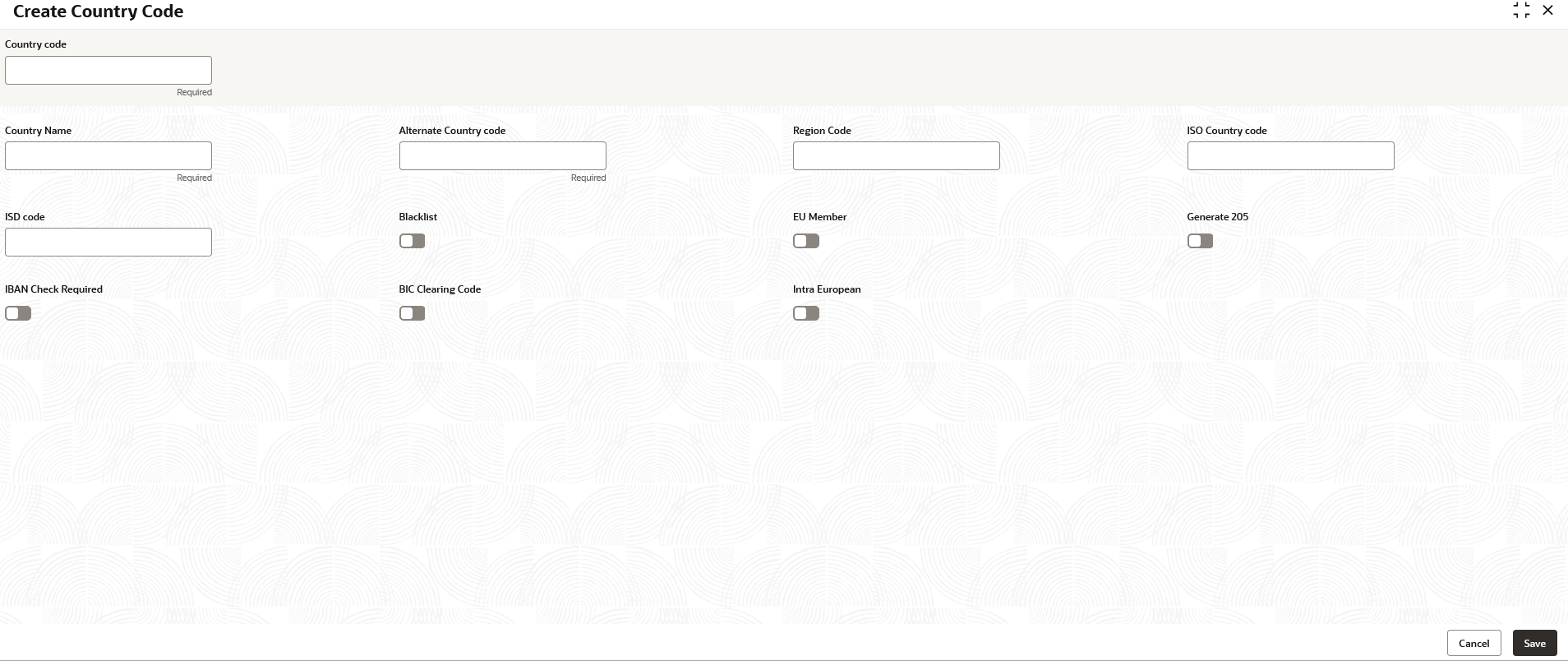- Oracle Banking Common Core User Guide
- Core Maintenance
- Country Code
- Create Country Code
1.8.1 Create Country Code
This topic describes the systematic instructions to configure a country code.
- On Home screen, click Core Maintenance. Under Core Maintenance, click Country Code.
- Under Country Code, click Create Country Code.The Create Country Code screen displays.
- Specify the fields on Create Country Code screen.For more information on fields, refer to the field description table.
Note:
The fields marked as Required are mandatory.Table 1-18 Create Country Code – Field Description
Field Description Country Code Specify the country code. Country Name Specify the name of the country. Alternate Country Code Specify the alternate country code. Region Code Specify the region code. ISO Country Code Specify the ISO country code. ISO Code Specify the ISO code. Blacklist By default, this is disabled. If selected, indicates the country is blacklisted.
EU Member By default, this is disabled. If selected, indicates the country is recognized by Swift as a part of the Intra European countries.
Generate 205 By default, this is disabled. If selected, indicates the cover message 205COV or 205 need to be generated for transactions involving this country. If the user does not select this option, RTGS, 202 or 202COV message is generated.
IBAN Check Required By default, this is disabled. If selected, indicates check required for an IBAN is mandatory.
BIC Clearing Code By default, this is disabled. If selected, indicates the National ID in the BIC plus file is the clearing code. During upload of clearing codes from BIC plus file, the records belong to countries against which this box is selected.
Intra European By default, this is disabled. If selected, indicates the country is an intra European country.
- Click Save to save the details.The country code is successfully created and can be viewed using the View Country Code screen.
Parent topic: Country Code