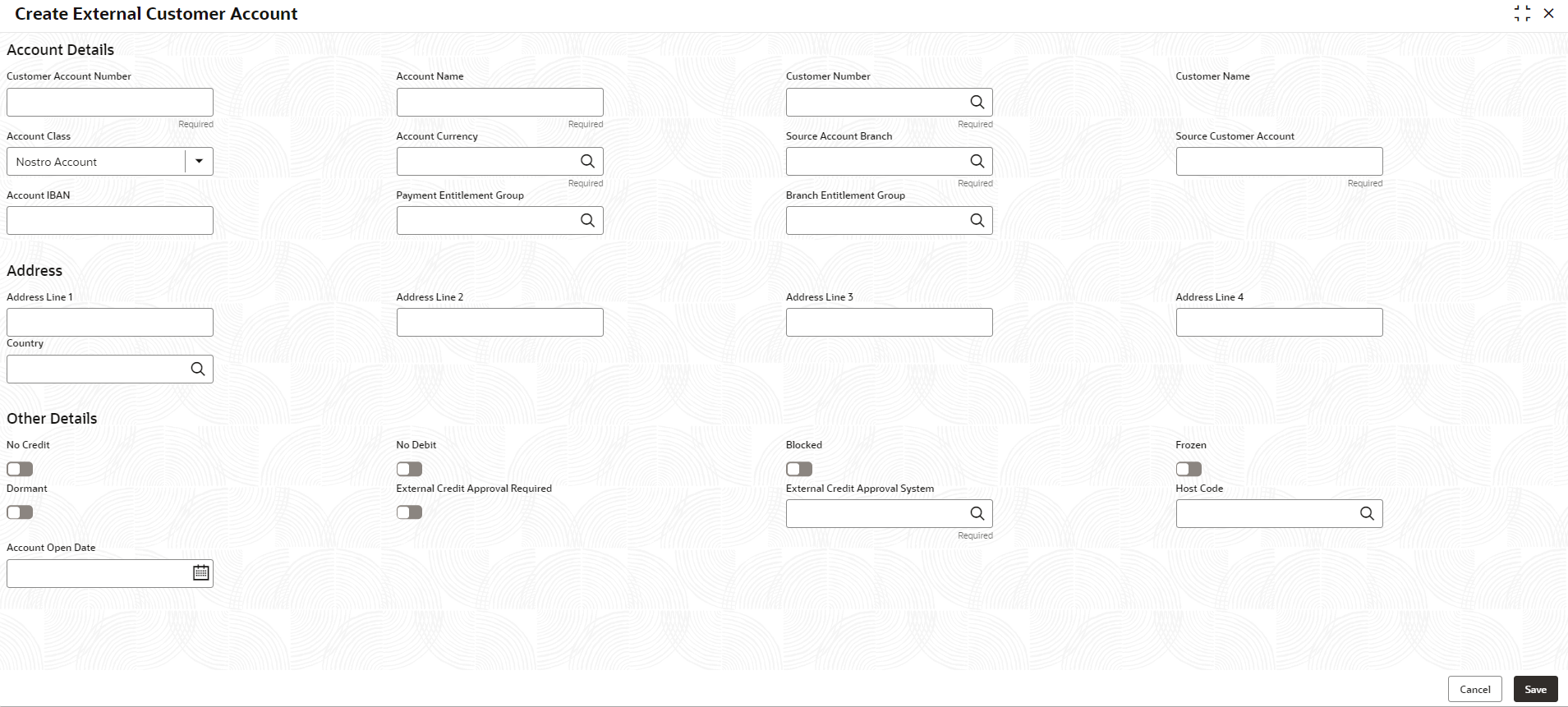- Oracle Banking Common Core User Guide
- Core Maintenance
- External Customer Account
- Create External Customer Account
1.22.1 Create External Customer Account
This topic describes the systematic instructions to configure external customer account details.
Specify User ID and Password, and login to Home screen.
- From Home screen, click Core Maintenance. Under Core Maintenance, click External Customer Account.
- Under External Customer Account, click Create External Customer Account.The Create External Customer Account screen displays.
Figure 1-52 Create External Customer Account
- Specify the fields on Create External Customer Account screen.For more information on fields, refer to the field description table.
Note:
The fields marked as Required are mandatory.Table 1-52 Create External Customer Account – Field Description
Field Description Customer Account Number Specify the customer account number. Account Name Specify the name for an account. Customer Number Click Search icon to view and select the required customer number. Customer Name Displays the customer name based on the selected Customer Number . Account Class Select the account class from the drop-down list. Account Currency Click Search icon to view and select the required account currency. Source Account Branch Click Search icon to view and select the required source account branch. Source Customer Account Displays the source customer account based on the selected Source Account Branch. Account IBAN Specify the account IBAN details. Payment Entitlement Group Click Search and select the payment entitlement group for the customer account. Branch Entitlement Group Click Search and select the branch entitlement group for the customer account. Address Line 1-4 Specify the address details. Country Click Search icon to view and select the required country. No Credit By default, this is disabled. If selected, indicates the account does not have any credit facility.
No Debit By default, this is disabled. If selected, indicates the account does not have any debit facility.
Blocked By default, this is disabled. If selected, indicates the account status is blocked.
Frozen By default, this is disabled. If selected, indicates the account status is frozen.
Dormant By default, this is disabled. If selected, indicates the account status is dormant. External Credit Approval Required By default, this is disabled. If selected, indicates ECA check is required for the external customer account.
External Credit Approval System Click Search icon to view and select the required external credit approval system. Host Code Click Search icon to view and select the required host code. Account Open Date Select an effective date for the account from the drop-down calendar. - Click Save to save the details.The external customer account is successfully created and can be viewed using the View External Customer Account screen. In addition, the external customers can be directly replicated from the host system using service API.
Parent topic: External Customer Account