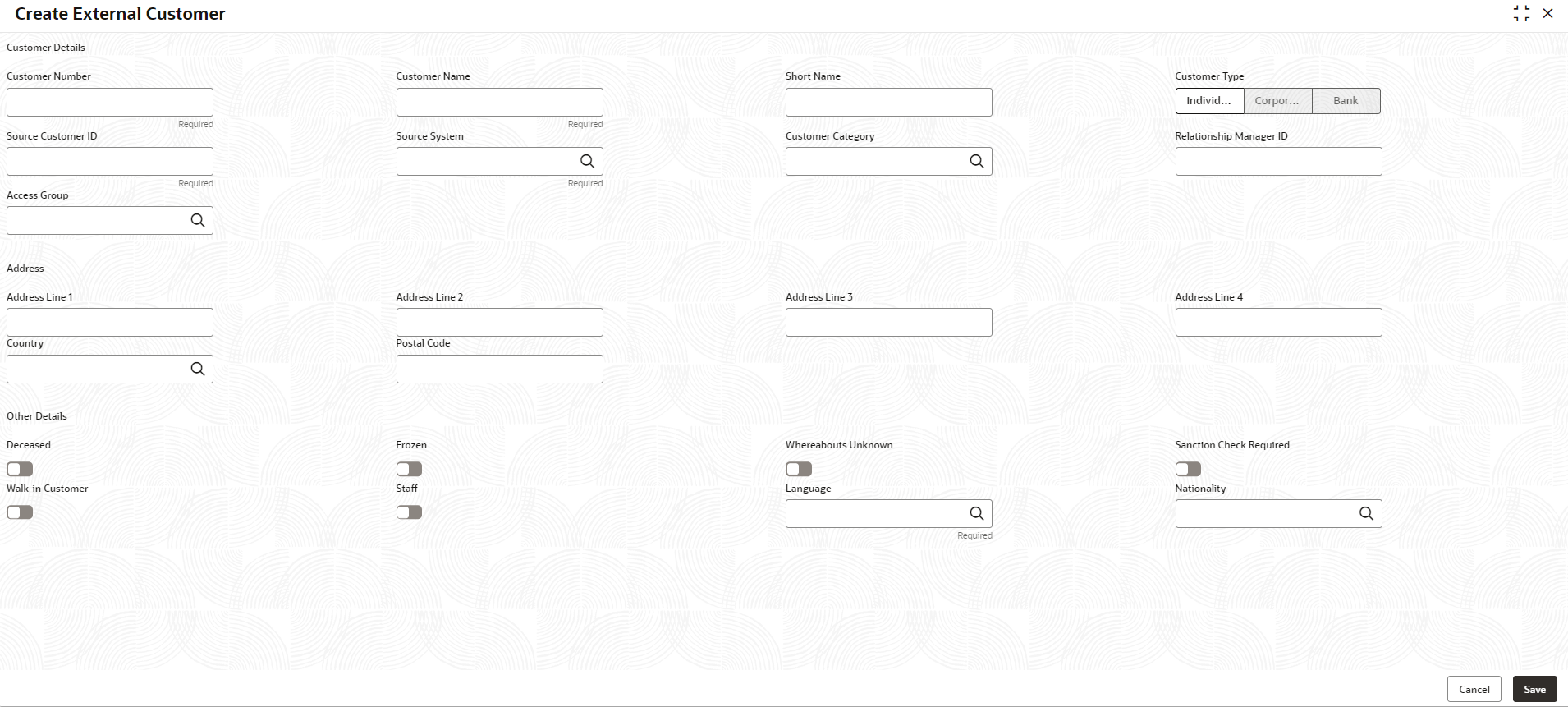- Oracle Banking Common Core User Guide
- Core Maintenance
- External Customer
- Create External Customer
1.21.1 Create External Customer
This topic describes the systematic instructions to configure the external customer details.
Specify User ID and Password, and login to Home screen.
- From Home screen, click Core Maintenance. Under Core Maintenance, click External Customer.
- Under External Customer, click Create External Customer.The Create External Customer screen displays.
- Specify the fields on Create External Customer screen.For more information on fields, refer to the field description table.
Note:
The fields marked as Required are mandatory.Table 1-50 Create External Customer – Field Description
Field Description Customer Number Specify the number for the customer. Customer Name Specify the name for the customer. Short Name Specify the short name for the customer. Customer Type Select one of the options:- Individual: If selected, the customer is an individual customer.
- Corporate: If selected, the customer is a corporate customer.
- Bank: If selected, the customer is a bank employee.
Source Customer ID Specify the source customer ID. Source System Click Search icon to view and select the required source system. Customer Category Click Search icon to view and select the required customer category. Relationship Manager ID Specify the relationship manager ID. Access Group Search and select the required access group. Address Line 1-4 Specify the customer address details. Country Click Search icon to view and select the required country. Postal Code Specify the postal code. Deceased By default, this is disabled. If selected, indicates the customer is deceased.
Frozen By default, this is disabled. If selected, indicates the customer account is frozen.
Whereabouts Unknown By default, this is disabled. If selected, indicates the customers whereabouts are unknown.
Sanction Check Required By default, this is disabled. If selected, indicates the sanction check is required.
Walk-in Customer By default, this is disabled. If selected, indicates a walk-in customer.
Staff By default, this is disabled. If selected, indicates a staff customer.
Language Click Search icon to view and select the required language. Nationality Click Search icon to view and select the required nationality. - Click Save to save the details.The external customer is successfully created and can be viewed using the View External Customer screen. In addition, the external customers can be directly replicated from the host system using service API.
Parent topic: External Customer