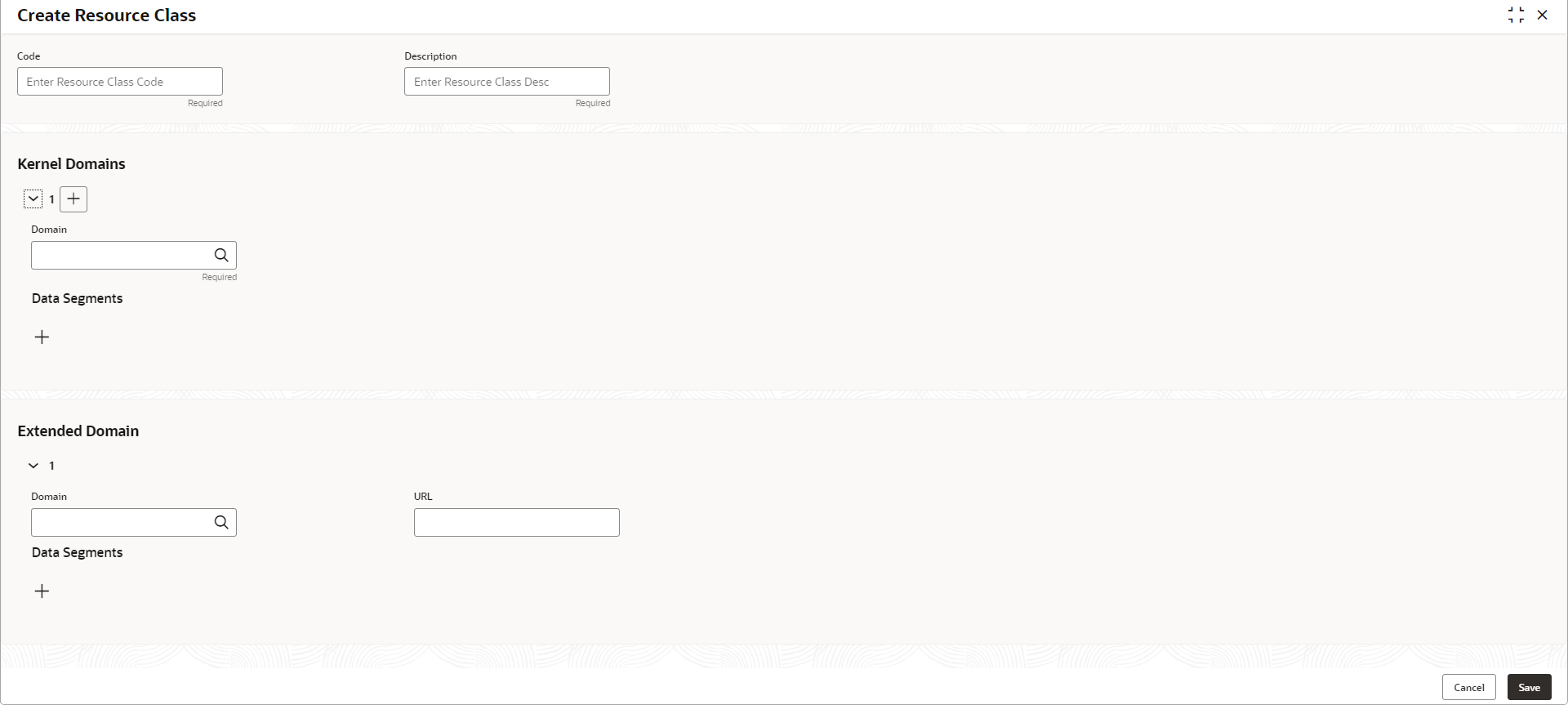- Oracle Banking Common Core User Guide
- Core Maintenance
- Resource Class
- Create Resource Class
1.39.1 Create Resource Class
This topic describes the systematic instructions to configure the resource class.
Specify User ID and Password, and login to Home screen.
- On Home screen, click Core Maintenance. Under Core Maintenance, click Resource Class.
- Under Resource Class, click Create Resource
Class.The Create Resource Class screen displays.
- Specify the fields on Create Resource Class screen. For more information on fields, refer to the field description table.
Note:
The fields marked as Required are mandatory.Table 1-88 Create Resource Class – Field Description
Field Description Code Specify the Code for the resource class to configure. Description Specify the description for the code. Kernel Domains This section provides the information related to kernel domains. 
Click this icon to add the new kernel domain. Domains Click Search and select the domain from the list Data segments Click ‘+’ and select the required data segments for the domain to be configured Extended Domain This section provides the information related to extended domains. 
Click this icon to add the new extended domain. Domains Click Search and select the domain from the list. URL Specify the URL of the selected domain. Data segments Click ‘+’ and select the required data segments for the domain to be configured. - Click Save to save the details.The resource class is successfully created and can be viewed using the View Resource Class screen.
- Click Cancel to discard the changes and close the screen.
Parent topic: Resource Class