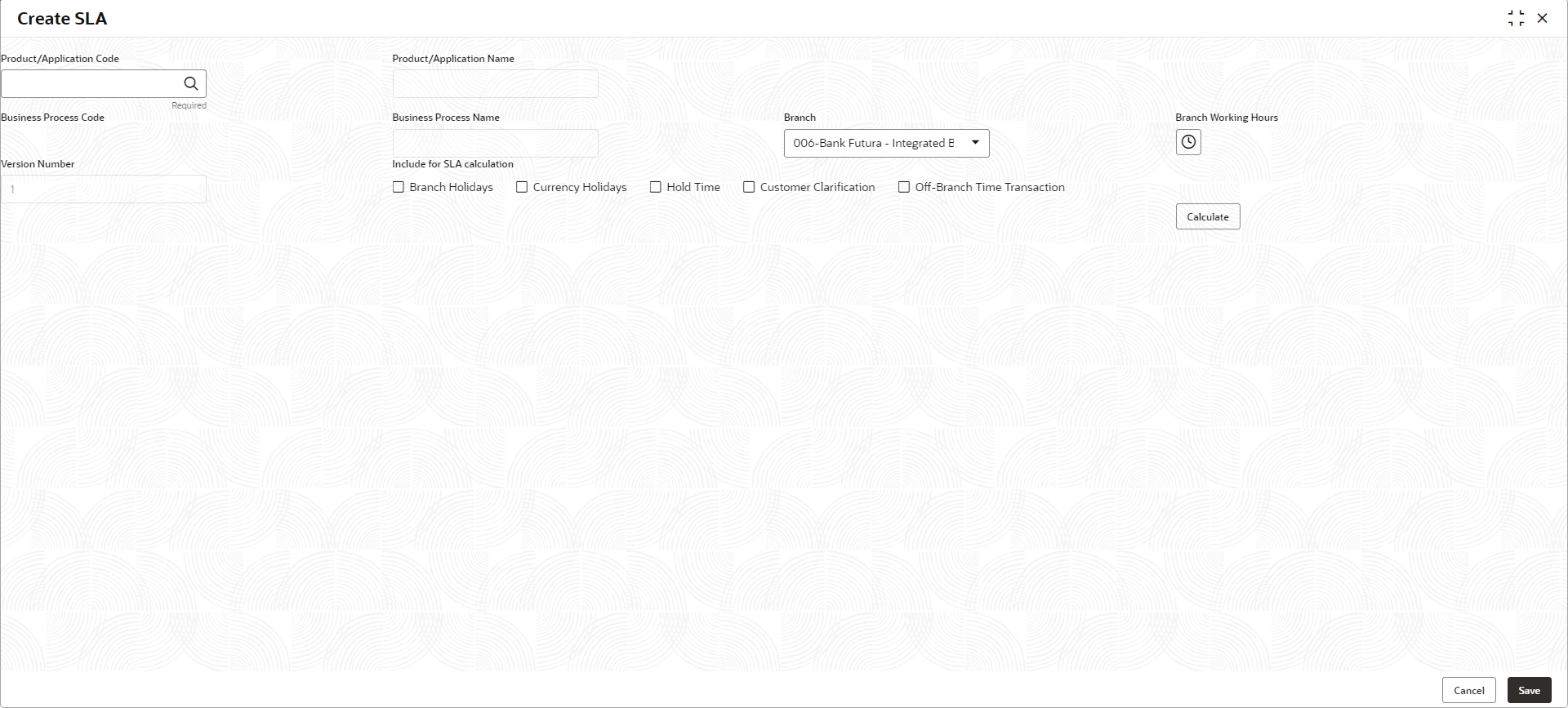- Oracle Banking Common Core User Guide
- Core Maintenance
- SLA Maintenance
- Create SLA Maintenance
1.40.1 Create SLA Maintenance
This topic describes the systematic instructions to configure the SLA maintenance.
Specify User ID and Password, and login to Home screen.
- On Home screen, click Core Maintenance. Under Core Maintenance, click SLA Maintenance.
- Under SLA Maintenance, click Create SLA
Maintenance.The Create SLA Maintenance screen displays.
- Specify the fields on Create SLA Maintenance screen. For more information on fields, refer to the field description table.
Note:
The fields marked as Required are mandatory.Table 1-90 Create SLA Maintenance – Field Description
Field Description Product/Application Code Click Search icon and select the Product or Application Code. Product/Application Name Displays the name of the Product/Application. Business Process Code Click Search icon and select the Business Process Code for which the SLA maintenance has to be made. Business Process Name Displays the Business Process name based on the Business Process code selected. Branch Select the branch code for which SLA maintenance has to be done. Branch Working Hours Click the icon to view the branch working hours. Include for SLA Calculation Select the checkbox to consider the below options for the SLA calculation. The available options are:- Branch Holidays
- Currency Holidays
- Hold Time
- Customer Clarification
- Off Branch Time Transactions
- Click Calculate to view data will appear for the selected Business process code
- Click Save to save the details.The SLA Maintenance is successfully created and can be viewed using the View SLA Maintenance screen.
- Click Cancel to discard the changes and close the screen.
Parent topic: SLA Maintenance