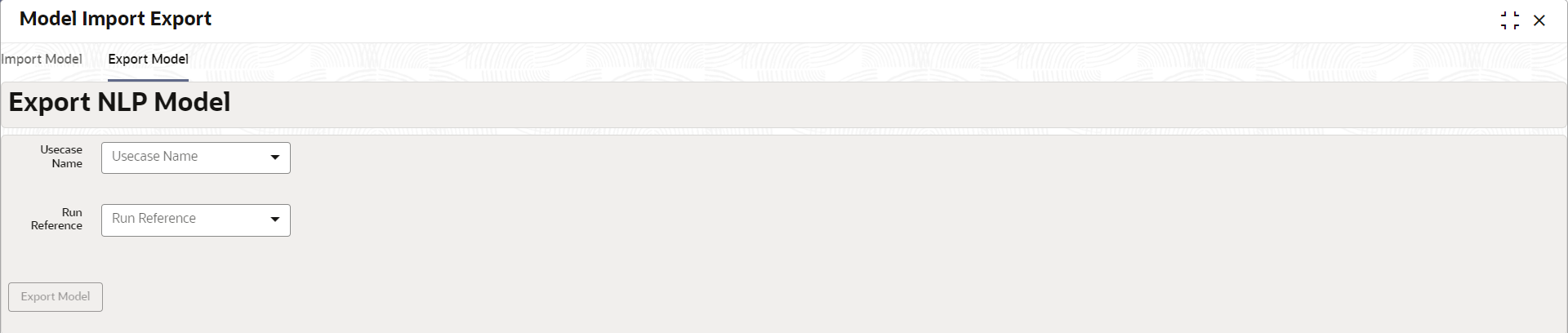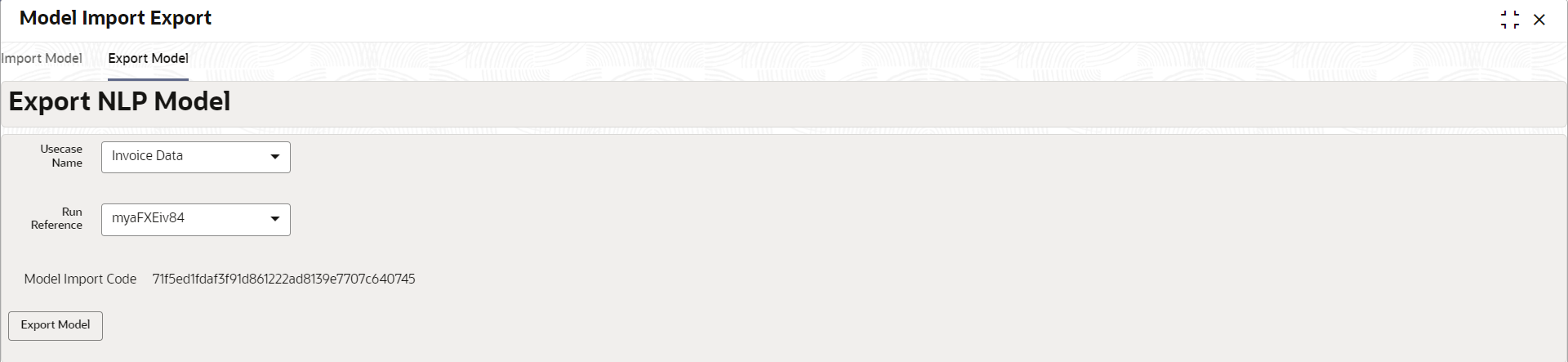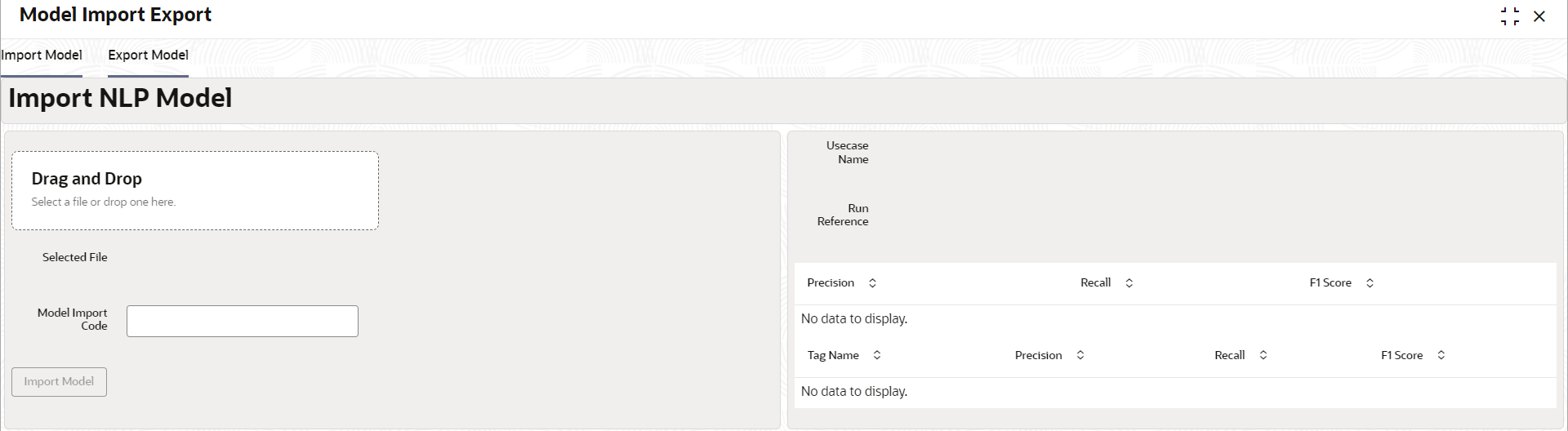4.1.5 Model Import and Export Maintenance
Models can be moved from one environment to another environment using Model import and export.
Using this functionality models can be trained in one environment and be used
in another. To process this screen, perform the following steps:
Export Model
Use Export Model option on the screen for exporting a model. Model will be exported to a file. Perform following steps for process:
Import Model
Use Import Model option on the screen for importing a model. Model will be imported using model file created while exporting model. Perform following steps for process:
Parent topic: Toolkit