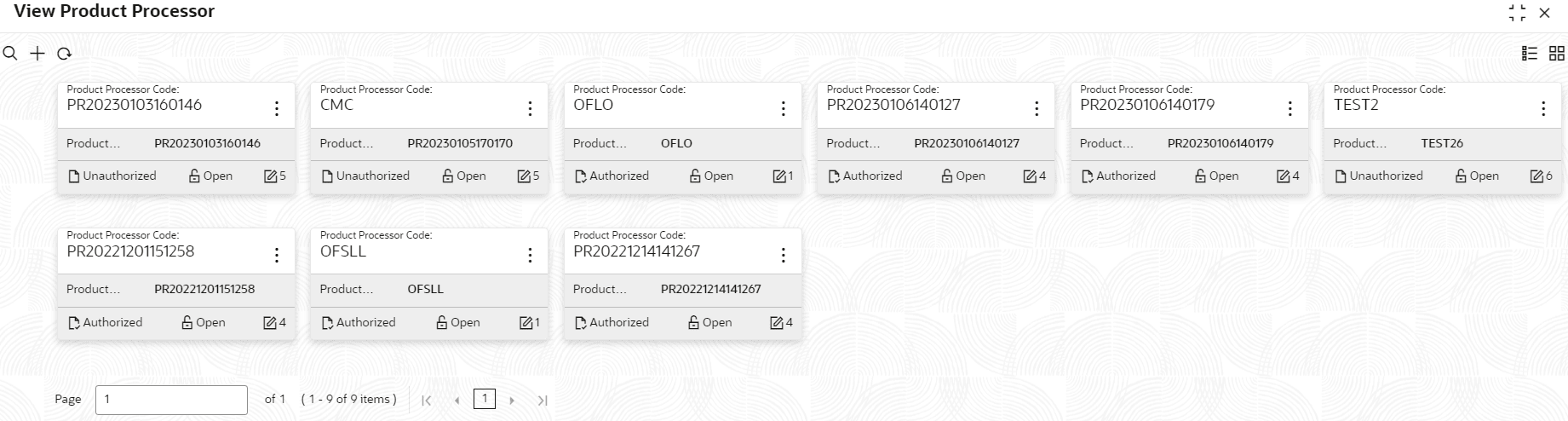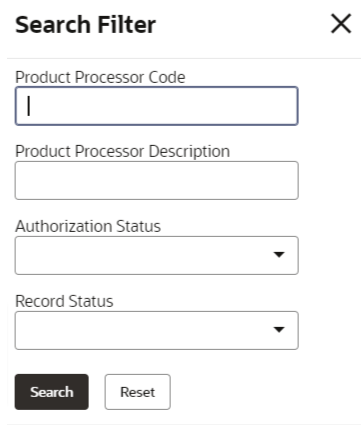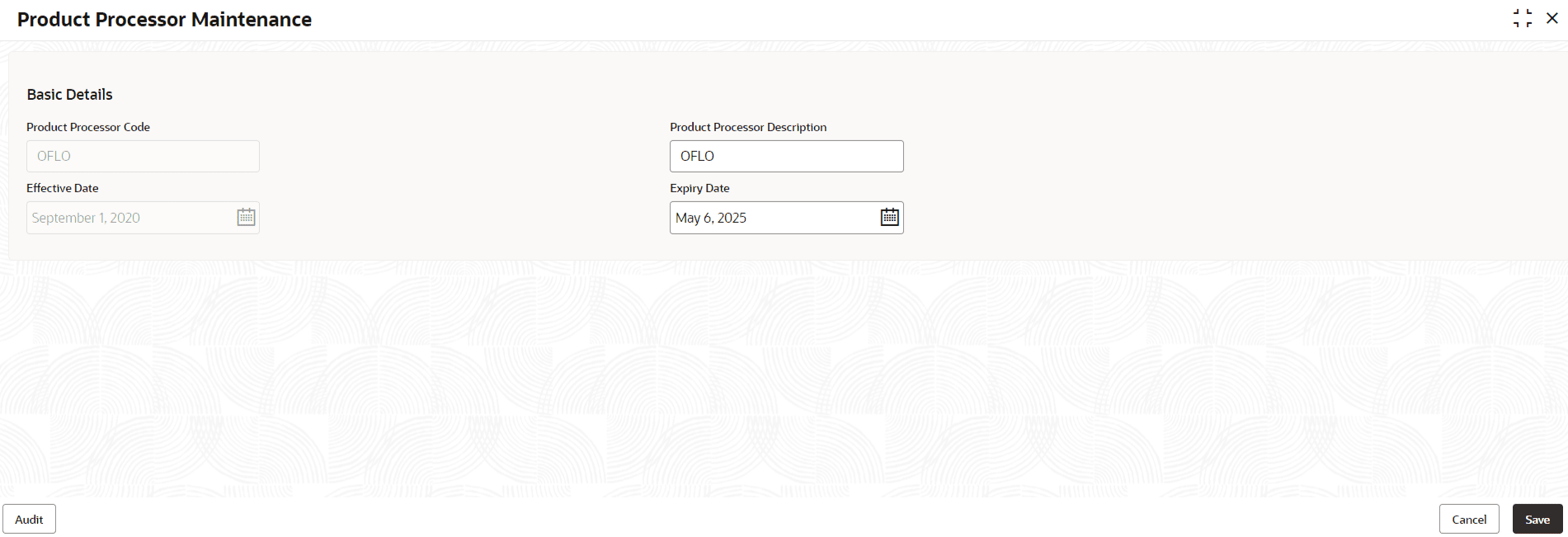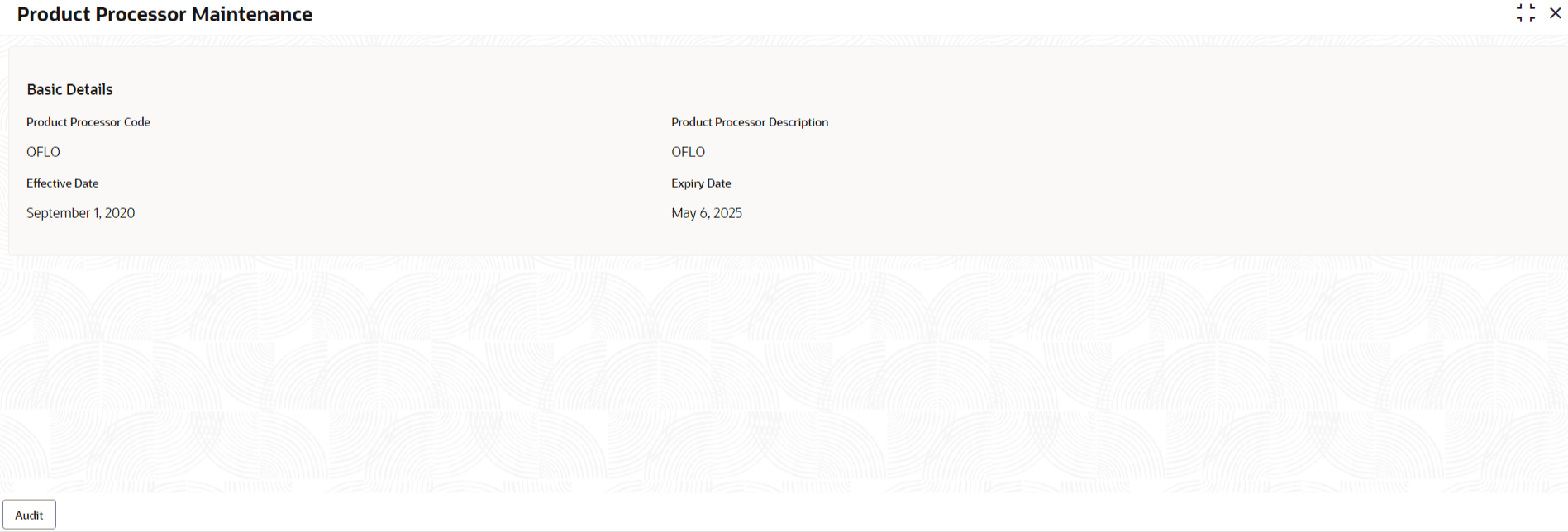- Oracle Banking Common Core User Guide
- Decision Service
- Product Processor
- View Product Processor
3.6.2 View Product Processor
This topic describes the systematic instructions to view the list of product processor.
- On Homescreen, click Core Maintenance, under Core Maintenance, click Credit Bureau.
- Under Credit Bureau, click Maintenance, under Maintenance, click Product Processor, under Product Processor, click View Product Processor.The View Product Processor screen displays.
For more information on fields, refer to the field description table.
Table 3-12 View Product Processor - Field Description
Field Description Product Processor Code Displays the product processor code. Product Processor Description Displays the description of the product processor. Authorization Status Displays the authorization status of the record. The options are:- Authorized
- Rejected
- Unauthorized
Record Status Displays the status of the record. The options are:- Open
- Closed
Modification Number Displays the number of modification performed on the record. - On View Product Processor screen, click
 icon.The View Product Processor - Search screen displays.
icon.The View Product Processor - Search screen displays.Figure 3-15 View Product Processor - Search
- On View Product Processor - Screen screen, specify the Search Filter to fetch the required product processor.
For more information on fields, refer to the field description table.
Table 3-13 View Product Processor - Search - Field Description
Field Description Product Processor Code Specify the product processor code. Product Processor Description Specify the product processor description. Authorization Status Select the authorization status of the product processor. The available options are:- Authorized
- Rejected
- Unauthorized
Record Status Select the record status of the product processor. The available options are:- Open
- Closed
- Click Search to display the required product processor.
- On View Product Processor screen, click
 icon to Unlock, Delete, Authorize or View the created product processor.
icon to Unlock, Delete, Authorize or View the created product processor. - Click Unlock to modify the created product processor.The Product Processor Maintenance - Modify screen displays.
Figure 3-16 Product Processor Maintenance - Modify
For more information on fields, refer to the field description table.
Table 3-14 Product Processor Maintenance - Modify - Field Description
Field Description Product Processor Code Displays the product processor code. Product Processor Description Displays the product processor description. User can modify the same.
Effective Date Displays the effective date of the created product processor. User can modify the same before authorization if it is future dated.
Expiry Date Displays the expiry date of the created product processor. User can modify the same.
- Click Save to update the modified fields.
- Click View to view the created product processor.The Product Processor Maintenance - View screen displays.
Figure 3-17 Product Processor Maintenance - View
For more information on fields, refer to the field description table.
Table 3-15 Product Processor Maintenance - View - Field Description
Field Description Product Processor Code Displays the product processor code. Product Processor Description Displays the product processor description. Effective Date Displays the effective date of the created product processor. Expiry Date Displays the expiry date of the created product processor.
Parent topic: Product Processor