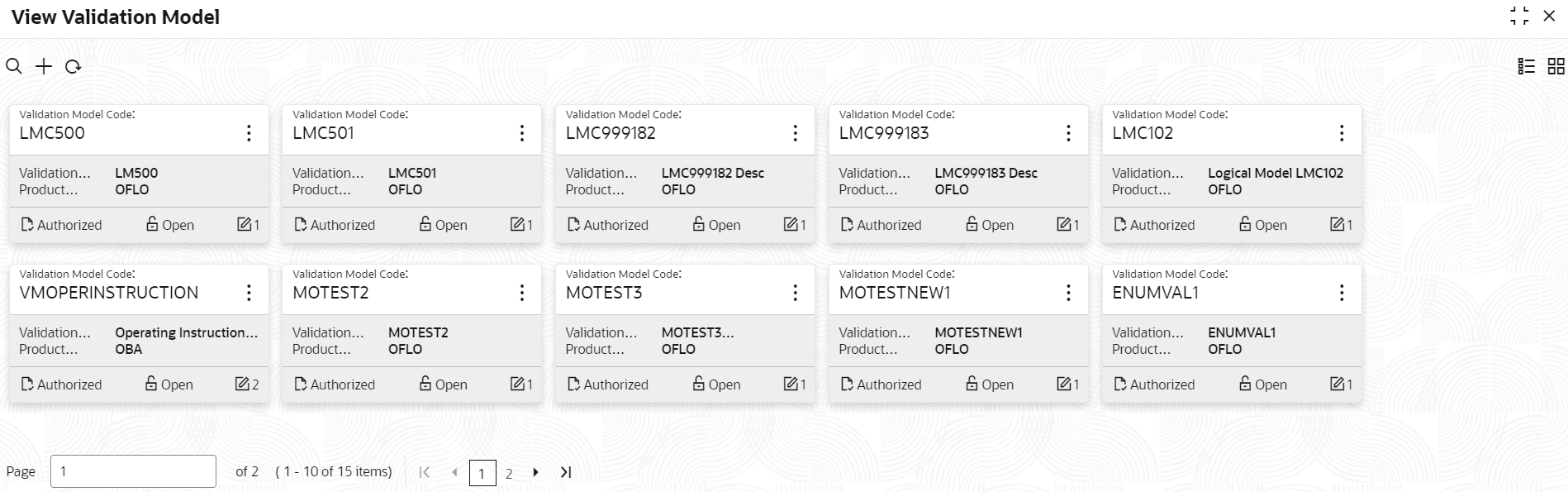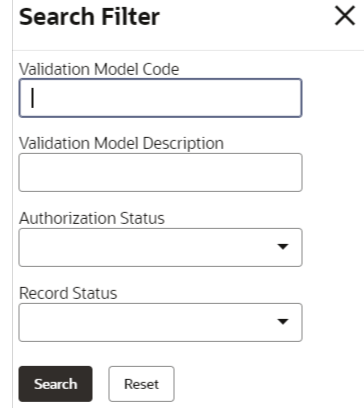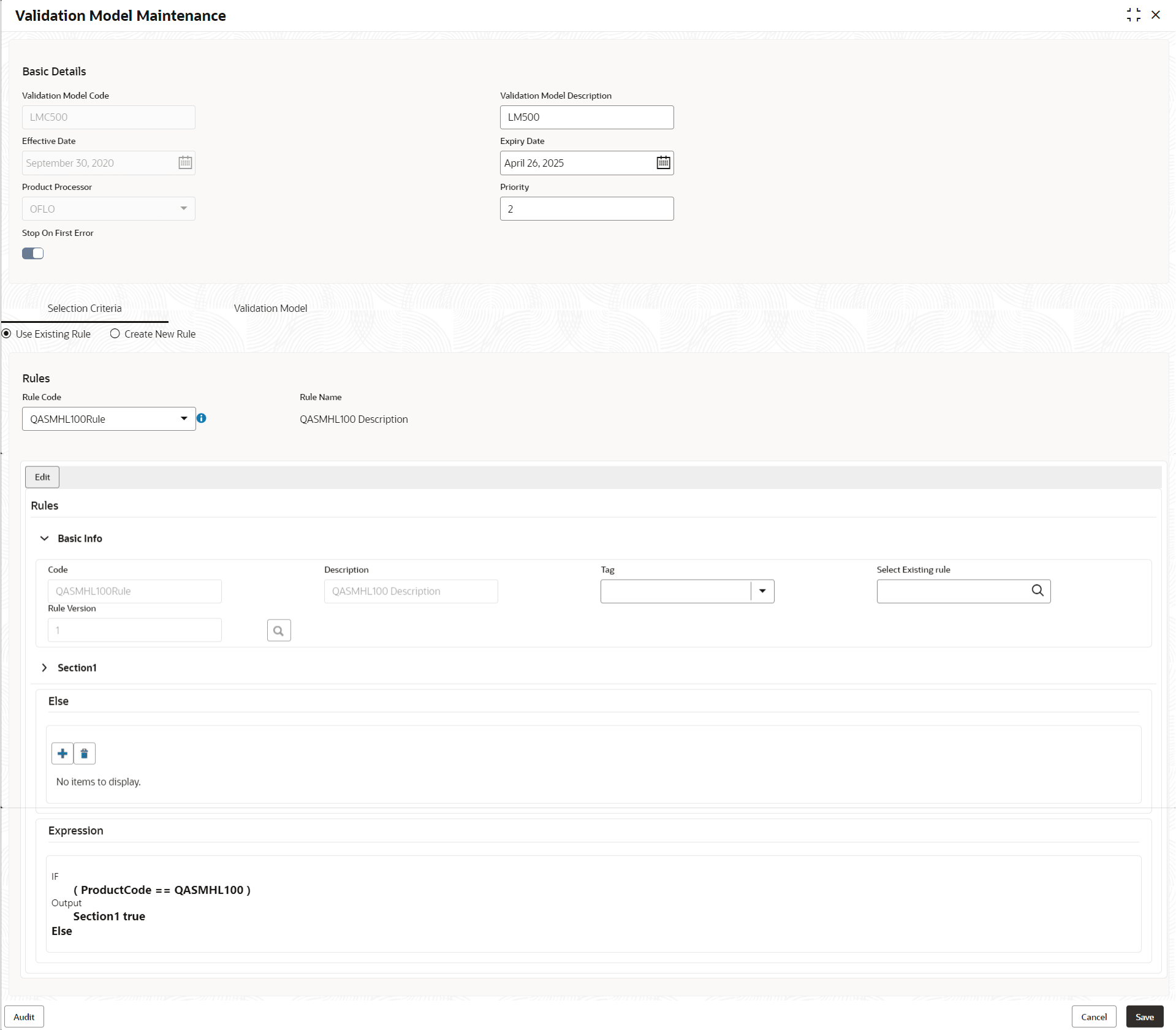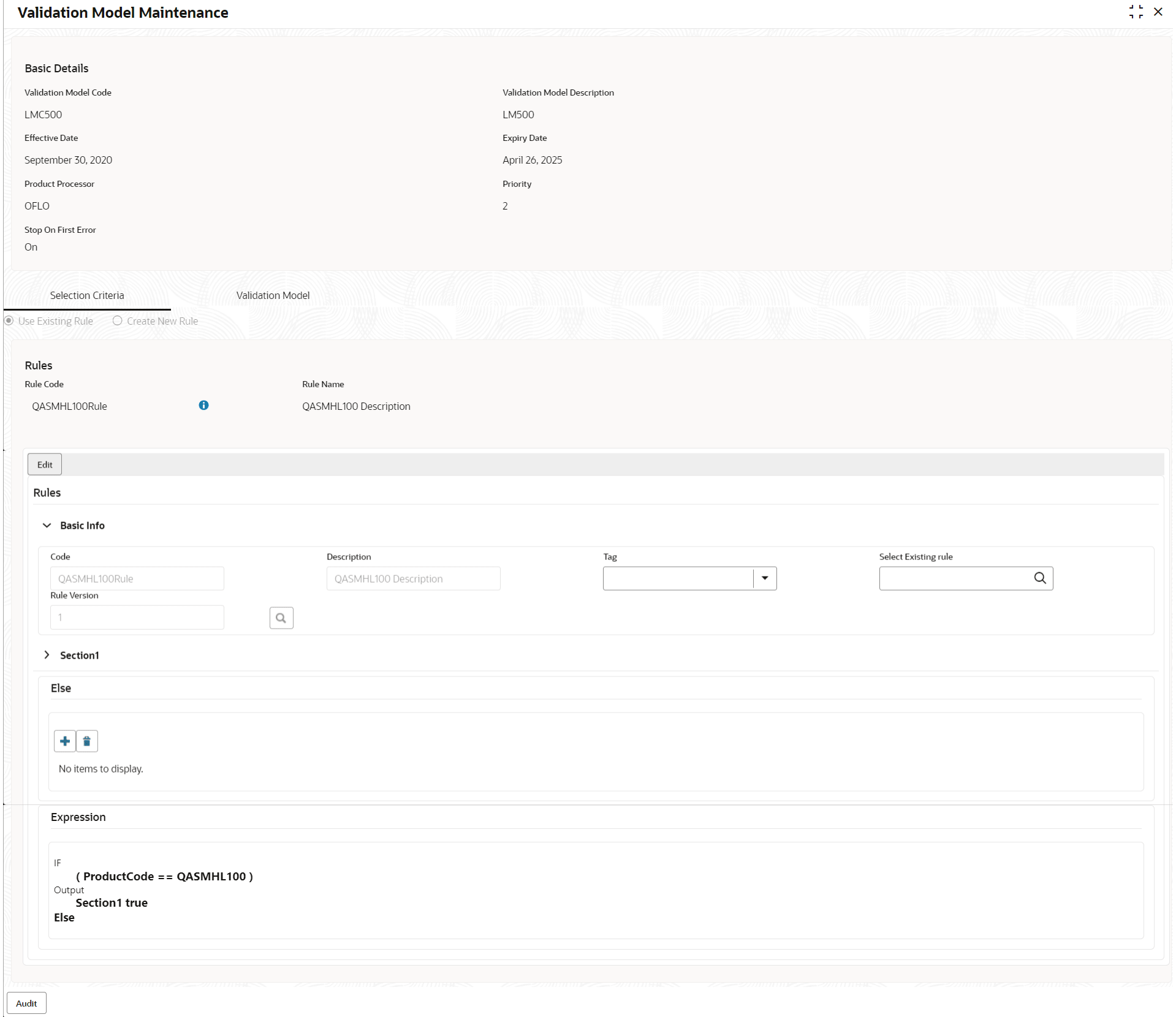- Oracle Banking Common Core User Guide
- Decision Service
- Validation Model
- View Validation Model
3.13.2 View Validation Model
This topic describes the systematic instructions to view the list of configured validation model.
- On Homescreen, click Core Maintenance, under Core Maintenance, click Credit Decision.
- Under Credit Decision, click Maintenance, under Maintenance, click Validation Model, under Validation Model, click View Validation Model.The View Validation Model screen displays.
For more information on fields, refer to the field description table.
Table 3-69 View Validation Model – Field Description
Field Description Validation Model Code Displays the validation model code. Validation Model Description Displays the description of the validation model. Product Processor Code Displays the product processor code. Authorization Status Select the authorization status from the drop-down list. The available options are: - Authorized
- Rejected
- Unauthorized
Record Status Select the record status from the drop-down list. The available options are: - Open
- Closed
- On View Validation Model screen, click

icon.The View Validation Model - Search screen displays.Figure 3-65 View Validation Model - Search
For more information on fields, refer to the field description table.
Table 3-70 View Validation Model - Search – Field Description
Field Description Validation Model Code Specify the validation model code. Validation Model Description Specify the description of the validation model. Authorization Status Select the authorization status from the drop-down list. The available options are:- Authorized
- Rejected
- Unauthorized
Record Status Select the record status from the drop-down list. The available options are:- Open
- Closed
- On View Validation Model screen, click

icon to Unlock, Delete, Authorize or View the created validation model. - Click Unlock to modify the created validation model.The Validation Model Maintenance - Modify screen displays.
Figure 3-66 Validation Model Maintenance - Modify
Note:
The fields marked as Required are mandatory.For more information on fields, refer to the field description table.
Table 3-71 Validation Model Maintenance - Modify - Field Description
Field Description Validation Model Code Displays the created validation model code. Validation Model Description The user can modify the description for the created validation model. Effective Date The user can modify effective date for the created validation model. Expiry Date The user can modify expiry date for the created validation model. Product Processor Displays the product processor for the created validation model. Priority The user can modify the priority of the created validation model. Use Existing Rule The user can modify the existing rule if linked.
Rule Code The user can modify the rule code for the created validation model.

Click this icon to get the information about the rule. Rule Name Displays the rule name. Create New Rule The user can modify the new rule linked to the validation model.
Code Specify the new rule code for the created validation model. Description Specify the rule description for the created validation model. + icon This icon can add new expression. Fact / Rules Displays the fact or rule of the created validation model. Operator Displays the comparison operator of the created validation model. Data Type Displays the data type for the fact or rule for the created validation model. Output Displays the output for the created validation model. Expression Displays the expression updated in the expression builder for the created validation model. Rule ID The user can modify the rule ID of the created validation model. 
Click this icon to get the information about the rule. Sequence Displays the sequence of the created validation model. Reason The user can modify the reason of the created validation model. Comments The user can modify the comments of the created validation model. - Click Save to update the modified fields.
- Click View to view the created validation model.The Validation Model Maintenance – View screen displays.
Figure 3-67 Validation Model Maintenance - View
For more information on fields, refer to the field description table.
Table 3-72 Validation Model Maintenance - View - Field Description
Field Description Validation Model Code Displays the created validation model code. Validation Model Description Displays the description for the created validation model. Effective Date Displays the effective date for the created validation model. Expiry Date Displays the expiry date for the created validation model. Product Processor Displays the product processor for the created validation model. Priority Displays the priority of the created validation model. Use Existing Rule Displays the existing rule if linked.
Rule Code Displays the rule code for the created validation model.

Click this icon to get the information about the rule. Rule Name Displays the rule name. Create New Rule Displays the new rule linked to the validation model.
Code Displays the new rule code for the created validation model. Description Displays the rule description for the created validation model. + icon This icon can add new expression. Fact / Rules Displays the fact or rule of the created validation model. Operator Displays the comparison operator of the created validation model. Data Type Displays the data type for the fact or rule for the created validation model. Output Displays the output for the created validation model. Expression Displays the expression updated in the expression builder for the created validation model. Rule ID Displays the rule ID of the created validation model. 
Click this icon to get the information about the rule. Sequence Displays the sequence of the created validation model. Reason Displays the reason of the created validation model. Comments Displays the comments of the created validation model.
Parent topic: Validation Model