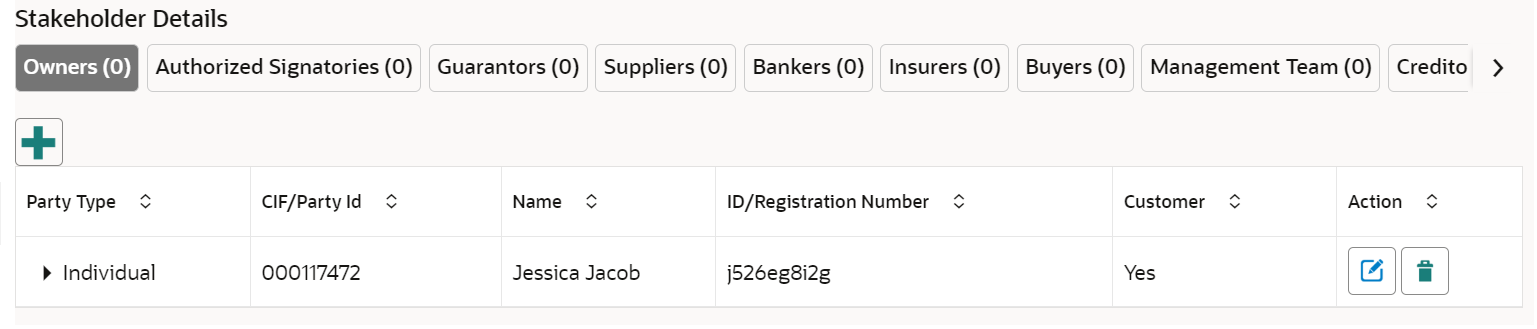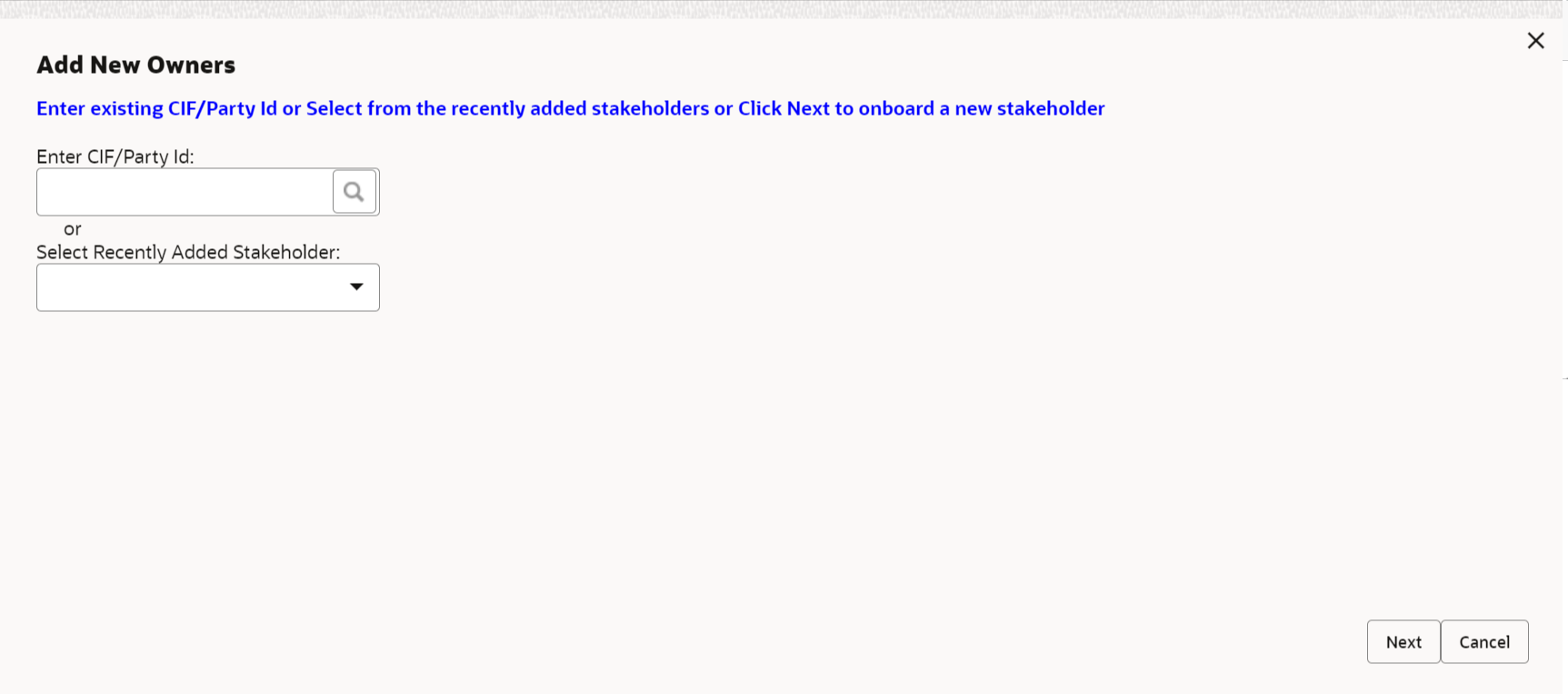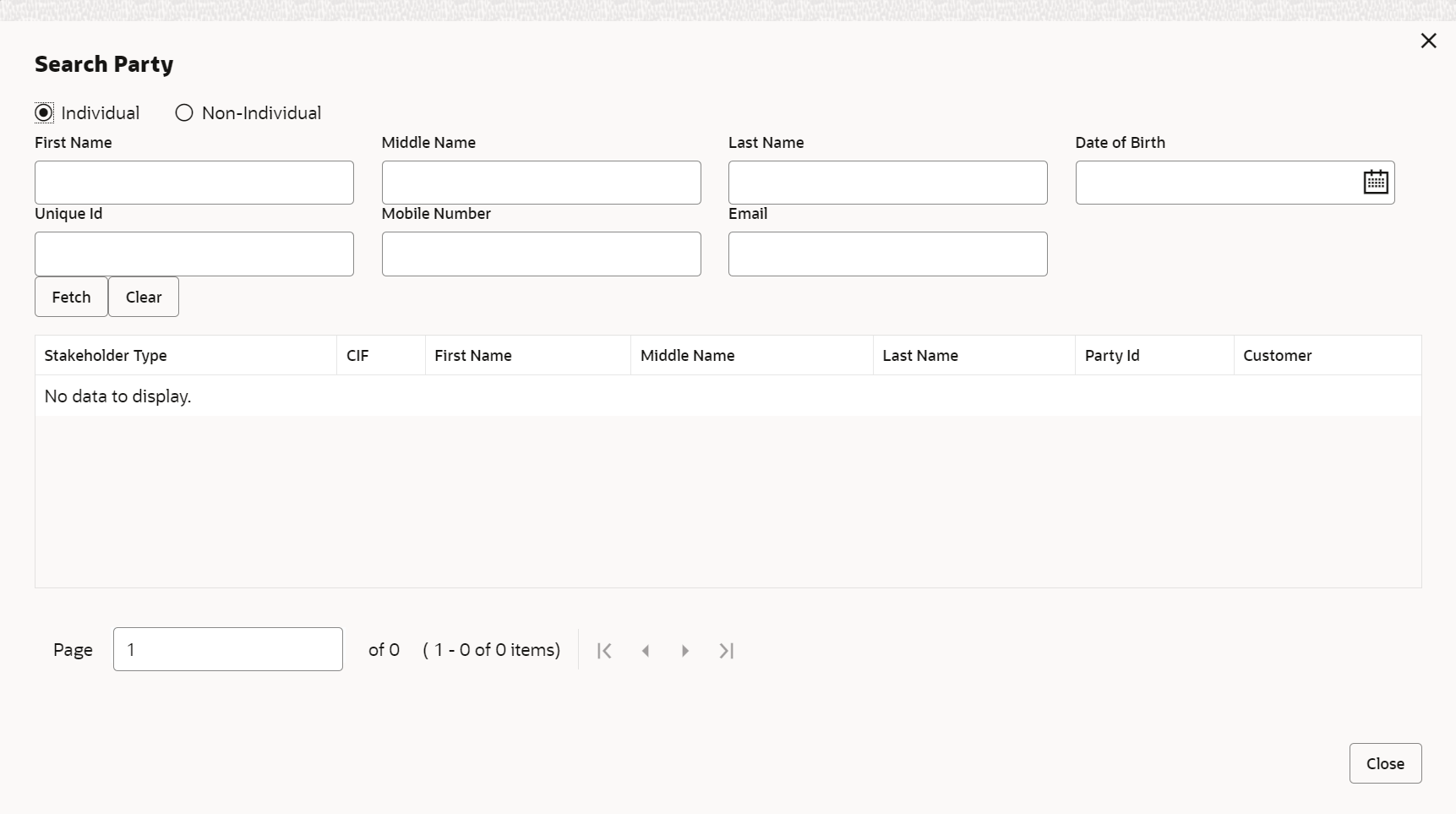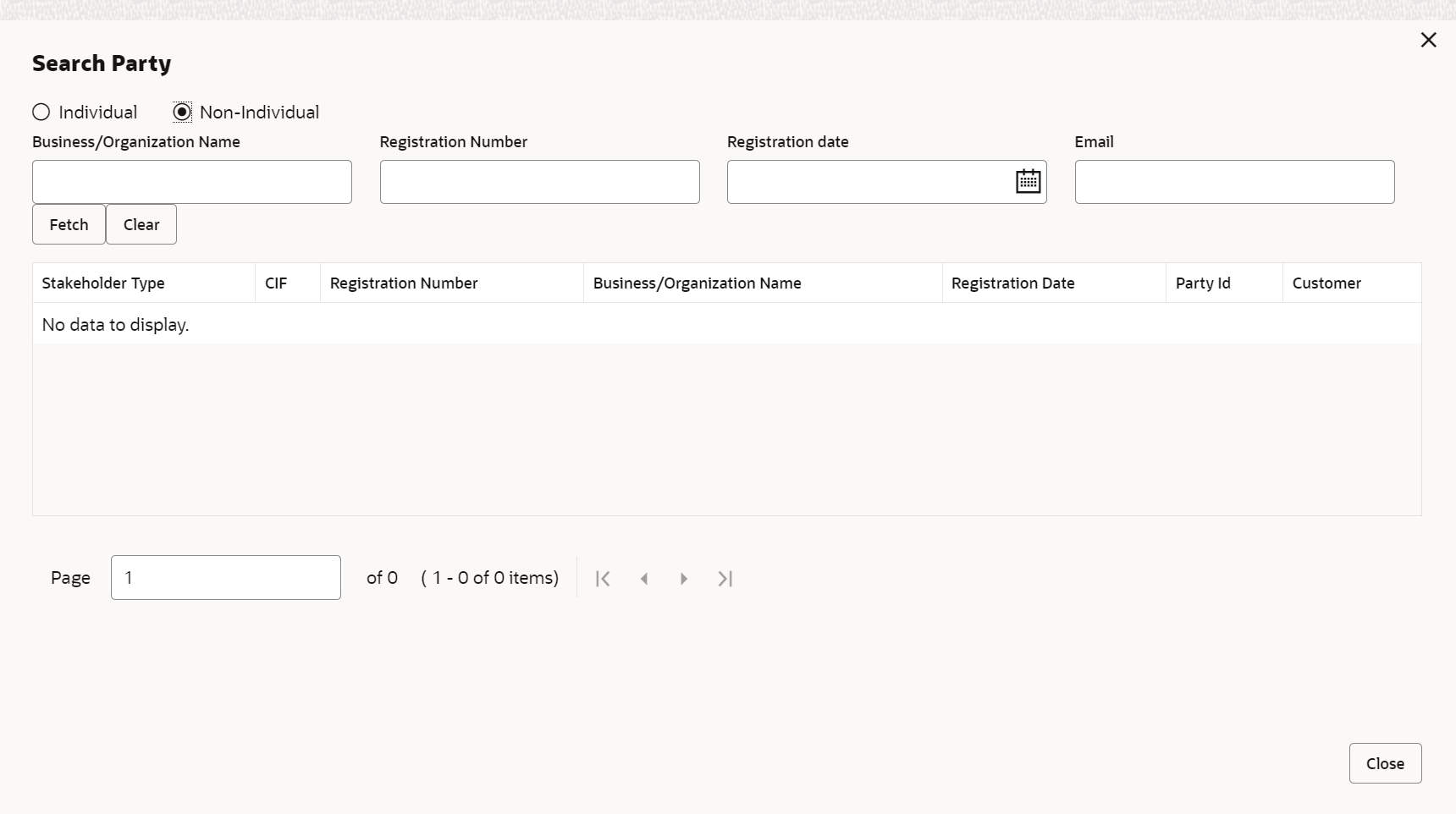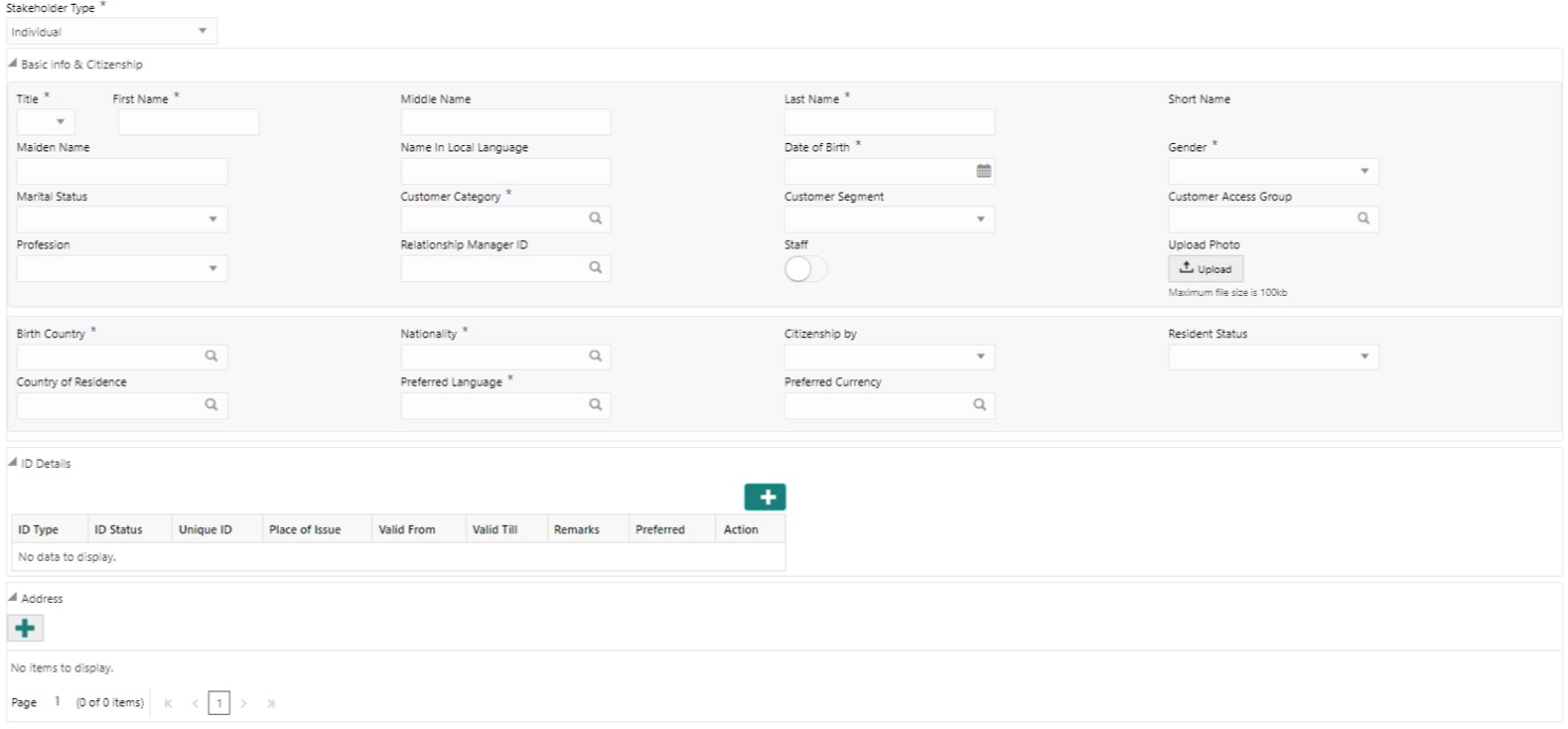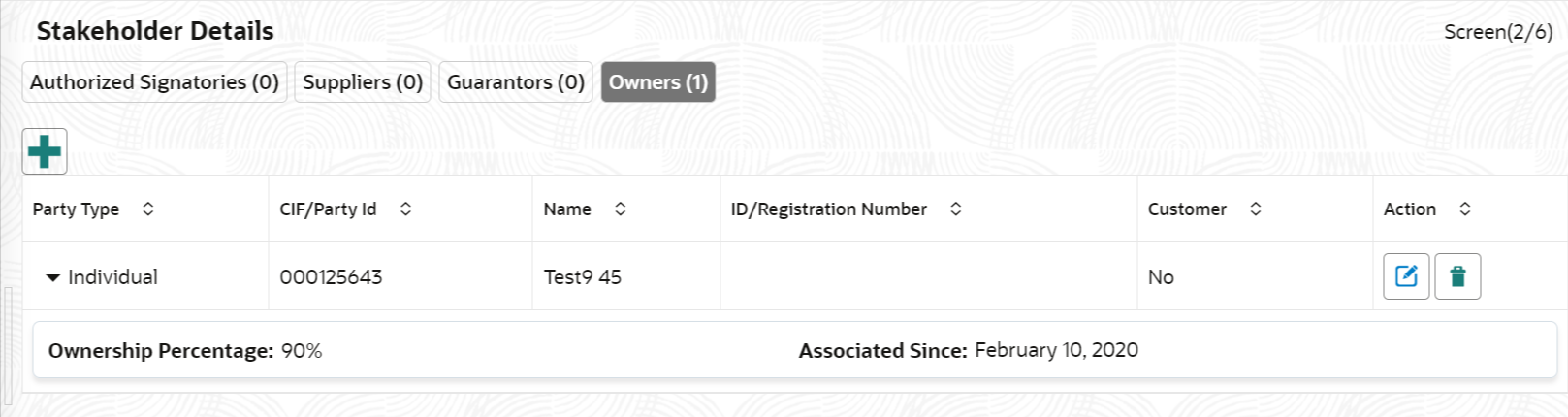- Financial Institution Onboarding User Guide
- Financial Institution Customer Onboarding
- Onboarding Enrichment
- Stakeholders
1.4.4 Stakeholders
This topic provides the systematic instruction to add the Stakeholders details.
- On the Party Details screen, click on the
Stakeholders section.The Stakeholders Details screen displays.Stakeholders Detail is necessary for the bank to ascertain the credibility of the business. Stakeholders to a customer can be either of the following:
- An existing customer of the Bank.
- An existing party that is not a customer but is a stakeholder to another customer of the bank.
- A new party, which is neither a customer nor an existing party (stakeholder).
The Following Stakeholder types are supported for the FI customer:- Shareholders
- Customers
- Owners
- Authorized Signatories – Signature can be uploaded for Authorized Signatories.
- Guarantors
- Suppliers
- Bankers
- Insurers
- Buyers
- Management Team
- Sponsors
- Directors
- Contractors
- Auditors
- Debtors
- Creditors
- Advisor
Note:
- User should have required access to add a party within a customer access group as stakeholder. For more details, refer to the Oracle Banking Party Configuration User Guide.
- User should have required Personal Identifiable Information (PII) access to add individual stakeholders, if PII fields are configured. For more details, refer to the Oracle Banking Party Configuration User Guide.
- Select the corresponding Stakeholder and click + icon to
add the desired stakeholder.The Add New Owners screen displays.On the Add New Owners screen:
- Specify the existing CIF if the stakeholder is an existing customer.
- Specify the existing Party Id if the stakeholder is an existing party but not a customer (or) select from the list of the recently added stakeholders to the same application.
- On the Add New Owners screen.
- Specify the existing CIF if the stakeholder is an existing customer.
- Specify the existing Party Id if the stakeholder is an existing party but not a customer (or) select from the list of the recently added stakeholders to the same application.
Note:
If CIF/Party Id is not known, click the search icon to launch the Search Party screen and select from the list of values.The Search Party - Individual screen displays.The Search Party - Non Individual screen displays. - If the related party is new to the Bank, click Next without entering CIF/Party Id.The Add New Owner screen is displayed to capture details for the new relationship.
Note:
To create a new party the screen appears based on the selected relationship type. The Household relationship type is elaborated below. - Specify the details of Add New Owner for new stakeholder.For more information on fields, refer to the field description table.
Table 1-16 Add New Owners – Field Description
Field Description Stakeholder Type Select the type of stakeholder from the drop-down list. Title Select the title from the drop-down list. The available options are: - Mr.
- Mrs.
- Ms.
- Miss.
- Dr.
Note:
The list of values can be configured through entity maintenance. For more information, refer to the Oracle Banking Party Configurations User Guide.First Name Specify the first name of the new stakeholder. Middle Name Specify the middle name of the new stakeholder. Last Name Specify the last name of the new stakeholder. Short Name Displays the short name. Maiden Name Specify the maiden name of the new stakeholder. Name In Local Language Specify party name in local language. Date of Birth Select the date of birth of the new stakeholder. Minor Displays, if the customer is a minor customer. Minor customer is determined based on the date of birth of customer and a minor age configured in the properties. Note:
The list of values can be configured through entity maintenance. For more information on minor age configuration, refer to the Oracle Banking Party Configuration User Guide.Gender Select the gender from the drop-down list. The available options are: - Male
- Other
- Do Not Wish to Disclose
- Female
Note:
The list of values can be configured through Entity Maintenance.Marital Status Select the marital status from the drop-down list. The available options are: - Married
- Unmarried
- Widow
- Legally Separated
Note:
The list of values can be configured through Entity Maintenance.Profession Select the profession from the drop-down list. Occupation Select occupation of the party from the list of values. The available options are: - Own Business
- Employed
Note:
The list of values can be configured through entity maintenance. For more information, refer to the Oracle Banking Party Configurations User Guide.Staff Enable toggle if the party is a staff member. Country of Residence Click Search icon and select the country from the list. Note:
List of values can be configured through Common Core Maintenance for Country Code.Resident Status Select the residential status from the drop-down list. The available options are: - Resident
- Non Resident
Note:
The list of values can be configured through Entity Maintenance.Birth Place Provide the place of birth. Birth Country Click Search icon and select the birth country from the list. Note:
The list of values can be configured through Common Core Maintenance for Country Code.Nationality Click Search icon and select the nationality of the stakeholder from the list. Note:
The list of values can be configured through Common Core Maintenance for Country Code.Citizenship By Select the ‘Citizenship By’ from the drop-down list. The available options are: - Birth
- Acquire
- Others
- Residence
Note:
The list of values can be configured through Entity Maintenance.Upload Photo Upload the photo of the new stakeholder. Customer Category Click the search icon and select the customer category from the list. Note:
The list of values can be configured through Common Core Maintenance for Customer Category.Customer Segment Select the customer segment from the drop-down list. Note:
The list of values can be configured through Common Core Maintenance for Customer Segment.Customer Access Group Click the search icon and select the customer access group for the party. Note:
- The list of values can be configured through Common Core Maintenance for Customer Access Group.
- User should have required access to onboarding a party within a customer access group. For more details, refer to the Oracle Banking Party Configurations User Guide.
Risk Level Select the risk level from the drop-down values. The available options are: - Level1
- Level2
- Level3
Note:
The list of values can be configured through Entity Maintenance.Preferred Language Click Search icon, and select the language code from the list. Note:
List of values can be configured through Common Core Maintenance for the Language Code.Preferred Currency Click Search icon and select a preferred currency from the list. Note:
List of values can be configured through Common Core Maintenance for the Currency Code.Purpose Select the purpose of the party onboarding from the list of values. The available options are: - Loan Repayment
- Salary Transfer
- Savings
- Transactional
- Investment
Note:
The list of values can be configured through entity maintenance. For more information, refer to the Oracle Banking Party Configurations User Guide.Relationship Manager ID Select the relationship manager ID. Note:
List of values will be as per User Configuration in Security Management.Note:
Refer to the Oracle Banking Party Configurations User Guide for entity maintenance. - Click and expand the ID Details section.The ID Details screen is displayed.
- Click Submit to linked to the customer being
onboarded.The Stakeholder Details screen displays.
Note:
If the stakeholder is an existing customer or an existing Party, then the linkage is based on the CIF/Party Id. In case a new stakeholder is being added, the system will generate a Party Id for the newly added stakeholder. This Party Id is used to establish a link between the new customer and stakeholder. - Click OK to save the details.
Parent topic: Onboarding Enrichment