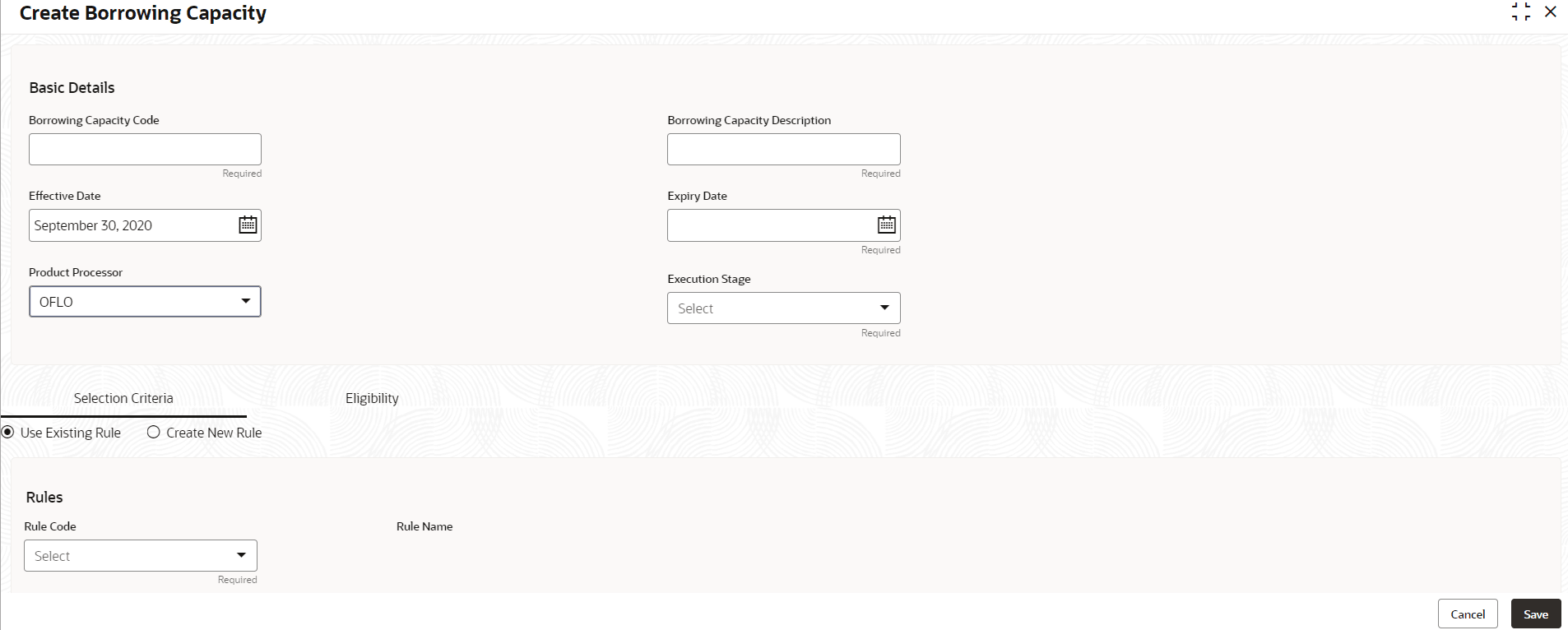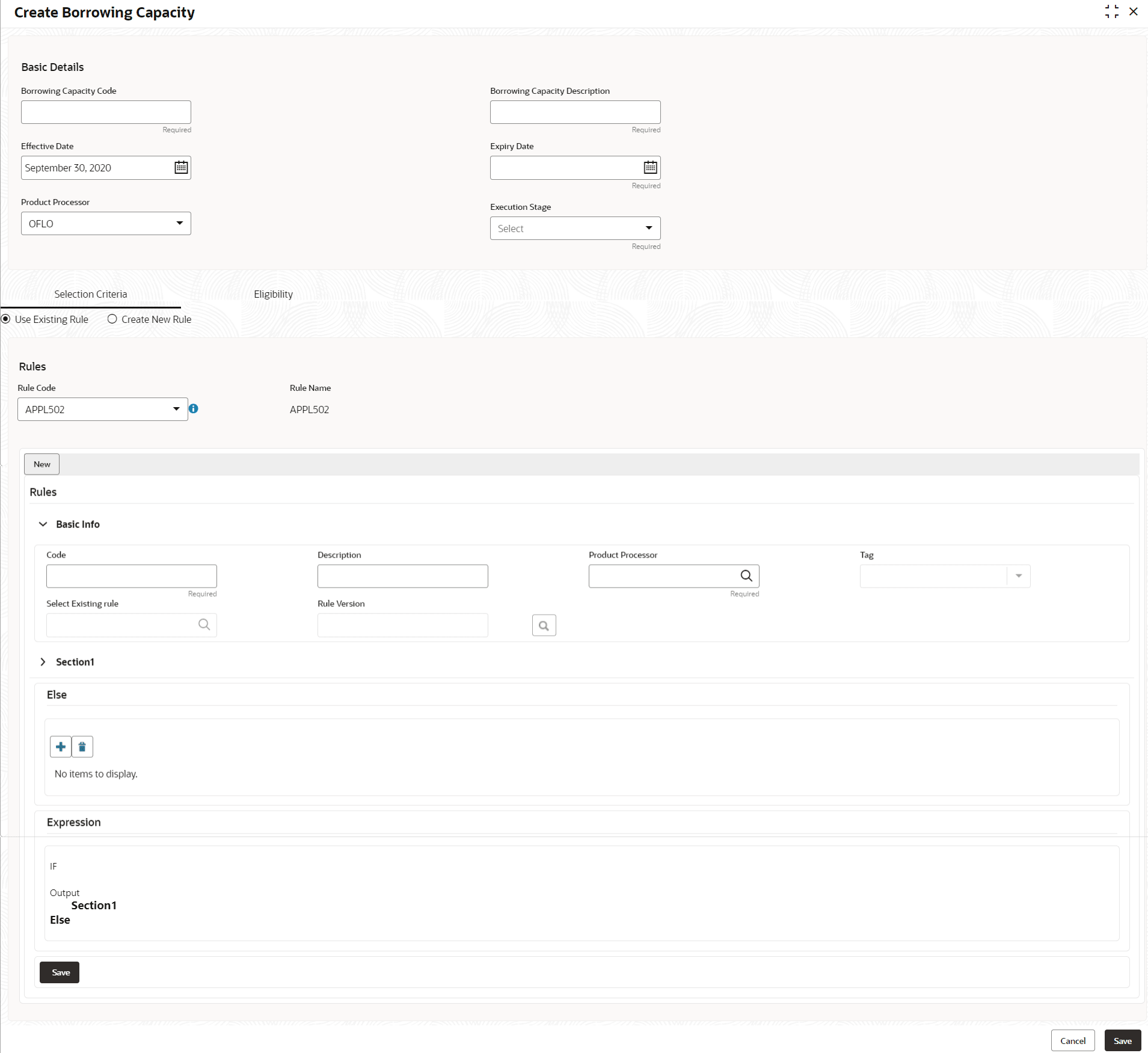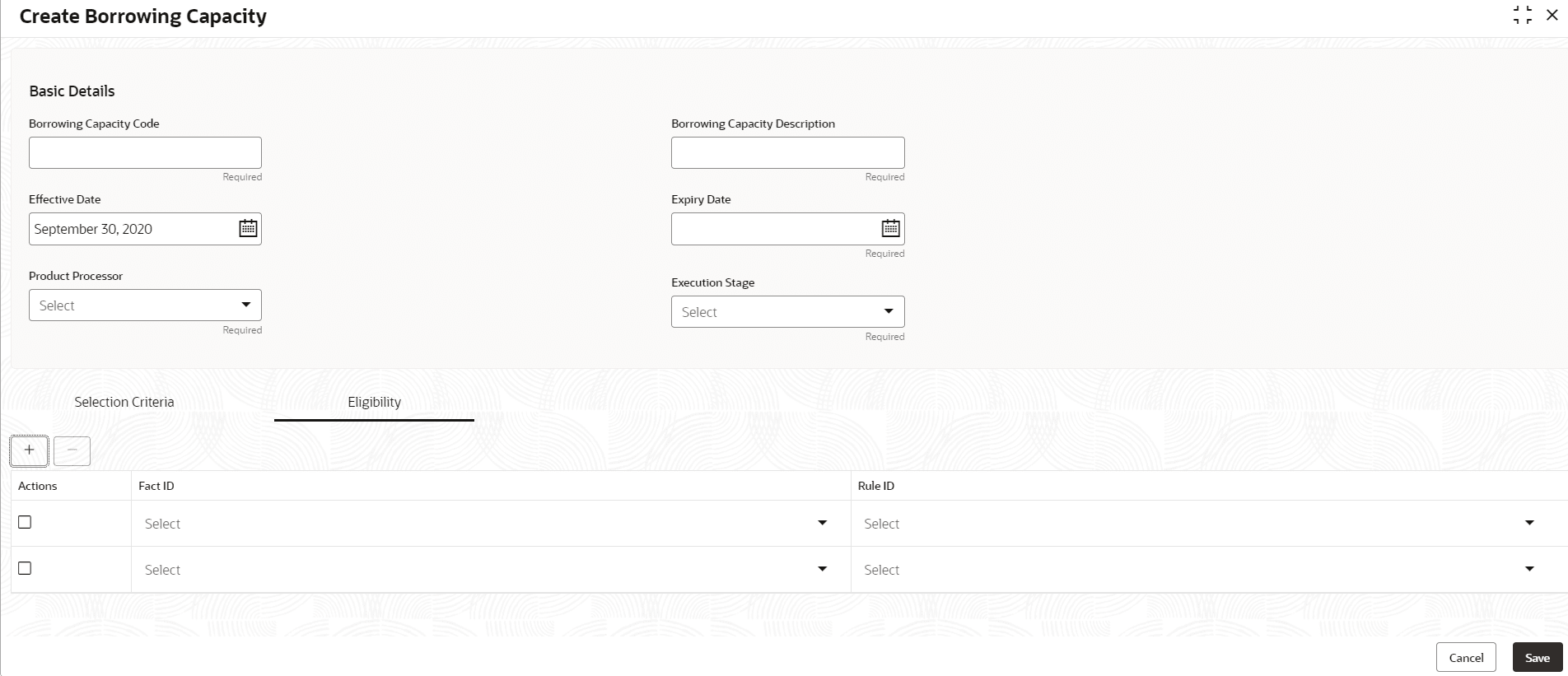- Oracle Banking Common Core User Guide
- Decision Service
- Borrowing Capacity
- Create Borrowing Capacity
3.7.1 Create Borrowing Capacity
This topic describes the systematic instructions to define the borrowing capacity based on the various input.
- On Homescreen, click Core Maintenance, under Core Maintenance, click Credit Decision.
- Under Credit Decision, click Maintenance, under Maintenance, click Borrowing Capacity, under Borrowing Capacity, click Create Borrowing Capacity.The Create Borrowing Capacity screen displays.
- On Create Borrowing Capacity screen, specify the fields. For more information on fields, refer to the field description table.
Note:
The fields marked as Required are mandatory.Table 3-16 Create Borrowing Capacity - Field Description
Field Description Borrowing Capacity Code Specify the unique borrowing capacity code. Borrowing Capacity Description Specify a short description for the borrowing capacity. Effective Date Specify the effective date. Expiry Date Specify the expiry date. Product Processor Specify the product processor for which the borrowing capacity is being defined. Execution Stage Select the required option for execution stage from the drop-down list. The available options are:- Before Decision: If this option is selected, amount is calculated before scoring model resolution. Loan amount is replaced with the minimum of requested loan amount and maximum lendable amount for scoring and pricing.
- After Decision: If this option is selected, Amount is calculated after decision and before pricing. Loan amount is replaced with the minimum of requested loan amount and maximum lendable amount for pricing.
- On Create Borrowing Capacity screen, click Selection Criteria tab to define selection criteria rules.The Create Borrowing Capacity - Selection Criteria screen displays.For more information on fields, refer to the field description table.
Figure 3-19 Create Borrowing Capacity - Selection Criteria
Table 3-17 Create Borrowing Capacity - Selection Criteria - Field Description
Field Description Use Existing Rule By default, this option is enabled. Indicates if the existing rule is linked. Rule Code Select the rule code from the drop down list. 
Click this icon to get the information about the rule. Rule Name Displays the rule name for the selected rule code. New Select this option to create new rule. Code Specify the rule code. Description Specify the rule description. + icon Click this icon to add new expression. Fact / Rules Select the fact or rule from the drop-down list. Once the user selects the fact/rules, one more field opens adjacent to the output, update the same based on the selected output option.
Operator Select the comparison operator from the drop-down list. The available options are:- <
- >
- +
- =
- %
- !=
- -
- >=
- <=
- *
- /
- Contains
- In
- Matches
- NotMatches
- NotContains
- Notin
Data Type Select the data type for the fact or rule. Once the user select the data type, one more field opens adjacent to the output, update the same based on the selected output option.
The available options are:- Text
- Number
- Boolean
- Date
- Fact
- Rules
The below option appears if the Data Type is selected as Boolean.- True
- False
Output Select the output from the drop-down list. Once the user select the data type, one more field opens adjacent to the output, update the same based on the selected output option.
The available options are:- Text
- Number
- Boolean
- Date
- Fact
- Rules
The below option appears if the Data Type is selected as Boolean.- True
- False
Expression Displays the expression updated in the expression builder. - On Create Borrowing Capacity screen, click the Eligibility to define eligibility.The Create Borrowing Capacity - Eligibility screen displays.For more information on fields, refer to the field description table.
Figure 3-20 Create Borrowing Capacity - Eligibility
Table 3-18 Create Borrowing Capacity - Eligibility - Field Description
Field Description + icon Click this icon to add a new row. - icon Click this icon to delete a row, which is already added. Actions Select this check box corresponding to the row to be deleted. Fact ID Select the fact ID from the drop-down list. Rule ID Select the rule ID from the drop-down list. 
Click this icon to get the information about the rule. - Click Save to save the details.
The Borrowing Capacity is successfully created and can be viewed using the View Borrowing Capacity screen.
Parent topic: Borrowing Capacity