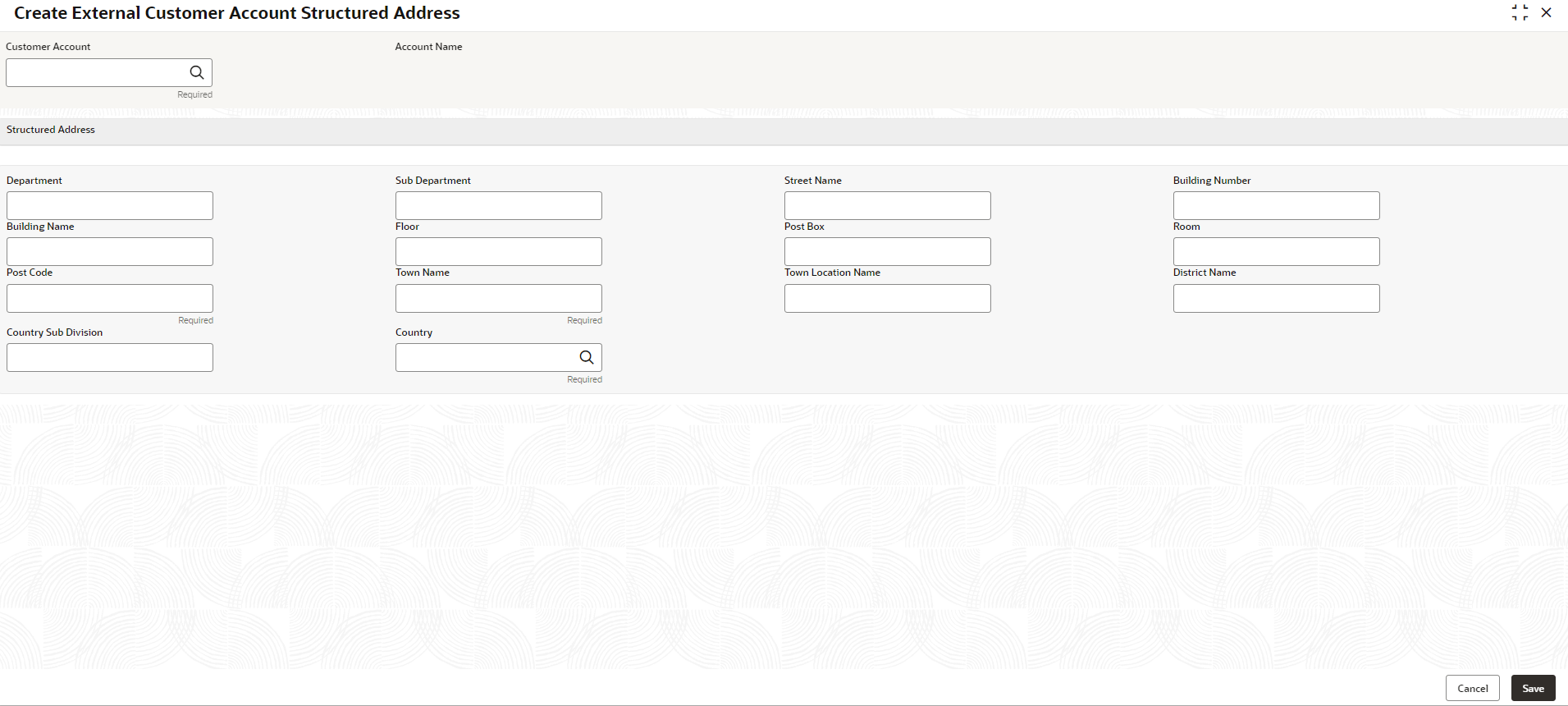- Oracle Banking Common Core User Guide
- Core Maintenance
- External Customer Account Structured Address
- Create External Customer Account Structured Address
1.23.1 Create External Customer Account Structured Address
This topic describes the systematic instructions to configure external customer account structured address.
Specify User ID and Password, and login to Home screen.
- From Home screen, click Core Maintenance. Under Core Maintenance, click External Customer Account Structured Address.
- Under External Customer Account Structured Address, click Create External Customer Account Structured Address.The Create External Customer Account Structured Address screen displays.
Figure 1-54 Create External Customer Account Structured Address
- Specify the fields on Create External Customer Account Structured Address screen.For more information on fields, refer to the field description table.
Note:
The fields marked as Required are mandatory.Table 1-54 Create External Customer Account Structured Address – Field Description
Field Description Customer Account Click Search icon to view and select the required customer account. Account Name Displays the Account Name, Based on the Customer Account is selected. Department Specify the department. Sub Department Search and select the required country. Street Name Specify the street name. Building Number Specify the building number. Building Name Specify the building name. Floor Specify the floor. Post Box Specify the post box details. Room Specify the room number. Post Code Specify the post code. Town Name Specify the town name. Town Location Name Specify the town location name. District Name Specify the district name. Country Sub Division Specify the country sub division. Country Click Search icon to view and select the required country name. - Click Save to save the details.The external customer account structured address is successfully created and can be viewed using the View External Customer Account Structured Address screen.
Parent topic: External Customer Account Structured Address