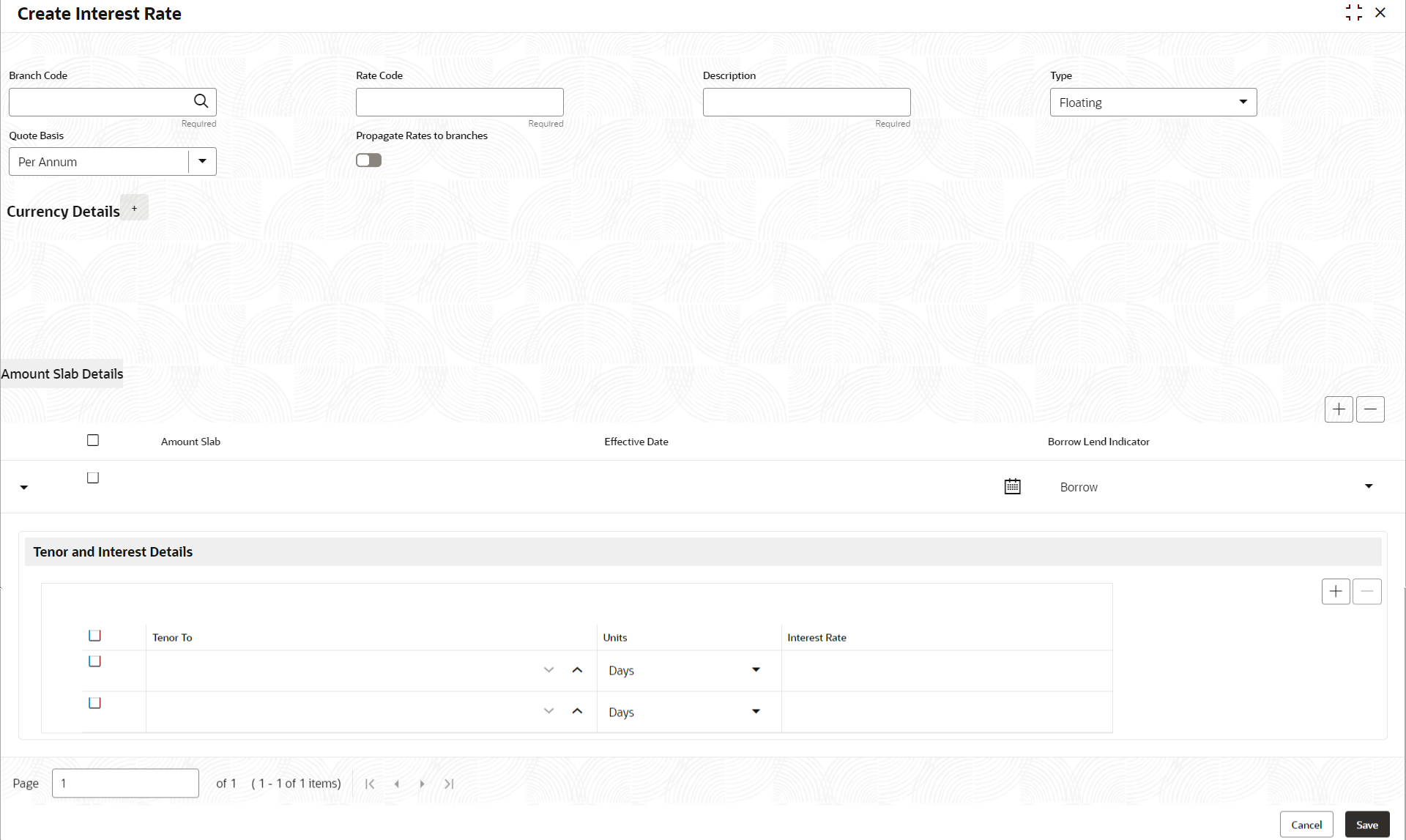- Oracle Banking Common Core User Guide
- Core Maintenance
- Interest Rate
- Create Interest Rate
1.28.1 Create Interest Rate
This topic describes the systematic instructions to configure a interest rate.
Specify User ID and Password, and login to Home screen.
- On Homescreen, click Core Maintenance, under Core Maintenance, click Interest Rate Maintenance.
- Under Interest Rate Maintenance, click Create Interest Rate.The Create Interest Rate screen displays.
- Specify the fields on Create Interest Rate screen.For more information on fields, refer to the field description table.
Note:
The fields marked as Required are mandatory.Table 1-63 Create Interest Rate – Field Description
Field Description Branch Code Click the Search icon to view and select the branch from the list. The list displays all the branch code maintained in the system. Rate Code Specify the rate code for the selected branch. Description Specify the description of the rate code. Type Select the rate type from the drop-down list. The available options are :- Fixed
- Floating
Quote Basis Select the quote basis for the rate from the drop-down list. The available options are :- Per Annum
- Exponential-252
- Exponential-365
- Linear-360
Propagate Rates to branches Select the toggle to enable the propagate rates across all the branches of the bank. Note:
When the rate code is modified at the Head Office Branch a corresponding rate code record will be created and replicated to all the branches.Currency Details Click + icon and popup screen appears to add the associates currencies to the rate code. Currency Code Click the Search icon to view and select the currency from the list. Description Displays the description of the selected currency code. - Perform the following actions for Amount Slab Details:
- Click + button to add
the new row to amount slab.
Table 1-64 Amount Slab Details - Field Description
Field Name Description Amount Slab Specify the amount for the rate code. Effective Date Select the date from when the rate needs to be effective for the amount slab. Note:
The effective date will be applicable until the new effective date Is provided for the rate.Borrow Lend Indicator Select the borrow lend indicator of the rate from the drop-down list. The available options are:- Borrow - The rate is applied for deposits taken by the bank
- Lend- The rate is applied for loans given to Customers.
- Select the rows and click - button to delete the rows added for amount slab.
- Click + button to add
the new row to amount slab.
- Perform the following actions for Tenor and Interest
Details:
- Click + button to add
the new row to tenor and interest details.
Table 1-65 Tenor and Interest Details - Field Description
Field Name Description Tenor To Specify the tenor upto which the interest rate needs to be effective. Units Select the units for the tenor slab from the drop-down list. The available options are:- Days
- Weeks
- Months
- Years
Interest Rate Specify the interest rate of the rate code for the tenor. - Select the rows and click - button to delete the rows added for tenor and interest details.
- Click + button to add
the new row to tenor and interest details.
- Click Save to save the details.The Interest Rate Maintenance is successfully created and can be viewed using the View Interest Rate screen.
Parent topic: Interest Rate