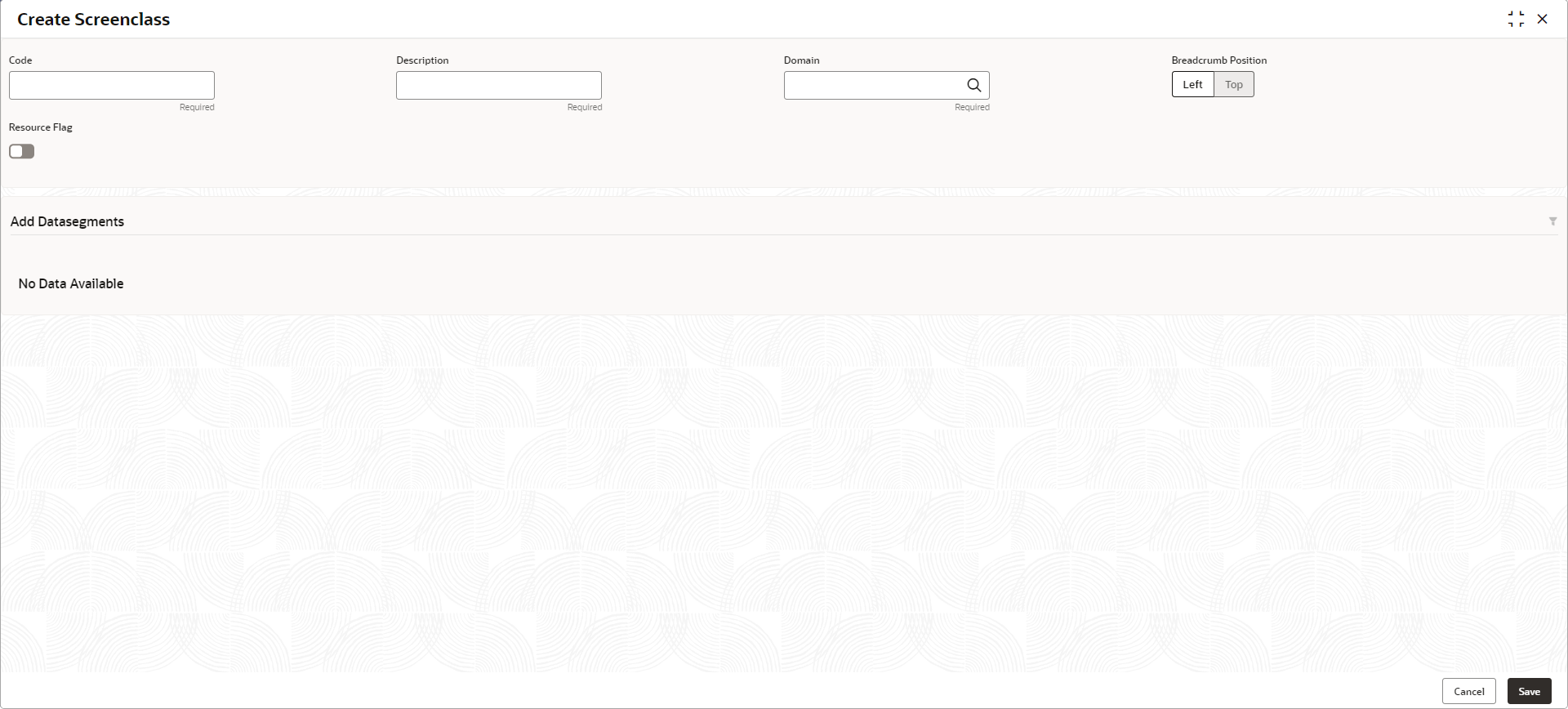- Oracle Banking Common Core User Guide
- Core Maintenance
- Screenclass
- Create Screenclass
1.41.1 Create Screenclass
This topic describes the systematic instructions to configure the Screenclass.
- On Home screen, click Core Maintenance. Under Core Maintenance, click Screenclass.
- Under Screenclass, click Create
Screenclass.The Create Screenclass screen displays.
- Specify the fields on Create Screenclass screen. For more information on fields, refer to the field description table.
Note:
The fields marked as Required are mandatory.Table 1-92 Create Screenclass – Field Description
Field Description Code Use this field to specify the screen class code that will be mapped to a resource class or used in the business process maintenance screen. Description This describes the list of data segments which are part of the screen class. Domain This describes the domain for which the screen class is created. It is a pick list and examples of the domain are Oracle Banking Party nd Common Core.
Breadcrumb Position The data segments of the screen class will be loaded as part of the breadcrumbs. The position of the breadcrumb can be on the top or left. Resource Flag Select the toggle to enable the resource class code. This indicates that the Screen class is to be associated with a resource class.
Resource Class Code Click Search icon and select the resource class code from the list. This indicates the resource class is mapped to the screen class. Based on the Resource class and the screen class mapping the data segments of the screen class are loaded when the resource is loaded. For example, the account class maintenance screen is a resource.
Note:
This field is active only if Resource Flag toggle is enabled. - Click Save to save the details.The Screenclass is successfully created and can be viewed using the View Screenclass screen.
- Click Cancel to discard the changes and close the screen.
Parent topic: Screenclass