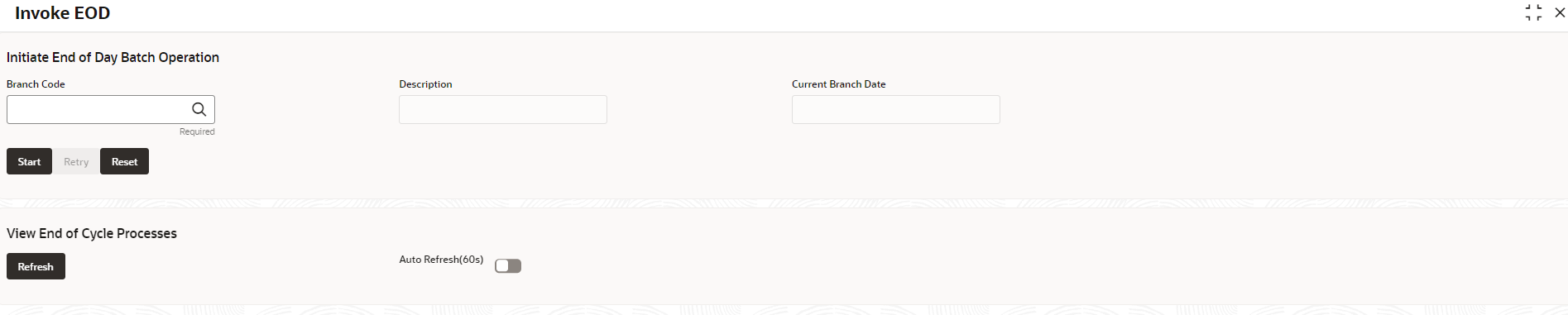1.6.3 Invoke Branch EOD
This topic describes the systematic instructions to invoke the branch EOD process as per the branch.
The work-flow mapping can be configured using Configure Branch EOD screen.
Specify User ID and Password, and login to Home screen.
Parent topic: Branch EOD