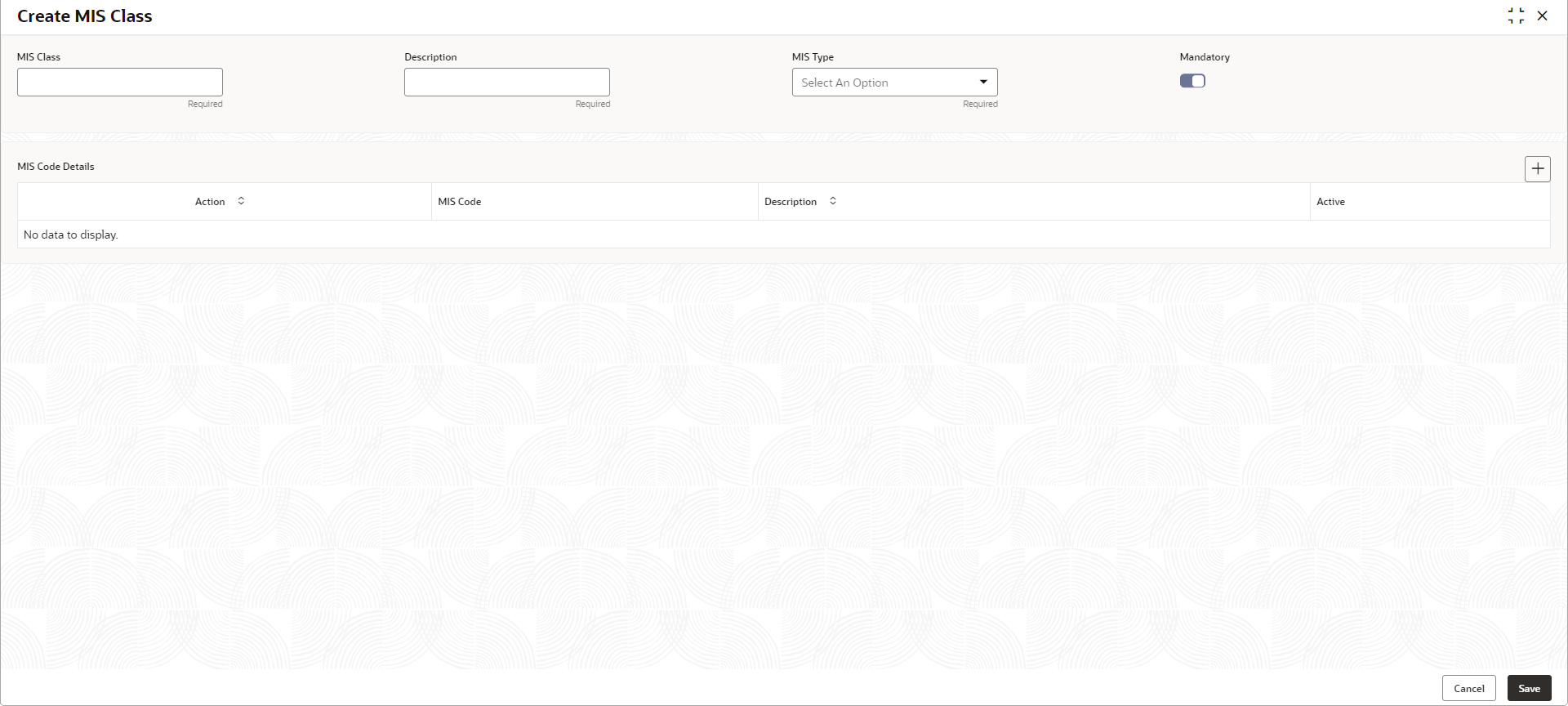- Oracle Banking Common Core User Guide
- Core Maintenance
- MIS Class
- MIS Class Maintenance
1.33.1 MIS Class Maintenance
This topic describes the systematic instructions to configure the MIS Class.
Specify User ID and Password, and login to Home screen.
- On Home screen, click Core Maintenance. Under Core Maintenance, click MIS Class.
- Under MIS Class, click Create MIS
Class.The Create MIS Class screen displays.
- Specify the fields on Create MIS Class screen. For more information on fields, refer to the field description table.
Note:
The fields marked as Required are mandatory.Table 1-75 Create MIS Class – Field Description
Field Description MIS Class MIS Class across which the report must be generated. For example, if CASA reports must be taken, MIS class can be CASA.
Description Provide MIS Class description. MIS Type Select the appropriate MIS type. The available options are:- Transaction Class
- Composite Class
- Customer Class
- Transaction Class - For profitability reports
- Composite Class - Combination of customer and Transaction type of MIS class to view the details of different kind of funds like Mutual Funds, growth funds and income funds. Bank can define Funds as the MIS class.
- Customer Class - MIS class belongs to a customer type for generating profitability report of a customer.
Mandatory Select the toggle to make the MIS Code mandatory. If mandatory toggle is on, MIS codes to be linked to the class must be provided.
- Click
 to add the MIS Code to the MIS Class respectively.
to add the MIS Code to the MIS Class respectively. - Click Save to save the details.The MIS Class is successfully created and can be viewed using the MIS Class Summary screen.
- Click Cancel to discard the changes and close the screen.
Parent topic: MIS Class