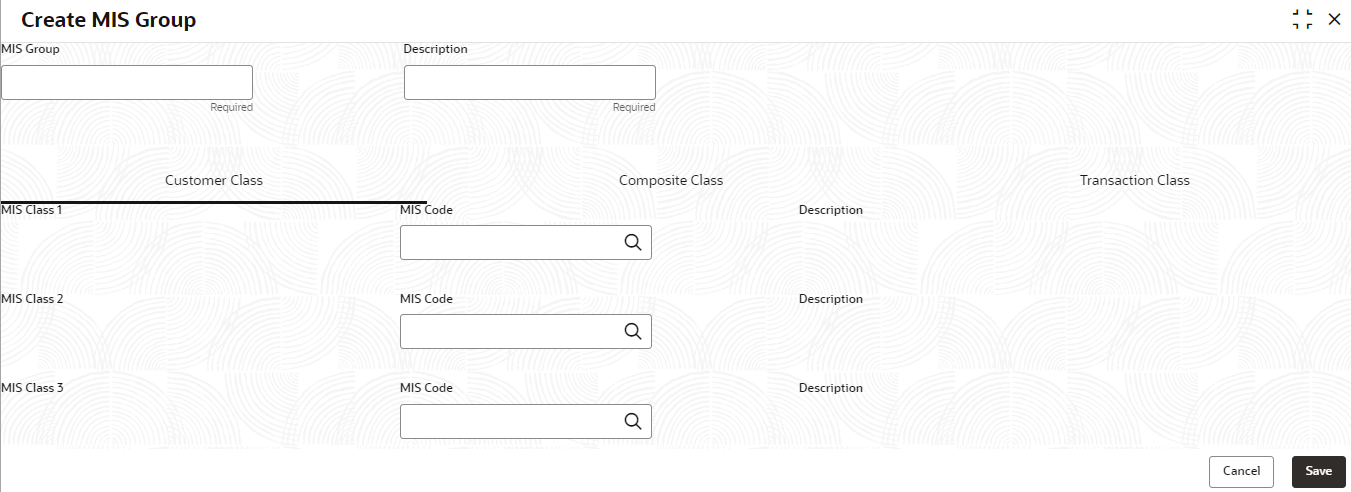- Oracle Banking Common Core User Guide
- Core Maintenance
- MIS Group
- MIS Group Maintenance
1.34.1 MIS Group Maintenance
This topic describes the systematic instructions to configure the MIS group.
Specify User ID and Password, and login to Home screen.
- On Home screen, click Core Maintenance. Under Core Maintenance, click MIS Group.
- Under MIS Group, click Create MIS
Group.The Create MIS Group screen displays.
- Specify the fields on Create MIS Group screen. For more information on fields, refer to the field description table.
Note:
The fields marked as Required are mandatory.Table 1-77 Create MIS Group – Field Description
Field Description MIS Group Specify the MIS Group that need to be linked to an account/product/transaction. MIS Group to be provided Description Specify the description about the mentioned MIS Group. Customer MIS Search the MIS Code that was maintained across the listed Customer MIS Class, in MIS Class maintenance screen. Customer MIS Classes maintained in MIS Class screen will be listed automatically.
Transaction MIS Search the MIS Code that was maintained across the listed Transaction MIS Class, in MIS Class maintenance screen. Transaction MIS Classes maintained in MIS Class screen will be listed automatically.
Composite MIS Search the MIS Code that was maintained across the listed Composite MIS Class, in MIS Class maintenance screen. Composite MIS Classes maintained in MIS Class screen will be listed automatically.
- Click Save to save the details.The MIS Group is successfully created and can be viewed using the MIS Group Summary screen.
- Click Cancel to discard the changes and close the screen.
Parent topic: MIS Group