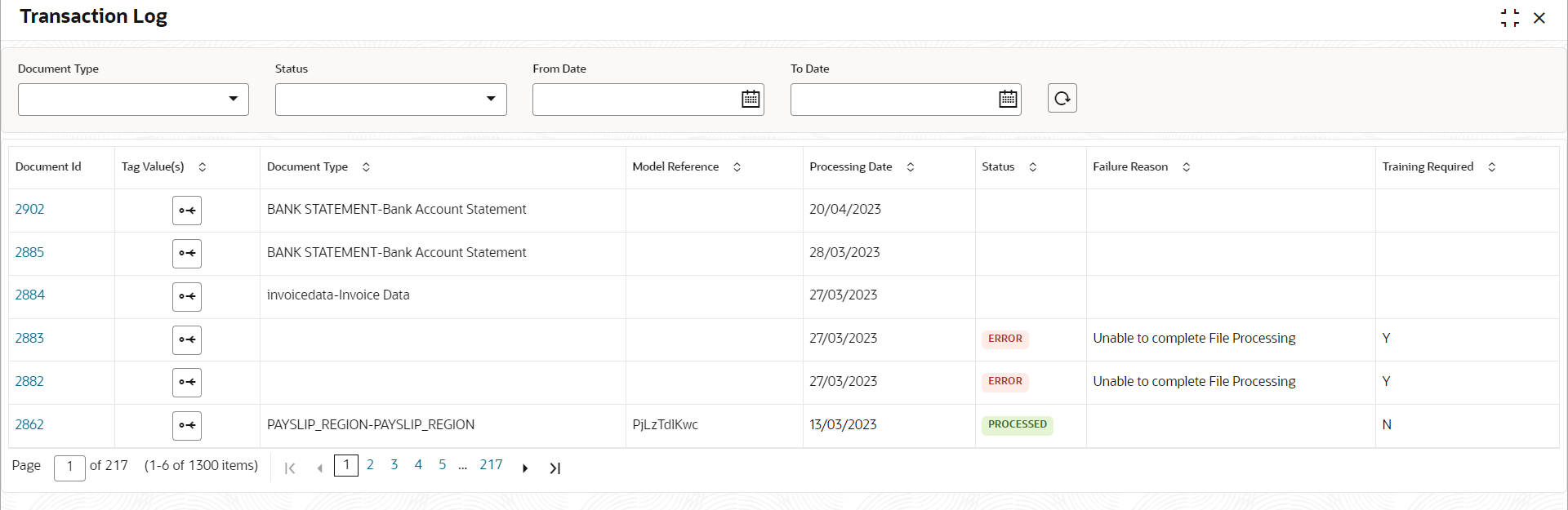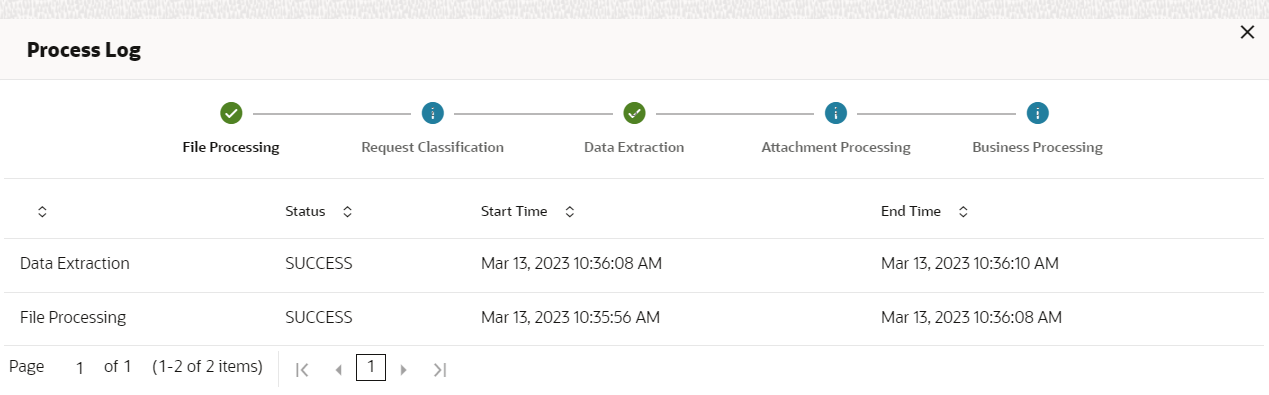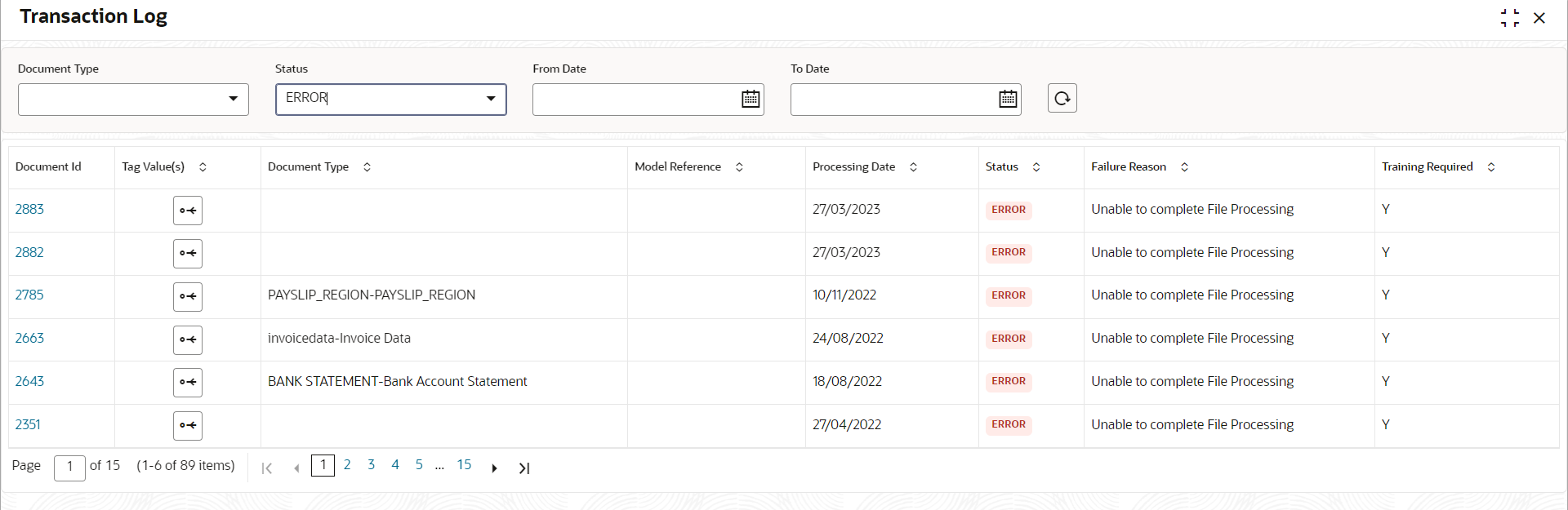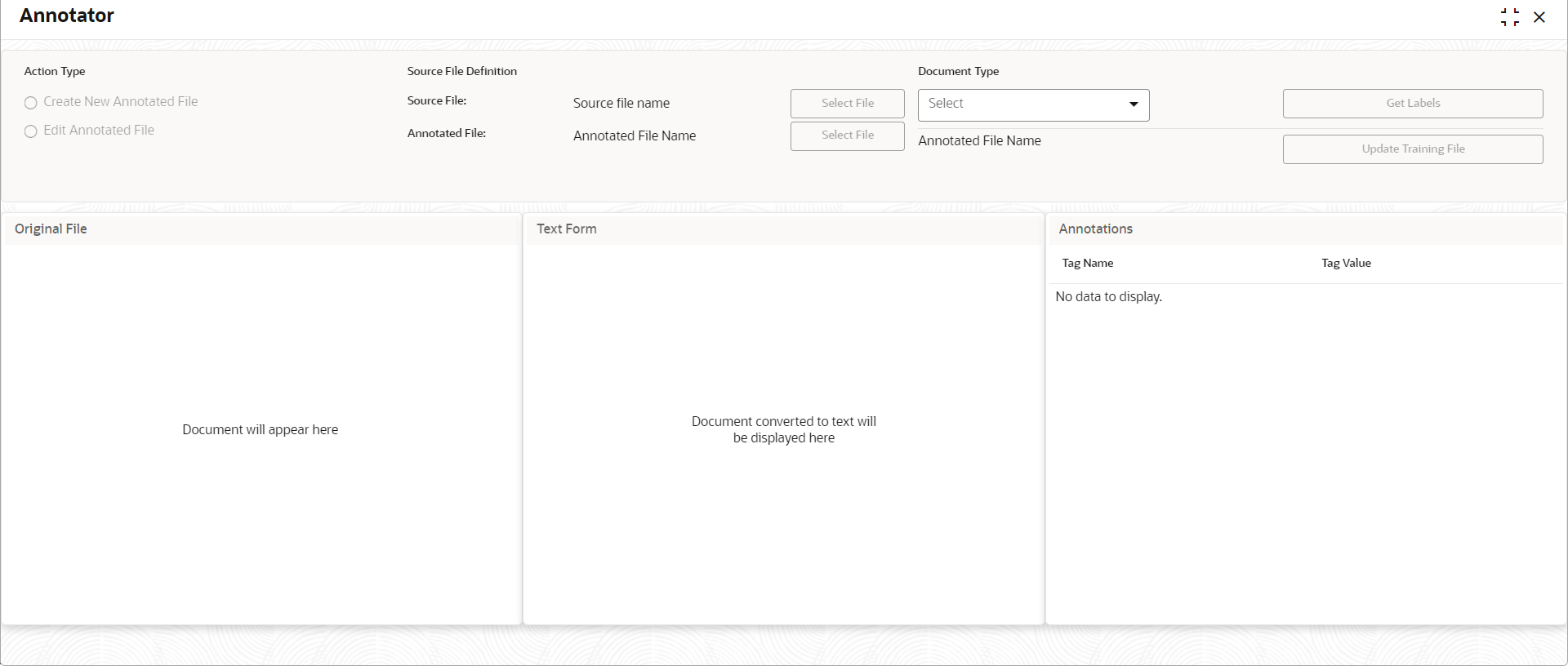4.2.2 Transaction Log
This topic describes the systematic instructions to view all the uploaded transactions that are interpreted by the NLP models.
The user can filter the displayed transactions based on the Document Type and Status.
Specify User ID and Password, and login to Home screen.
Parent topic: Operation