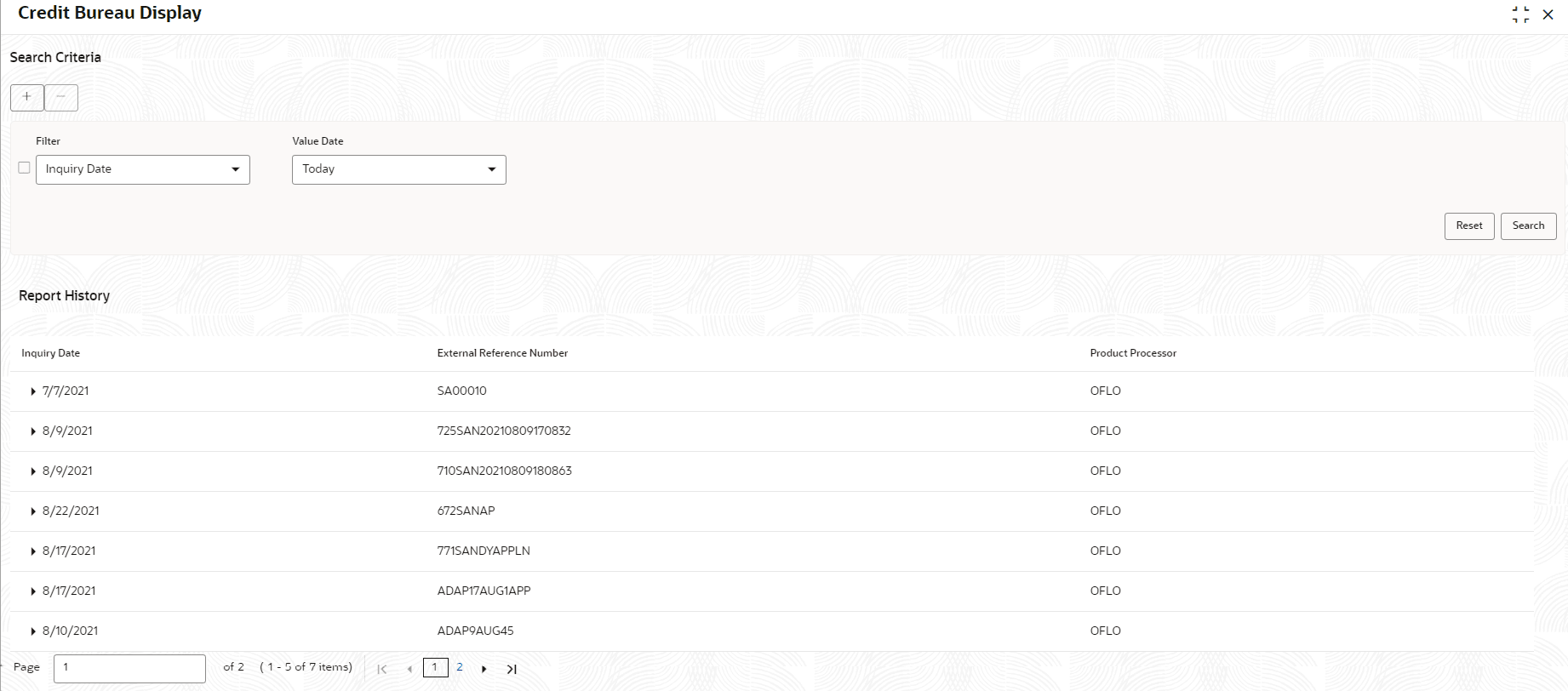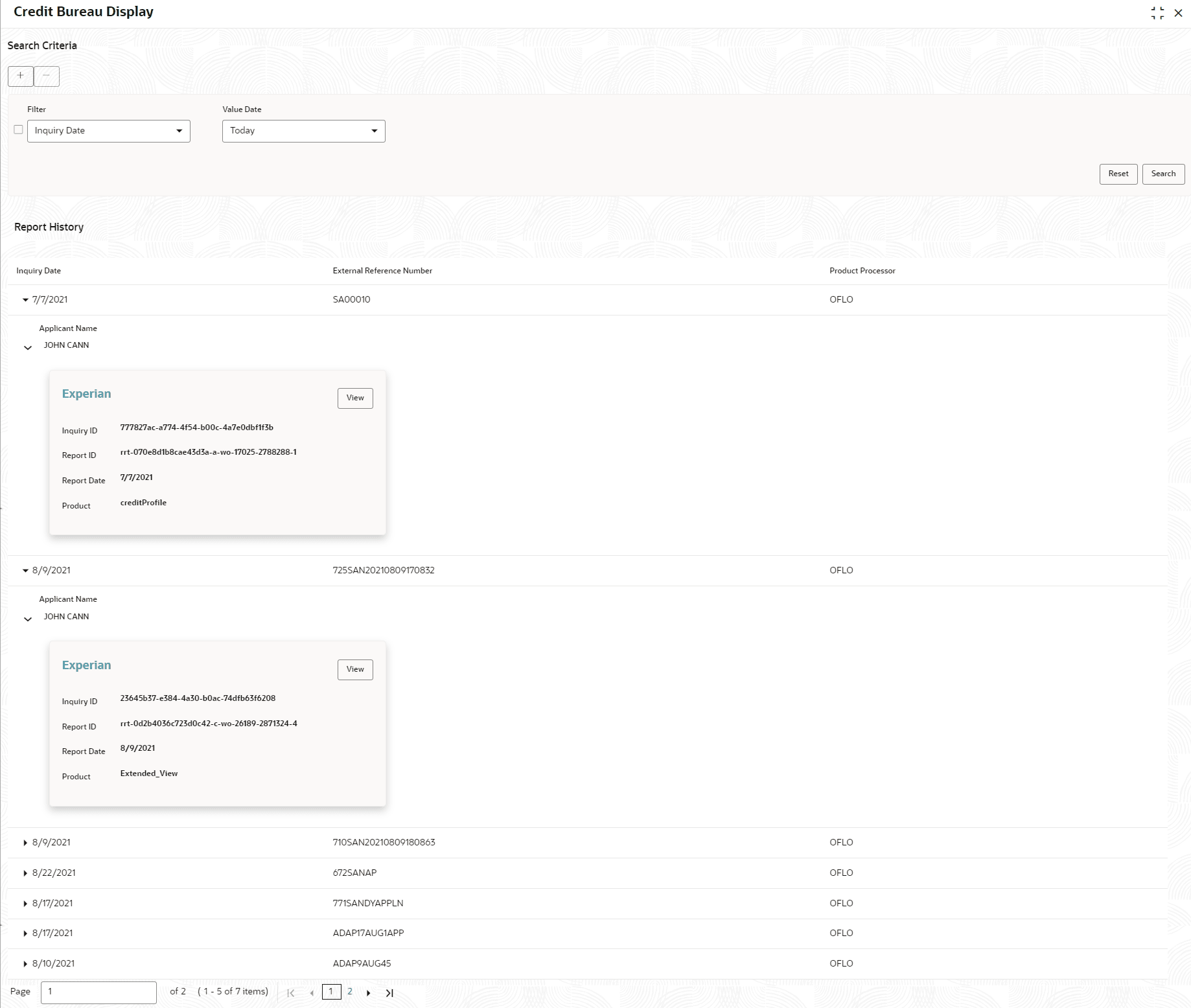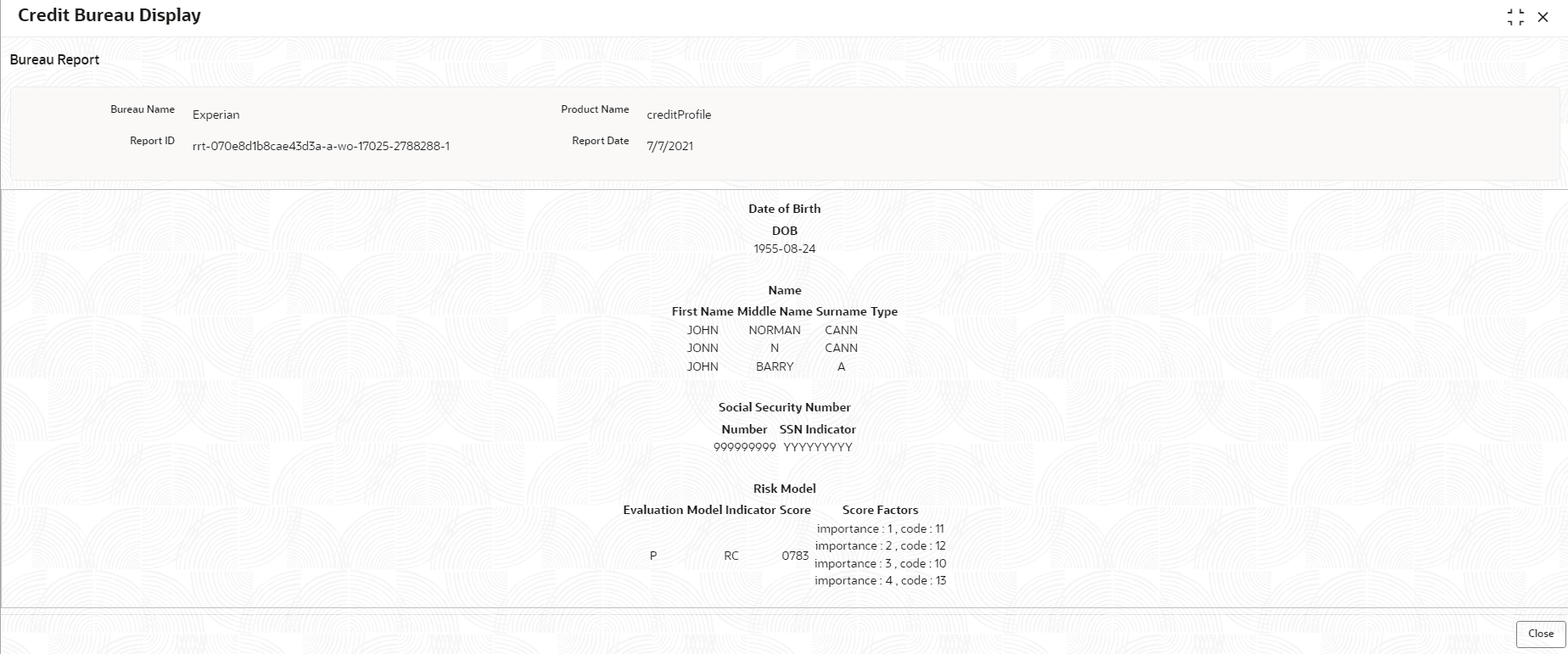- Oracle Banking Common Core User Guide
- Bureau Integration Service
- Credit Bureau Display
- View Credit Bureau Report
2.6.1 View Credit Bureau Report
This topic describes the systematic instructions to view the credit bureau report based on the various filter options provided.
- On Home screen, click Credit Bureau. Under Credit Bureau, click Operations.
- Under Operations, click Credit Bureau Display.The Credit Bureau Display screen is displays.
- Specify the fields on Credit Bureau Display screen.
Note:
The fields marked as Required are mandatory.For more information on fields, refer to the field description table.
Table 2-21 Credit Bureau Display- Field Description
Field Description Filter Select the required option based on which you can search for the credit bureau reports from the drop-down list. The options are:
- External Reference Number
- Inquiry ID
- Inquiry Date
- Bureau Name
- Product Processor
- Application Number
- Bureau Report ID
Value Specify the required details or select the appropriate option for the selected filter option. Note:
This field appears once the user select the filter option as Inquiry Date and value as Date Range.From Date Select the start date of the period during which the report was generated. Note:
This field appears if the user select the filter option as Inquiry Date and value as Date Range.To Date Select the end date of the period during which the report was generated. Note:
This field appears if the user select the filter option as Inquiry Date and value as Date Range. - On the Search Criteria screen, specify the details and click Search.The search results displays showing a list of records based on the specified search criteria.
Figure 2-24 Credit Bureau Display - Report History
For more information on fields, refer to the field description table.
Table 2-22 Credit Bureau Display - Report History – Field Description
Field Description Inquiry Date Displays the inquiry date of the request from product processor to bureau integration service. External Reference Number Displays the external reference number provided by the product processor. Product Processor Displays the name of the product processor that sent the request. - Click the arrow icon to view the corresponding list of reports.The list of reports displays on Credit Bureau Display screen.
Figure 2-25 Credit Bureau Display - List of Report
For more information on fields, refer to the field description table.
Table 2-23 Create Bureau Display - List of Report – Field Description
Field Description Applicant Name Displays the name of the applicant. Bureau Name Displays the name of the credit bureau agency. Inquiry ID Displays the inquiry ID generated by bureau integration service. Report ID Displays the report ID provided by the credit bureau agency. Report Date Displays the date on which the credit bureau report is generated by the bureau. Product Displays the product of the credit bureau agency. View Click View to view the credit bureau report. - Click the View link to view the credit bureau report.The Create Bureau Display - Bureau Report displays.
Figure 2-26 Create Bureau Display - Bureau Report
For more information on fields, refer to the field description table.
Table 2-24 Create Bureau Display - Bureau Report – Field Description
Field Description Bureau Name Displays the name of the credit bureau agency. Product Name Displays the product name of the credit bureau agency. Report ID Displays the report ID provided by the credit bureau agency. Report Date Displays the date on which the credit bureau report is generated by the bureau.
Parent topic: Credit Bureau Display