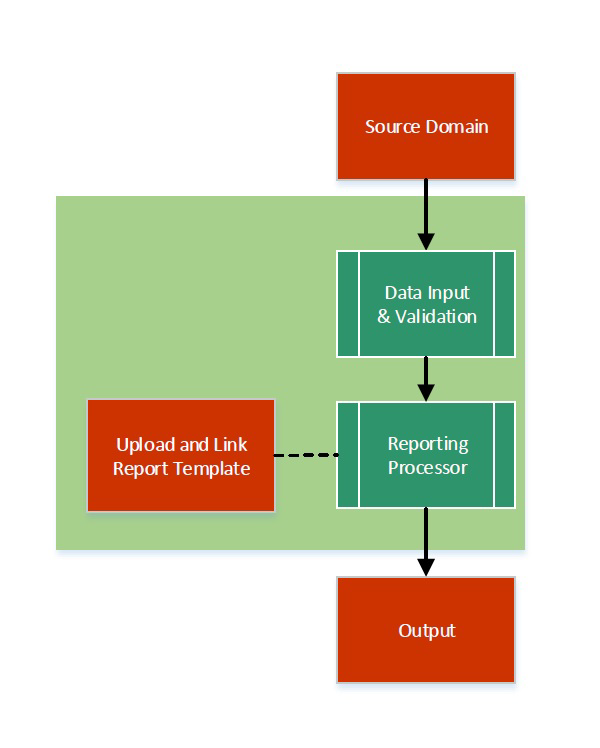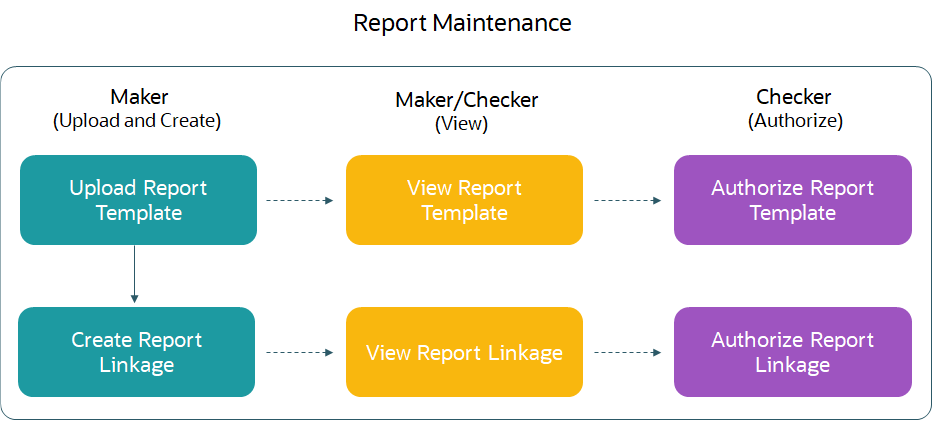1 Document Generation Service
This topic describes about the overview and authorization in Document Generation Service.
This topic contains the following subtopics:
1.1 Overview
This topic describes the overview of Document generation service.
In Oracle Banking Microservices Architecture, a reporting subdomain is introduced to generate account statement and advices that can be printed or emailed.
These statements and guidance can be used in the following generic areas:
- Periodic communication to customers (For example, Account Statements)
- Adhoc communication (For example, Advices)
- Internal Bank statements
The flowchart below gives a high-level knowledge about the process of
collecting and generating the statement:
A detailed explanation of the flowchart is as follows:
- Financial institutions, wanting to generate a report in a specified format, can create their own report template.
- The Report Services module accepts the template as input by upload. For each template, the output format and template ID is configured.
- Once the report request is received from the Source domain, the system identifies the report to be generated based on the report name.
- As per the template configuration, system fetches additional data from the source domain.
- The Report Maintenance module generates the output file as per defined format in report template linked to the report ID.
- The Reports can be generated on adhoc or scheduled basis.
- The output destination of the report is a file store location as per configuration.
- The user must understand the role of a maker and checker in the
reporting flow using the system.
Following actions can be performed on the Completed Tasks menu:
Maker:- Uploads a report template.
- View the report template.
- Link the uploaded report.
- View the report linkage.
Checker:- View and authorize the report template uploaded.
- View and authorize the linkage created by the maker.