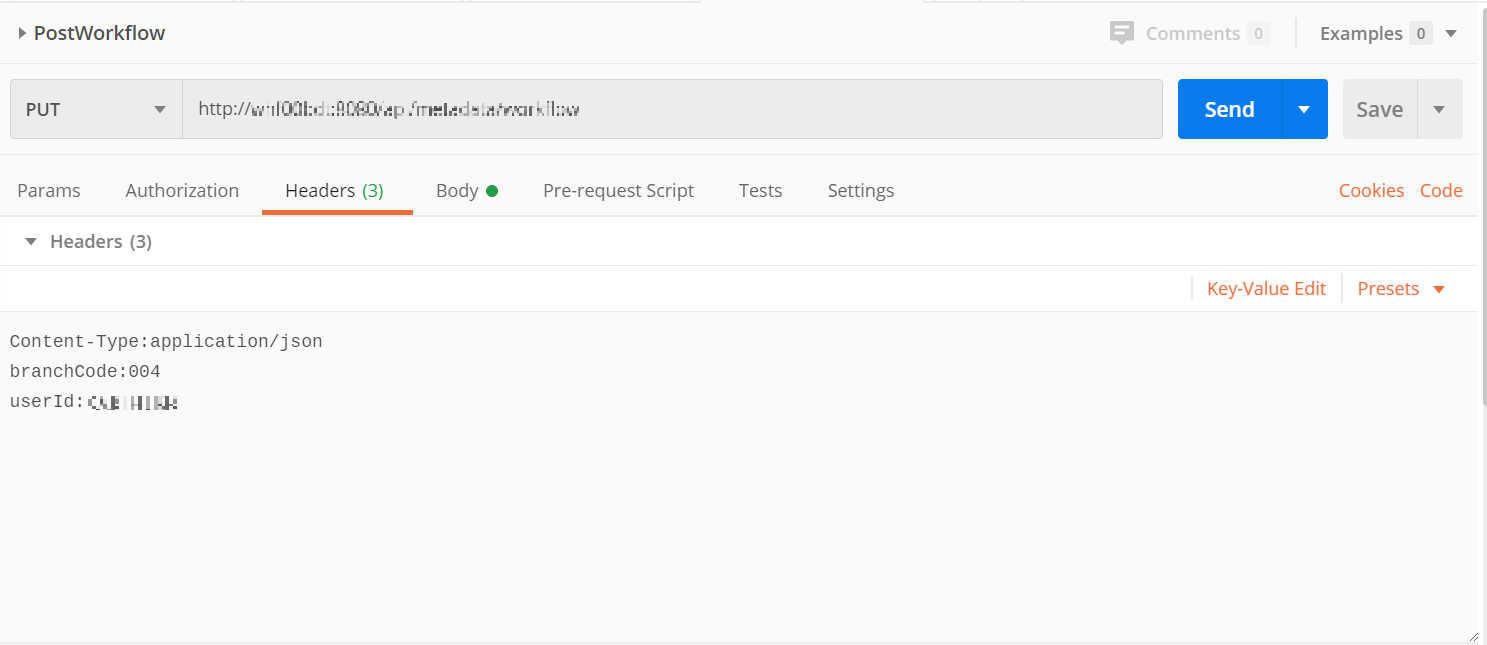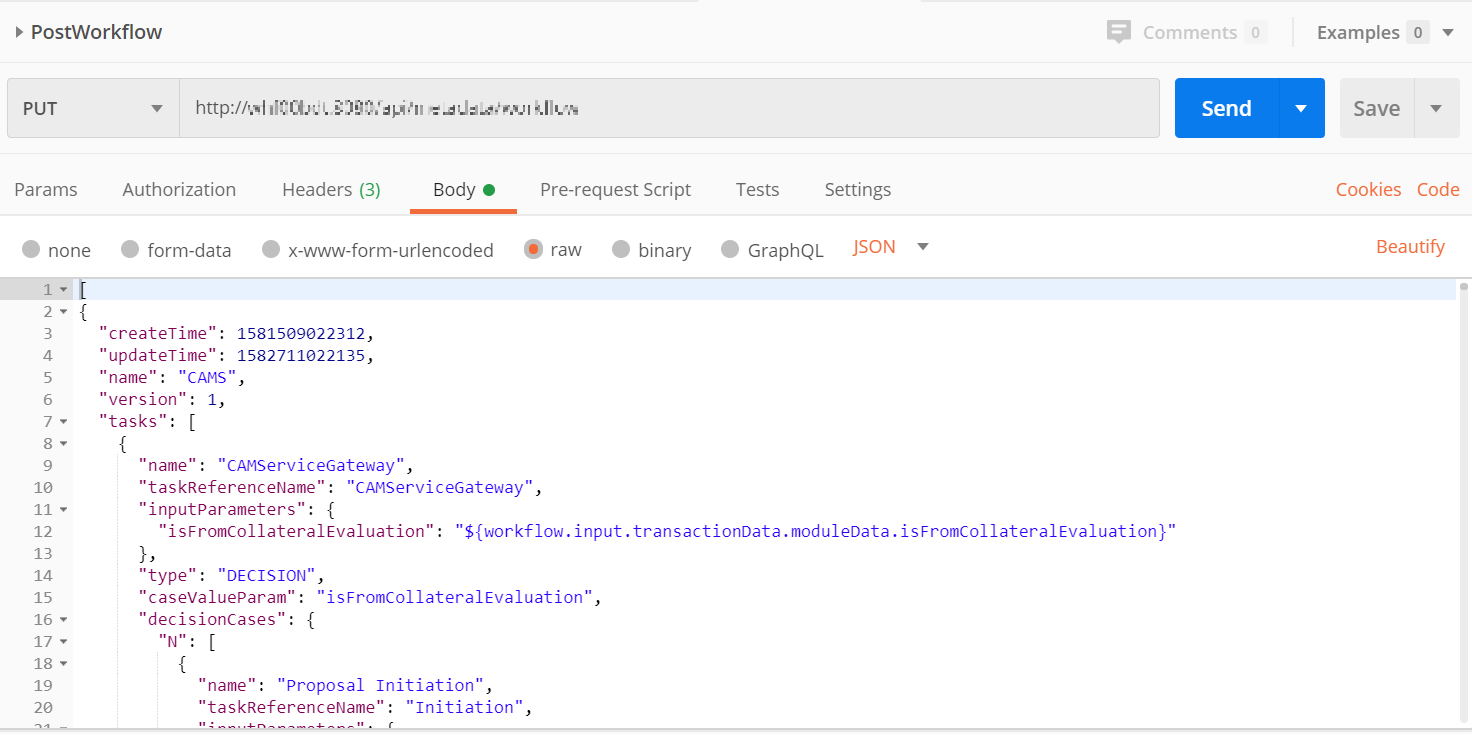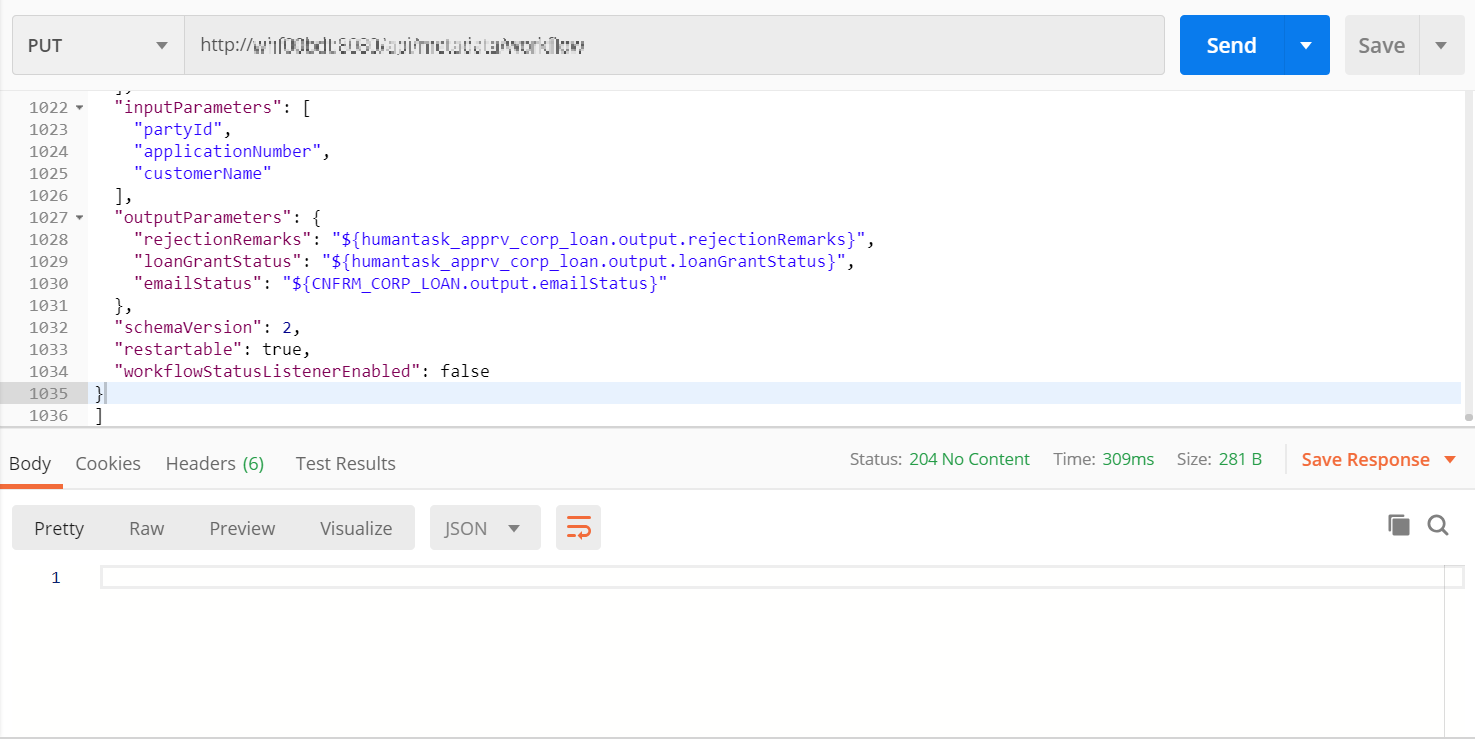7 Deploy Conductor Processes
You need to deploy the conductor-based processes as a part of the installation.
Table 7-1 Conductor Based Processes
| Serial Number | Process Name | Dependent process |
|---|---|---|
|
1 |
|
None |
|
2 |
|
None |
|
3 |
|
None |
|
4 |
|
None |
|
5 |
|
None |
|
6 |
|
None |
|
7 |
|
None |
|
8 |
|
None |
|
9 |
|
None |
|
10 |
|
None |
| 11 | Review_SubWorkflow.json |
None |
| 12 | Recommendation_SubWorkflow.json |
None |
| 13 | Approval_SubWorkflow.json |
None |
Before deploying the processes the following section is to be updated with the server IP/port for the endpoints used in the process. For each process, open the process to find for http_request and modify the following in the URI.
Table 7-2 Updating the Process
| Term | Value |
|---|---|
|
|
|
|
{{PROCESS_SERVER_HOST}} |
IP of the conductor server |
|
{{PROCESS_SERVER_PORT}} |
Port of the conductor server |
Perform the following steps to deploy the conductor processes: