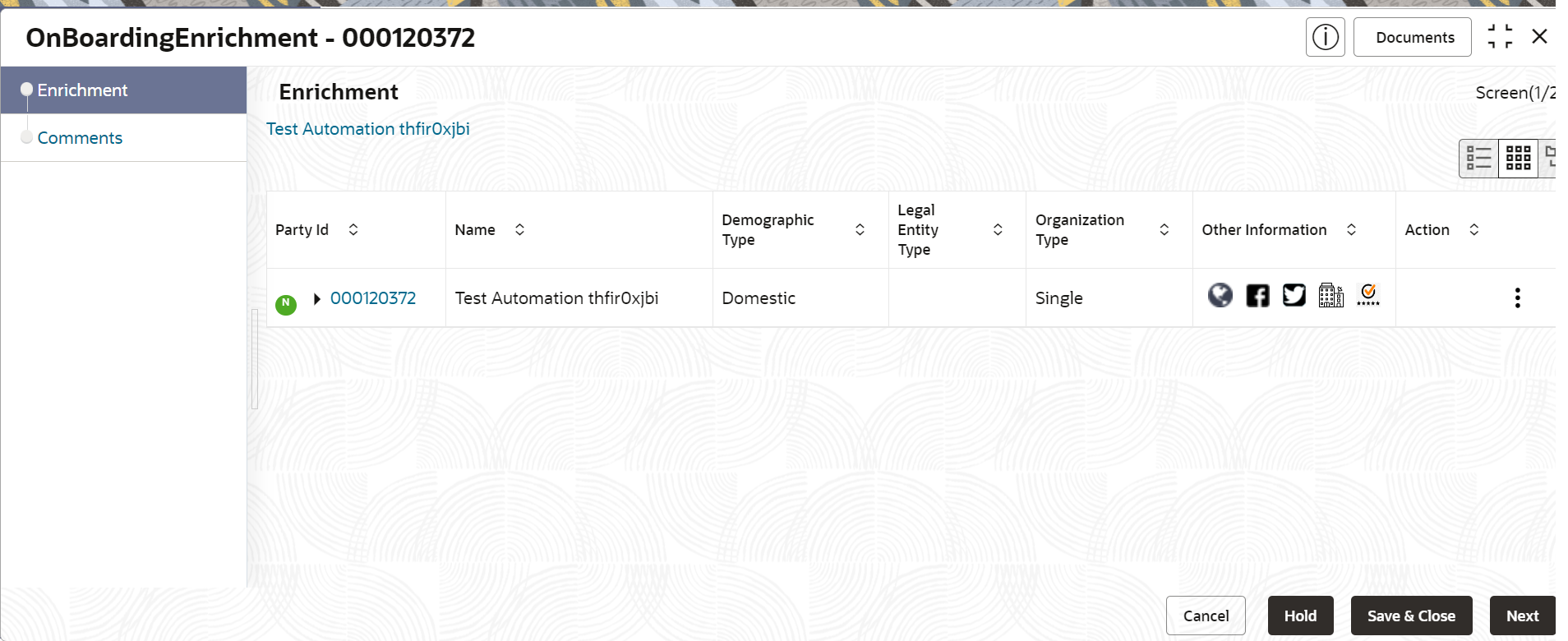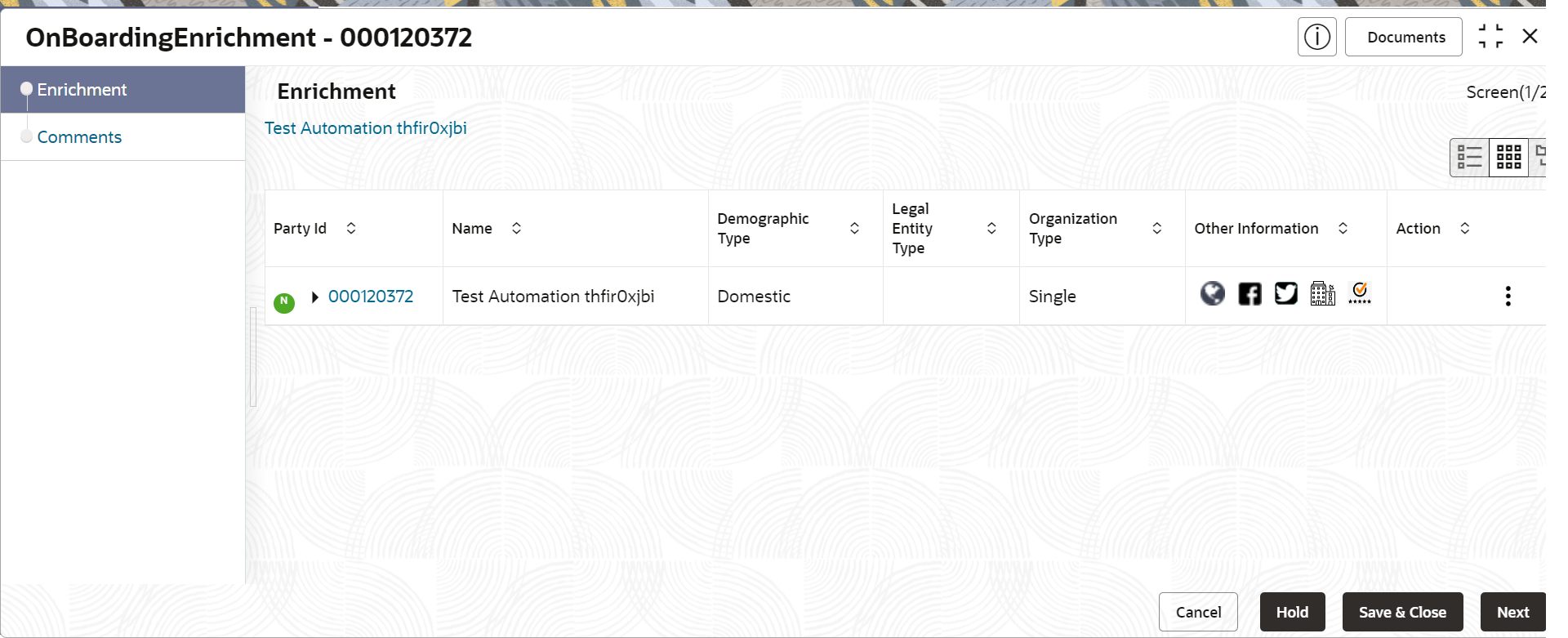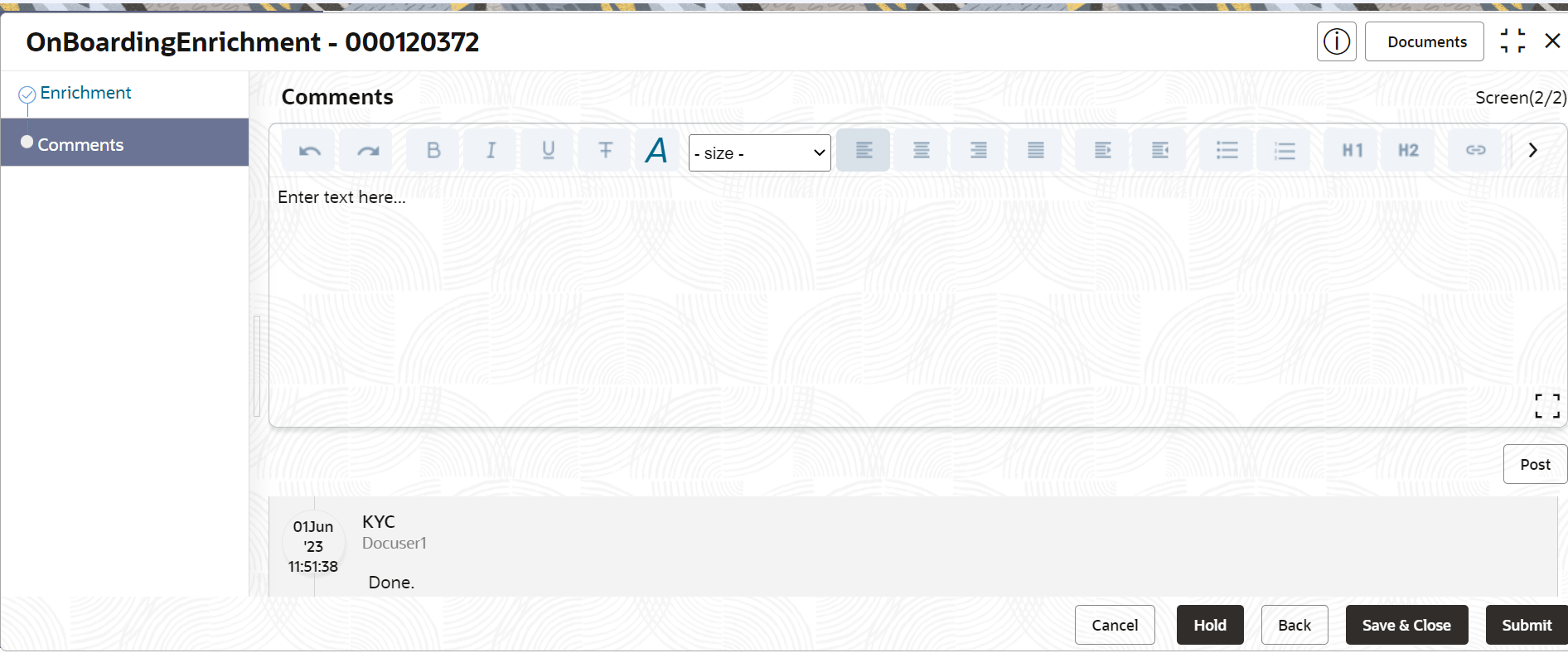- Small and Medium Enterprise Onboarding User Guide
- Small and Medium Enterprise Onboarding
- Onboarding Enrichment
1.4 Onboarding Enrichment
In the Enrichment stage, the RM can capture detailed information about the Small and Medium Enterprise customer to be added in Oracle Banking Enterprise Party Management.
You can acquire and edit the Enrichment task using the Free Tasks screen.
- Click Acquire and Edit in the Free
Tasks screen for the application for which Small and
Medium Enterprise - Onboarding Enrichment stage has to be acted
upon.The Small and Medium Enterprise - Onboarding Enrichment screen displays.
Note:
By default, the onboarded customer is displayed as an icon under the tree view. The default view can be changed to list view or table view if required. - On the Small and Medium Enterprise - Onboarding
Enrichment screen, right-click on the customer icon for the
options.For more information on fields, refer to the field description table.
Table 1-6 Onboarding Enrichment – Field Description
Field Description Add Customer Select this option to open a pop-up screen with multiple options, where you can add the child customer details and link with the parent customer. Configure Select this option to open a pop-up screen, where you can add the following details:
- Customer profile
- Financial profile
- Stakeholders
- Assets
- Click Next.The Comments screen displays.
Note:
The RMs can capture overall comments for the Onboarding Enrichment stage. Capturing comments helps in better understanding of the task by the banker who will work with this task in the next stage. - On the Comments screen, specify the overall comments for
the Enrichment stage and perform the following actions:
Table 1-7 Actions - Description
Action Description Post Click Post. The comments are posted below the text box. Submit Click Submit. The Checklist window is displayed. Outcome On the Checklist window, select the Outcome as Proceed and click Submit. The task is moved to the Review stage.