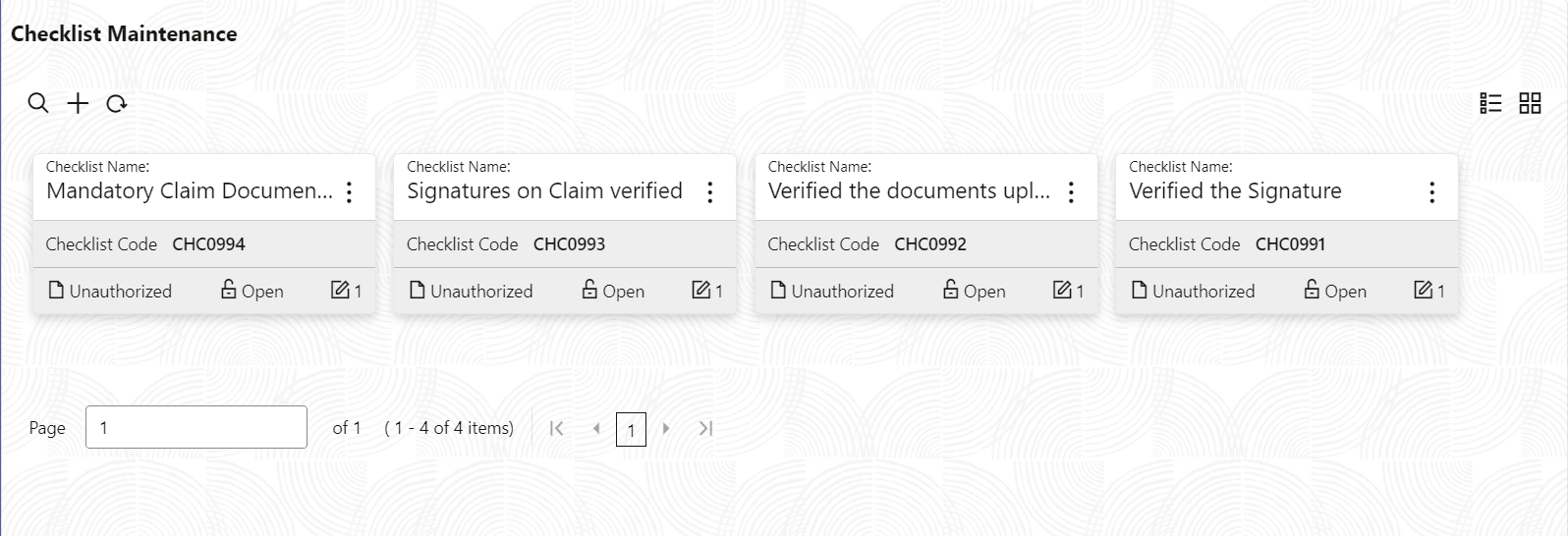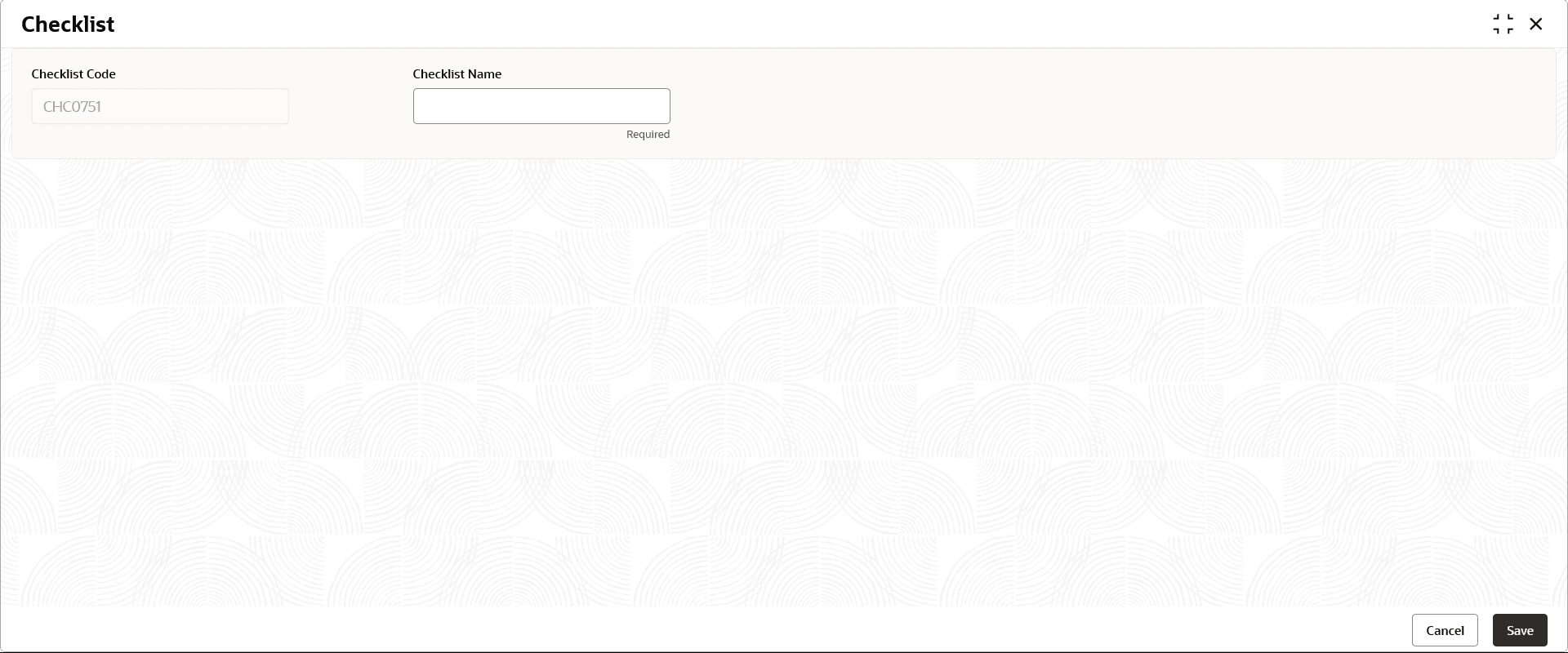1.9.1 Checklists Maintenance
This topic describes the systematic instructions to view the list and configure the checklists maintenance.
- From Home screen, click Core Maintenance. Under Core Maintenance, click Checklists.
- Under Checklists, click Checklists
Maintenance.The Checklists Maintenance screen is displayed.
For more information on fields, refer to the field description table.
Table 1-20 Checklists Maintenance – Field Description
Field Description Checklist Name Displays the name of the checklist. Checklist Code Displays the code of the checklist maintained. Authorization Status Displays the authorization status of the record. The options are:- Authorized
- Rejected
- Unauthorized
Record Status Displays the status of the record. The options are:- Open
- Closed
Modification Number Displays the number of modification performed on the record. - Click
 to configure the new checklists maintenance.The Checklists screen is displaysedFor more information on fields, refer to the field description table.
to configure the new checklists maintenance.The Checklists screen is displaysedFor more information on fields, refer to the field description table.Note:
The fields marked as Required are mandatory.Table 1-21 Checklists Maintenance – Field Description
Field Description Checklist Code Displays the auto-generated code for each new checklist. This is system generated code.
Checklist Name Specify the description of the checklist to be maintained. This is user specific. - Perform one of the following action:
- Click Save to save the details.
- Click Cancel to discard the changes and close the screen.
Parent topic: Checklists