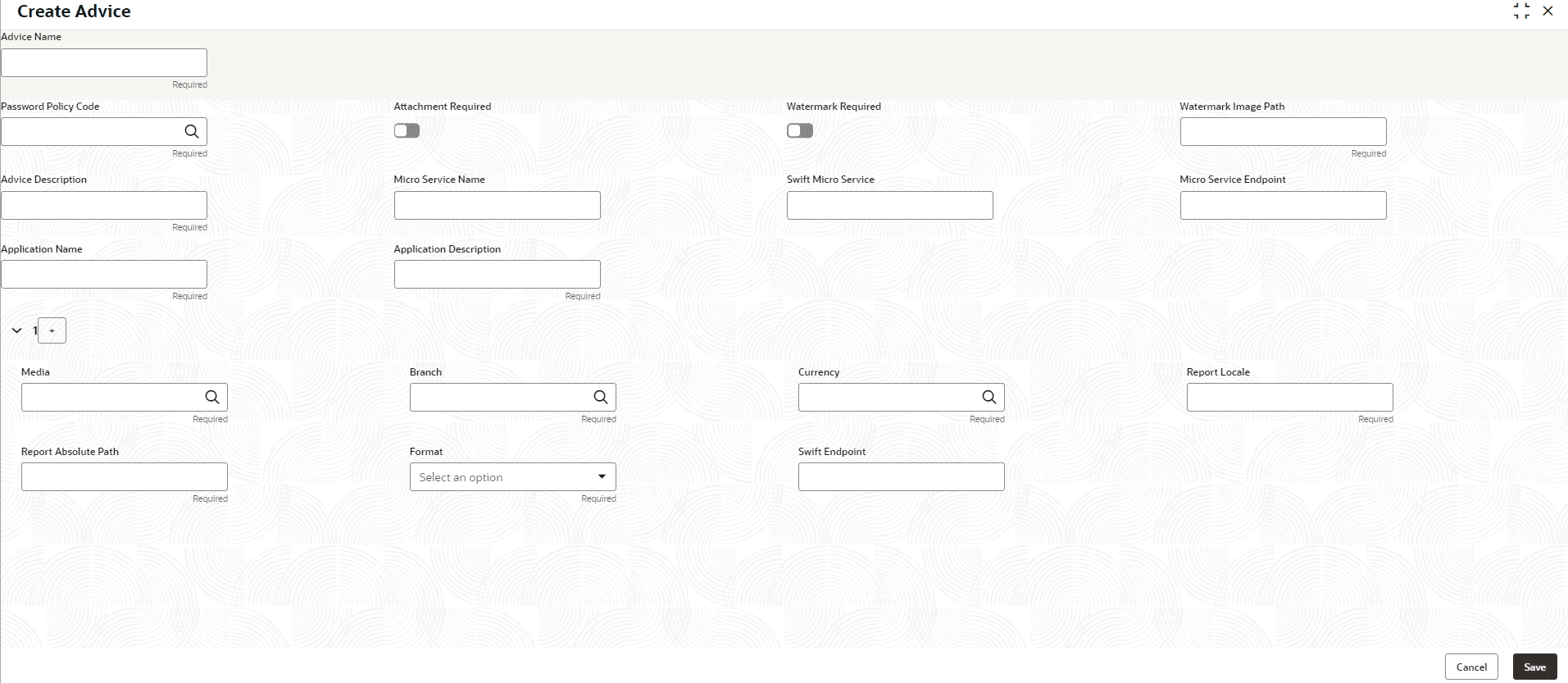1.4.1 Create Advice
This topic describes the systematic instructions to configure advices.
- From Home screen, click Core Maintenance. Under Core Maintenance, click Advice.
- Under Advice, click Create Advice.The Create Advice screen is displayed.
- Specify the fields on the Create Advice screen.For more information on fields, refer to the field description table.
Note:
The fields marked as Required are mandatory.Table 1-8 Create Advice – Field Description
Field Description Advice Name Specify the name of the advice. Password Policy Code Click this icon and select the policy code from the list. The code will be unique for each policy. Attachment Required Click this toggle to add the attachment required. By default, this toggle is disabled.
Watermark Required Click this toggle to enable the user to add then watermark in the image. By default, this toggle is disabled.
Watermark image Path Specify the path for the watermark image. Advice Description Specify the information about the advice. Micro Service Name Specify the name of the micro service. Swift Micro Service Specify the information about the swift micro service. Micro Service Endpoint Specify the endpoint micro service. Application Name Specify the application name for which advice is generated. Application Description Specify the additional information about the application. Media Search and select the required media. Branch Search and select the required branch. Currency Search and select the required currency. Report Locale Specify the locale report details. Report Absolute Path Specify the report absolute path. Format Select a download file format for an advice from the drop-down list. The available options are:- PPTX
- HTML
- XLS
- RTF
Swift Endpoint Specify the swift endpoint. - Perform one of the following action:
- Click Save to save the details.
The advice is successfully created and can be viewed using the View Advice screen.
- Click Cancel to discard the changes and close the screen.
- Click Save to save the details.
Parent topic: Advice