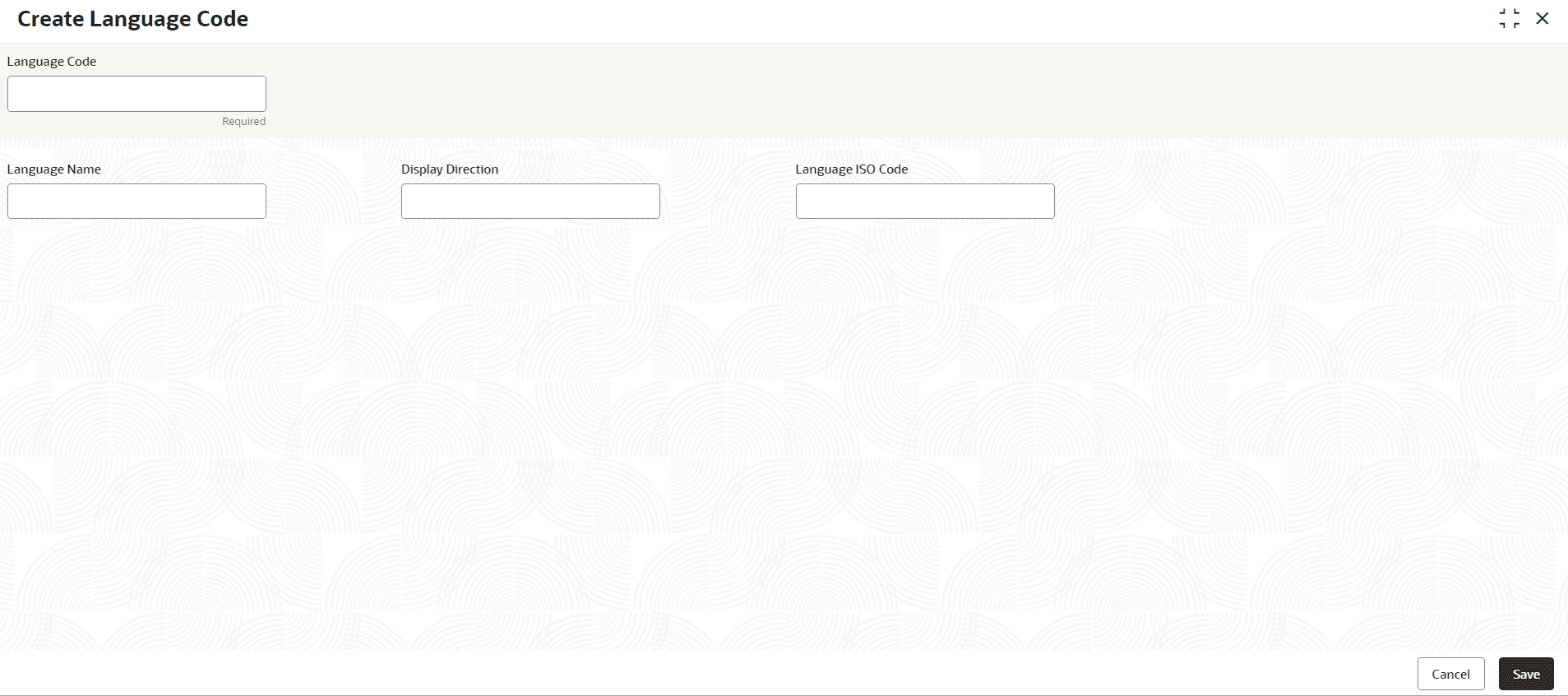1.31.1 Create Language Code
This topic describes the systematic instructions to configure a language code.
- From Home screen, click Core Maintenance. Under Core Maintenance, click Language Code.
- Under Language Code, click Create Language Code.The Create Language Code screen is displayed.
- Specify the fields on the Create Language Code screen.For more information on fields, refer to the field description table.
Note:
The fields marked as Required are mandatory.Table 1-67 Create Language Code – Field Description
Field Description Language Code Specify the code for the language. Statement recitals and error messages are stored in tables according to their respective language codes. They are then displayed on-screen or included in statements based on the selected language code.
Language Name Specify the name for the language associated with the language code. Display Direction Specify the display direction. It is utilized by data structures to describe text in both left-to-right languages like English, Spanish, French, and German, as well as right-to-left languages such as Hebrew and Arabic
Language ISO Code Specify the language ISO code. - Perform one of the following action:
- Click Save to save the details.
The Interest Rate Maintenance is successfully created and can be viewed using the View Interest Rate screen.
- Click Cancel to discard the changes and close the screen.
- Click Save to save the details.
- Perform one of the following action:
- Click Save to save the details.
The language code is successfully created and can be viewed using the View Language Code screen.
- Click Cancel to discard the changes and close the screen.
- Click Save to save the details.
Parent topic: Language Code