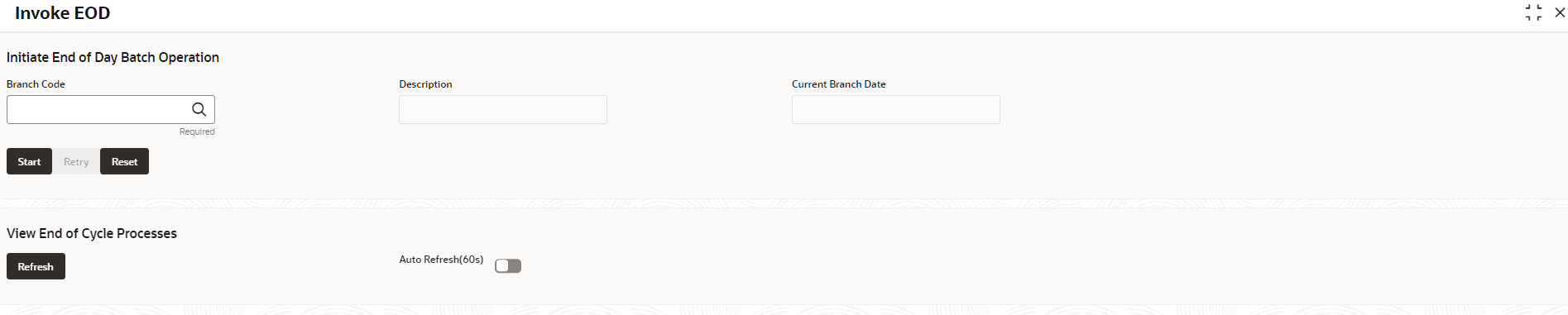1.8.3 Invoke Branch EOD
This topic describes the systematic instructions to invoke the branch EOD process as per the branch.
Note: Corporate Lending system EOD should be executed and completed before starting OBSCF EOD.
The work-flow mapping can be configured using Configure Branch EOD screen.
Parent topic: Branch EOD