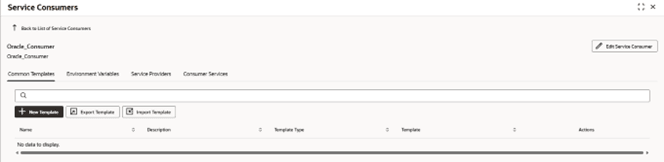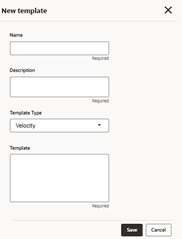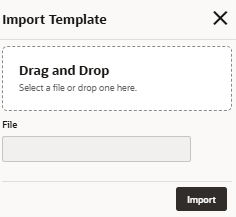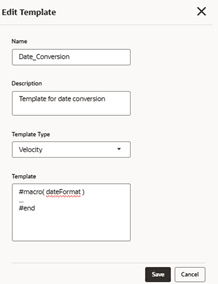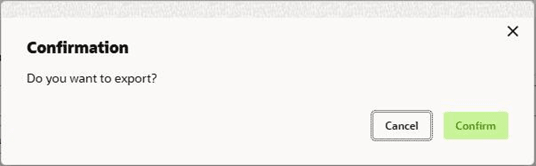3 Common Templates
This topic describes the common templates that can be reused across all integration configurations within that specific consumer.
New Template
Users can create multiple templates.
Import Template
The user can import common templates.
View / Edit Template
Delete Template
The user can delete the template.
Export Template
User can export the template configuration as JSON file. The option for Export is provided to move the configurations from one environment to another.