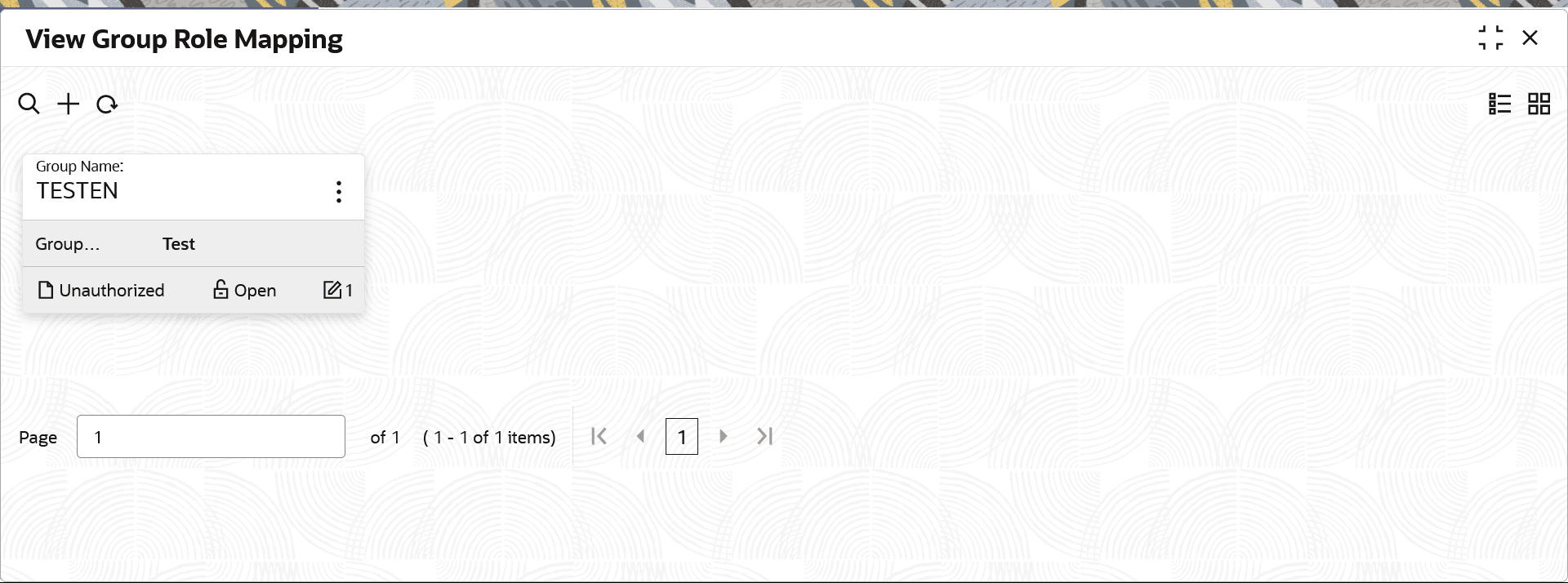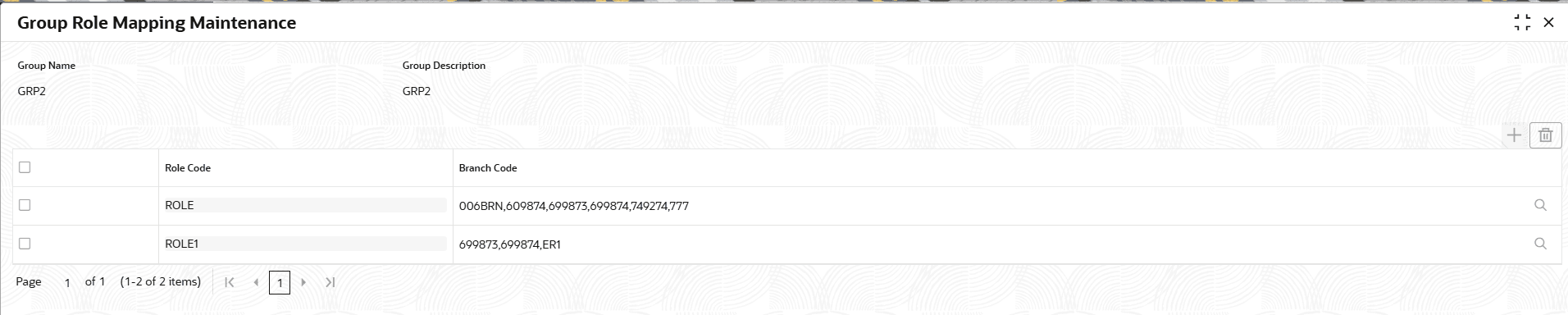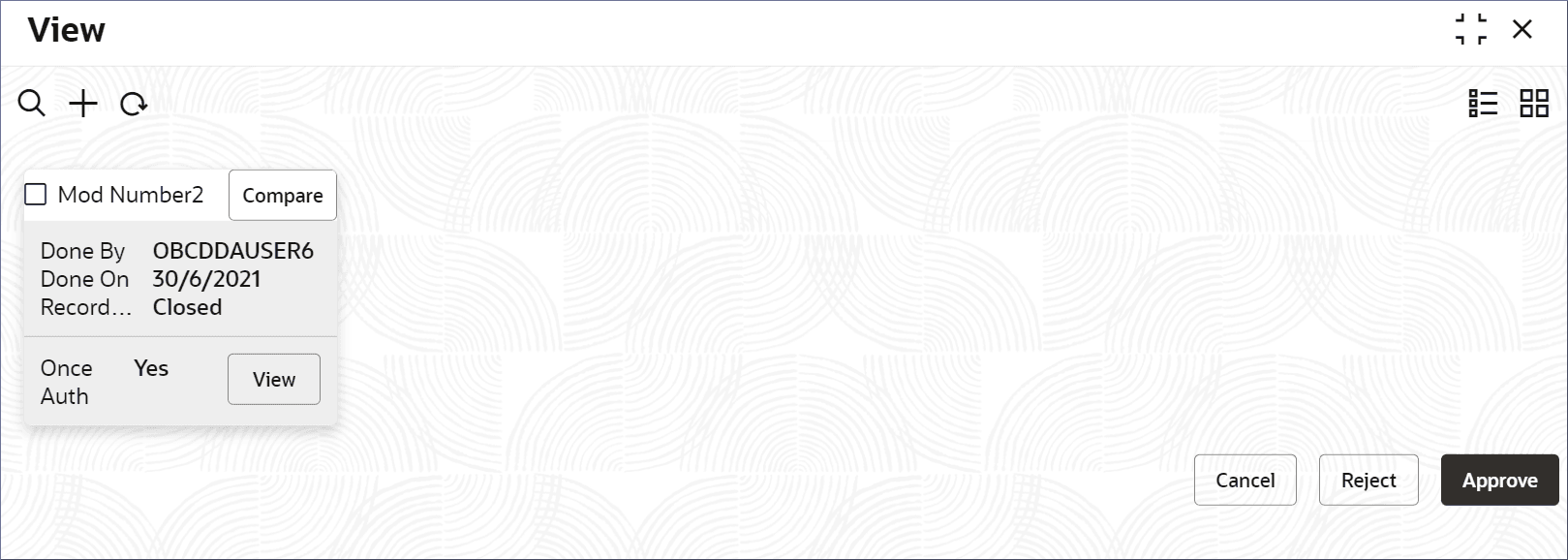3.2 View Group Role Mapping
View Group Role Mapping displays the list of group role mapped in the system. Each record allows you to view, amend, copy, authorize, and delete the group role mapped. This topic provides the systematic instructions to view the list of group role mapped and perform specific actions on a record.
- Click Security Management, and under Security Management, click Group Role Mapping.
- Under Group Role Mapping, click View Group Role Mapping. The View Group Role Mapping screen displays the existing Group Role Mapped in the Tile view.
Tip:
Click or
or  to switch between the Tile view and the List view.
to switch between the Tile view and the List view.
For more information on fields, refer to the field description table below.
Table 3-2 View Group Role Mapping - Field Description
Field Description Group Name Displays the name of the group role mapping record. Group Description Displays the description for the group role mapping record. Authorization Status Displays the authorization status of the record. The available options are:- Authorized
- Rejected
- Unauthorized
Record Status Displays the status of the record. The available options are:- Open
- Closed
The following table describes the action items in the More Options (
 ) menu on the record and the action items on the page.
) menu on the record and the action items on the page.
Table 3-3 Action Items Description
Action Item Description Unlock Unlock a record and make amendments. Close Close a record to make it inactive. The record ceases to be available in the system. Note : A closed record can be reopened to make it active.
View View the details of a record. Delete Delete a record. Note: Once deleted, the component can no longer be used to define an entity. But entities already defined using the component can continue to use it.
Reopen Reopen a closed record. Authorize Authorize a record to make it active and available to define entities. Note: Creator of a record cannot authorize the component. Another user with authorize permissions can.
Audit Select to view the Maker, Checker, Status, and Modification Number of a record. Errors and Overrides Select to view all existing errors or warnings on the page. - View the details of a Group Role Mapping.
- Click
 and select View.The View Group Role Mapping screen is displayed with Audit details.
and select View.The View Group Role Mapping screen is displayed with Audit details.Figure 3-3 View Group Role Mapping - Details
Note:
To know more about the fields, see Create Group Role Mapping. - Click Audit.The Maker, Checker, Status, and Modification No of the record displays.
- Click
- Unlock and update the Group Role Mapping details.
- Click
 and select Unlock.The Group Role Mapping screen is displayed.
and select Unlock.The Group Role Mapping screen is displayed. - Update the Group Role Mapping details as necessary.
- Click
- Approve or Reject an unauthorized Group Role Mapping.
- From the Search Filter, search for the required record that is in an Unauthorized and Open state.
- Click
 and select Authorize.The View screen is displayed.
and select Authorize.The View screen is displayed.For more information on fields, refer to the field description table below.
Table 3-4 Authorize View
Field Name Description Mod Number<N> Indicates the number of times the record was modified. Where N represents the number of modifications. Note: For a newly created record the modification number is
1.Done By Name of the user who performed the latest modification. Done On Date on which the record was modified. Record Status The status of the record. Note To authorize a record, its status should be Open.
Once Auth Specifies if the record was authorized at least once. Note For a newly created record, the value is No.
Compare (Button) Click to compare the modified record with the previous version of the record. View (Button) Click to display the record details. - Click the check box besides Mod Number<N> to select the modified record.
- Click Approve or Reject.The Confirm dialog displays.
- Enter any remarks and click Confirm.A toast message confirms the successful approval or rejection of the record.
Parent topic: Group Role Mapping