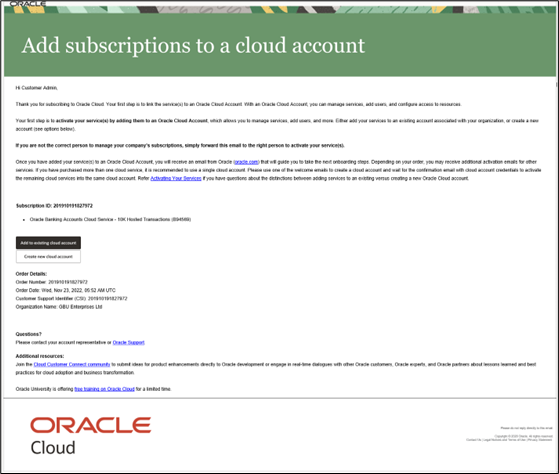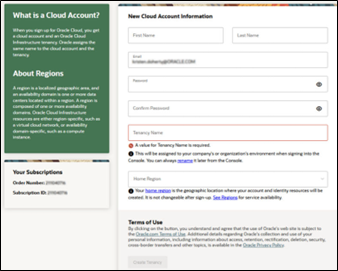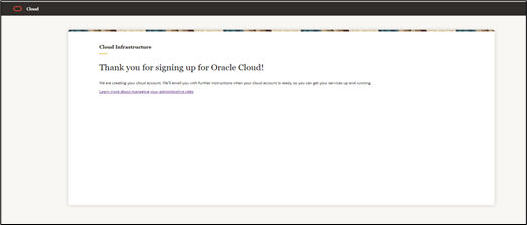3.1 Create and Activate your Cloud Account
This topic provides the instructions to create and activate the cloud account.
If you are a new Oracle Cloud Applications User, you will receive a Welcome to Oracle Cloud email (Email Subject: Action Required: Welcome to New Oracle Cloud Service Subscription(s)) that asks you to activate your Cloud Account. Follow the instructions in the email to create and activate your new Cloud Account.
You will then receive a follow-up email with the information you need to sign in and start using your Cloud Applications.
As an Administrator, to create and activate your new Cloud Account, perform the following steps:
After successful activation, you will receive a Get Started Now with Oracle Banking Cloud Email.
Parent topic: Getting Started with Oracle Banking Cloud Service