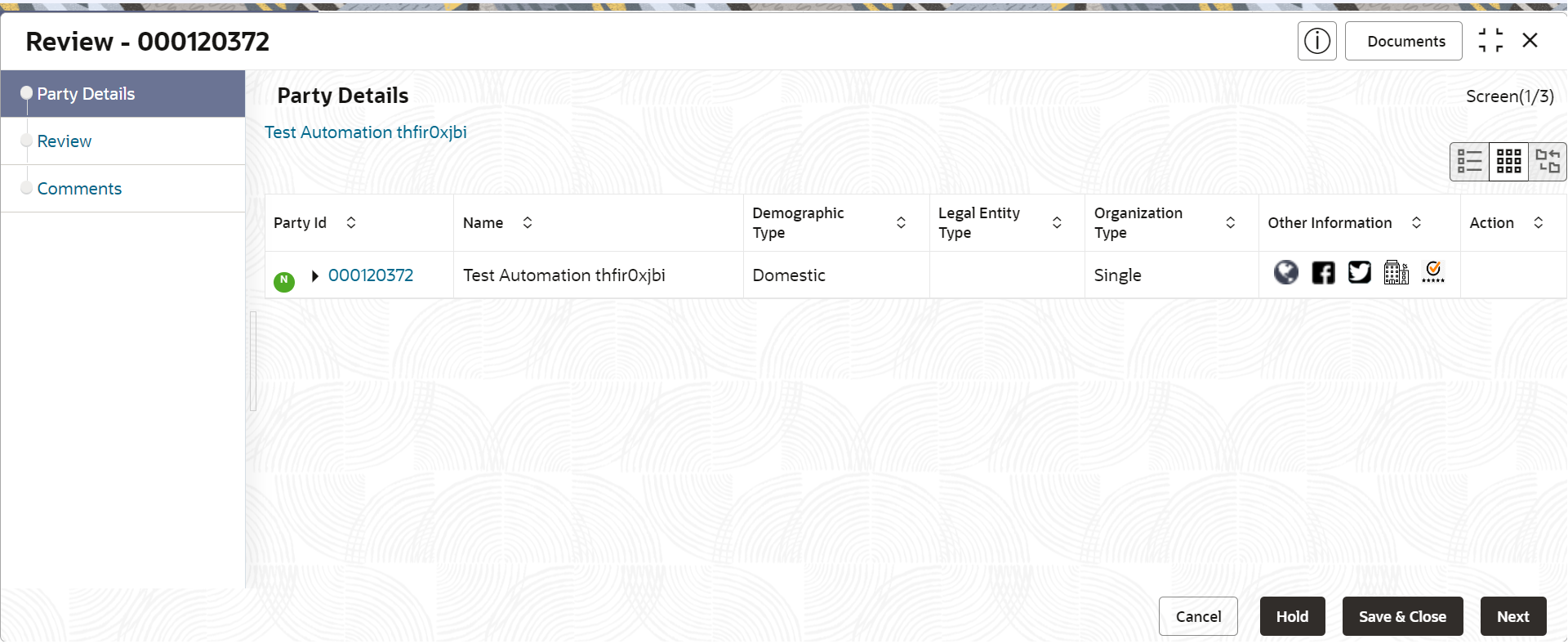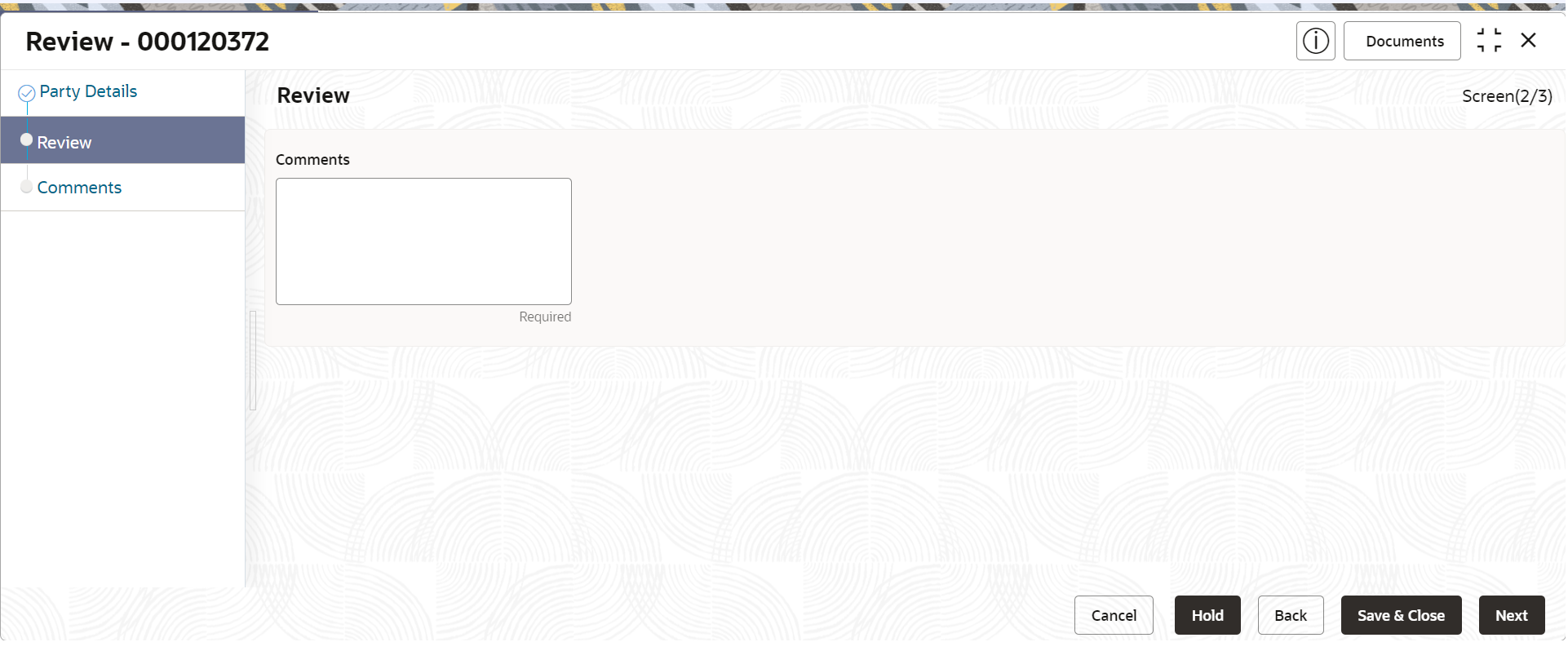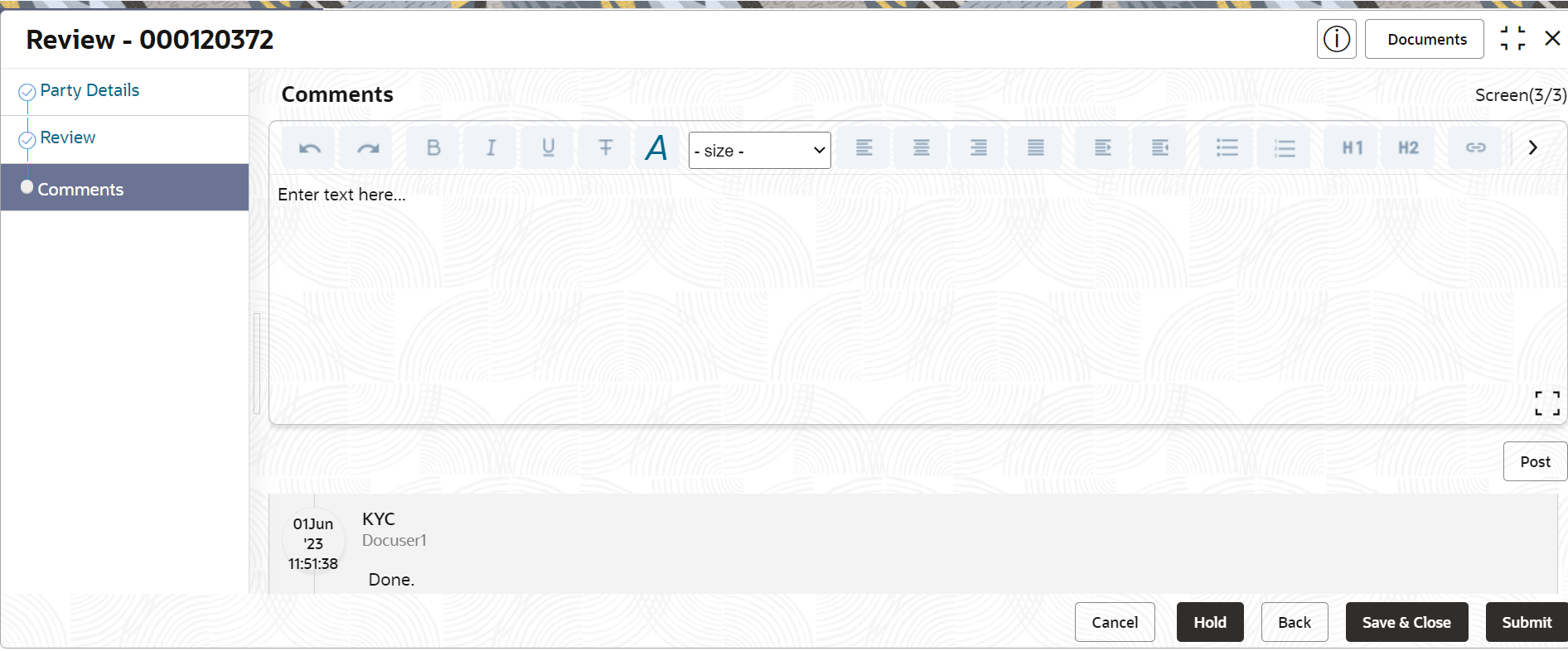1.5 Review
In the Review stage, the final reviewer needs to review the customer details and move the task to the Approval stage if the details are appropriate.
If the details of the customer are inappropriate, the reviewer can send the task back to the previous stage. The reviewer can acquire and edit the Review task using the Free Tasks screen.
Parent topic: Small and Medium Enterprise Onboarding