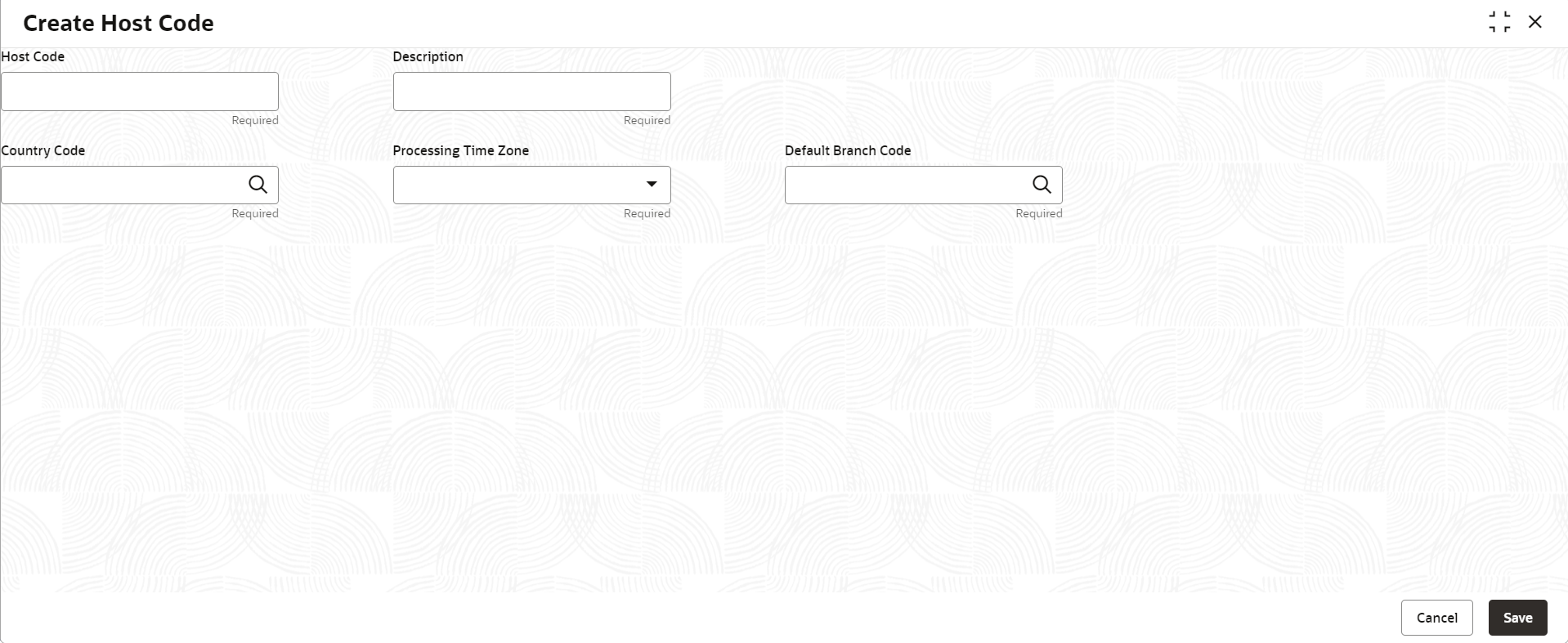- Oracle Banking Common Core User Guide
- Core Maintenance
- Host Code
- Create Host Code
1.27.1 Create Host Code
This topic describes the systematic instructions to configure host code.
Specify User ID and Password, and login to Home screen.
- From Home screen, click Core Maintenance. Under Core Maintenance, click Host Code.
- Under Host Code, click Create Host Code.The Create Host Code screen displays.
- Specify the fields on Create Host Code screen.For more information on fields, refer to the field description table.
Note:
The fields marked as Required are mandatory.Table 1-61 Create Host Code – Field Description
Field Description Host Code Specify the host code details. Description Specify the additional information about the host code. Country Code Click Search icon to view and select the required country code. Processing Time Zone Select the time zone from the drop-down list. The available options are:- Alaska Time (AST)
- Central Time (CT)
- Eastern Time (ET)
- Hawaii-Aleutian Time (HAT)
- Mountain Time (MT)
- Pacific Time (PT)
- Canada/Eastern (EST)
- Asia/Chongqing (CST)
- Europe/Zagreb (CET)
- Asia/Kolkata (IST)
- Europe/Helsinki (EET)
- US/Eastern
Default Branch Code Click Search icon to view and select the required default branch code. - Click Save to save the details.The host code is successfully created and can be viewed using the View Host Code screen.
Parent topic: Host Code