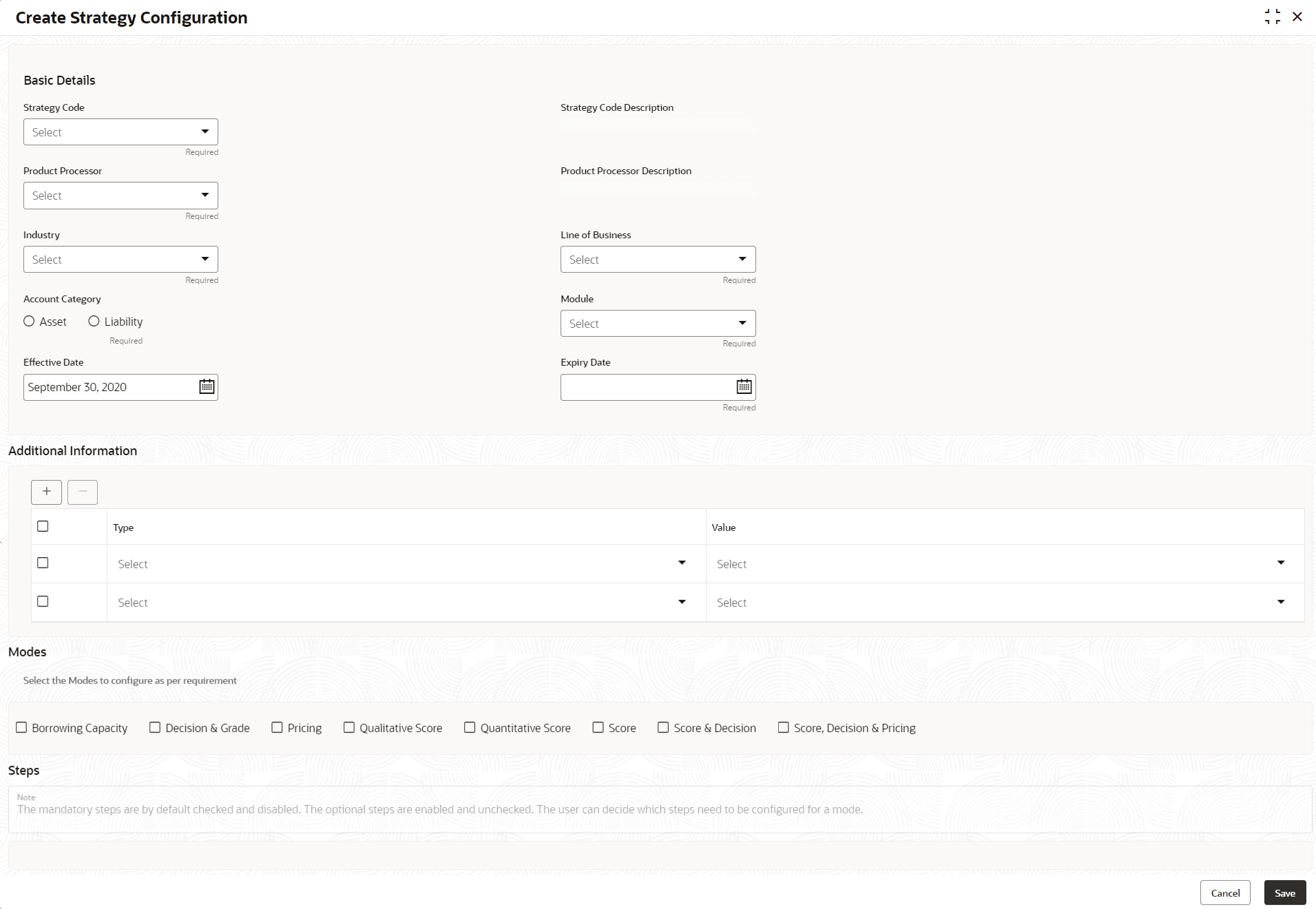- Oracle Banking Common Core User Guide
- Decision Service
- Strategy Configuration
- Create Strategy Configuration
3.8.1 Create Strategy Configuration
This topic describes the systematic instructions to create strategy configuration as per the requirement.
Specify User ID and Password, and login to Home screen.
- On Homescreen, click Core Maintenance, under Core Maintenance, click Credit Decision.
- Under Credit Decision, click Maintenance, under Maintenance, click Strategy Configuration, under Strategy Configuration, click Create Strategy Configuration.The Create Strategy Configuration screen displays.
- On Create Strategy Configuration screen, specify the fields.For more information on fields, refer to the field description table.
Note:
The fields marked as Required are mandatory.Table 3-23 Create Strategy Configuration - Field Description
Field Description Strategy Code Specify the unique strategy code. Strategy Code Description Specify the short description for the strategy code. Product Processor Specify the product processor for which the strategy is being configured. Product Processor Description Displays the product processor description. Industry Select the industry type from the drop-down list . The values are configurable based on the lookup values maintained.
The available options are:- Banking Industry
- Insurance
- Trade Finance
Line Of Business Select the line of business type from the drop-down list . The values are configurable based on the lookup values maintained.
The available options are:- Corporate
- Retail
- SMEnt
Account Category Indicates whether the strategy created is for asset or Liabilities. Module Select the module from the drop-down list . The values are configurable based on the lookup values maintained.
The available options are:- Collection
- Origination
- Servicing
Effective Date Specify the effective date. Expiry Date Specify the expiry date. + button Click to add a new facts. - button Click to delete a row that is already added. Type Select the fact type from the drop-down list. Value Select the value configured for the fact type from the drop-down list. The values are configurable based on the lookup values maintained. Modes Select the modes from the drop-down list. The available options are:
- Borrowing Capacity
- decision & Grade
- Pricing
- Qualitative Score
- Quantitative Score
- Score
- Score and Decision
- Score, Decision & Pricing
If the Module is selected as Collection, then below options are available.- Decision & Grade
- Qualitative Score
- Quantitative Score
- Score
- Score and Decision
Steps Steps are defined based on the modes selected. Example:
If Borrowing Capacity mode is selected, the check box for borrowing capacity is by default selected and disabled. You can select the other steps.
- Click Save to save the details.The Strategy Configuration is successfully created and can be viewed using the View Strategy Configuration screen.
Parent topic: Strategy Configuration