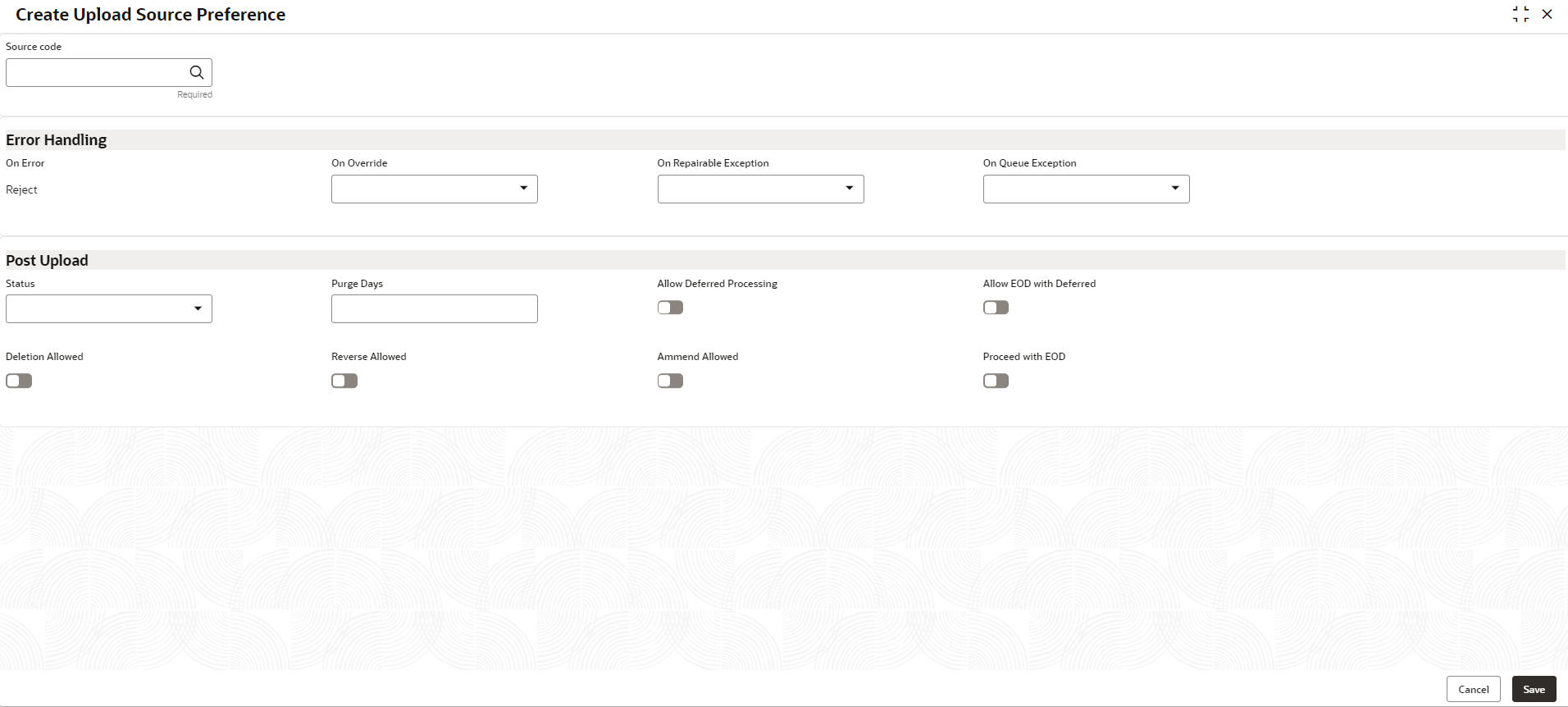- Oracle Banking Common Core User Guide
- Core Maintenance
- Upload Source Preference
- Create Upload Source Preference
1.46.1 Create Upload Source Preference
This topic describes the systematic instructions to configure upload source preference.
Specify User ID and Password, and login to Home screen.
- On Home screen, click Core Maintenance. Under Core Maintenance, click Upload Source Preference.
- Under Upload Source Preference, click Create Upload Source Preference.The Create Upload Source Preference screen displays.
Figure 1-99 Create Upload Source Preference
- Specify the fields on Create Upload Source Preference screen.For more information on fields, refer to the field description table.
Note:
The fields marked as Required are mandatory.Table 1-101 Create Upload Source Preference – Field Description
Field Description Source Code Click Search icon to view and select the required source code. On Error Defaulted to reject. On Override System generates override messages in case it encounters any discrepancies during data upload. You can select any of the following: - Ignore: Select this option to ignore such error messages and continue with the upload process.
- Override: Select this option to log the override and proceed with the upload process.
- Reject: Select this option to reject the record.
On Repairable Exception In case a serious error occurs during data upload, the system generates an error message. Select Reject to reject a record. On Queue Exception Select the queue exception from the drop-down list. Post Upload Specify the fields. Status Select a status from the drop-down list. You can perform the following: - Select Authorize to automatically authorize the data that is uploaded into the system.
- Select Unauthorized to un-authorize a record. The record will not be authorized automatically on upload. You have to manually authorize the data.
Purge Days Specify the purging days if the purging of the data uploaded is required. Allow Deferred Processing By default, this is disabled. If selected, defers process the upload source preference.
Allow EOD with Deferred By default, this is disabled. If selected, processes the EOD with deferred.
Deletion Allowed By default, this is disabled. If selected, deletes the upload source preferences. Check this option to delete the process log.
Reverse Allowed By default, this is disabled. If selected, reverses the upload source preferences.
Amend Allowed By default, this is disabled. If selected, amends the upload source preferences.
Proceed with EOD By default, this is disabled. If selected, proceeds with the EOD.
- Click Save to save the details.The upload source preference is successfully created and can be viewed using the View Upload Source Preference screen.
Parent topic: Upload Source Preference